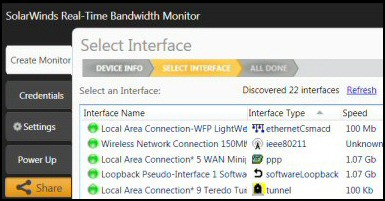Microsoft Windows 7 HomeGroup Problems
HomeGroup is like the old Windows ‘Workgroup’, but with smarter control over sharing printers and various categories of files.
Windows 7 HomeGroup Topics
- Purpose of the Windows 7 HomeGroup
- Creating The Windows 7 HomeGroup
- Viewing HomeGroup Shared Folders
- Troubleshooting Windows 7 HomeGroup Problems
- Windows 8 HomeGroup
♦
Purpose of the Windows 7 HomeGroup
Once you think about the point of having a network – sharing resources; then you realize that HomeGroup is dedicated to connecting to printers and other users’ pictures, music and other files. Security comes from choosing what you share, after all this is a home system and other members of the household are likely to have physical access to the machines.
Only Windows 7 machines have the ability to understand this technology, hence they are the only operating systems allowed to join a HomeGroup. Vista and older machines can join Window 7 in a Workgroup, but that involves separate configuration in the System section of Control Panel.
One common initial experience with Windows 7 in general and HomeGroup in particular, is irritation, or even bewilderment, when Microsoft says ‘This feature will simplify your experience’. However it’s not long before it dawns on you that the new ways are indeed more intelligent that the old Vista setup.
Creating The Windows 7 HomeGroup
Let us assume that you have three Windows 7 machines on a home network. A user on one of the computers needs to create, or initialize, the HomeGroup, this is where you find the settings:
Start orb, Control Panel, Network and Internet, Network and Sharing, HomeGroup. Key point: Note the password which will be required by other Windows 7 machines who join the HomeGroup.
The other computers fire up their Control Panel, navigate to the Network and HomeGroup folder, each user can then join the HomeGroup using the password from the first computer. Whoever created the HomeGroup can always go back to the Control Panel, and get a copy of the original password.
All user accounts on each computer become potential members of the HomeGroup, it’s up to each user to decide which of their personal folders, or ‘Libraries’ they want to shared; a tick in the box means a resource is available for other Windows 7 users on the Home Network to view. It seems that unlike a Workgroup you can have more than ten computers in a HomeGroup.
Recommended: Solarwinds’ Permissions Analyzer – Free Active Directory Tool
I like the Permissions Monitor because it enables me to see WHO has permissions to do WHAT at a glance. When you launch this tool it analyzes a users effective NTFS permissions for a specific file or folder, and takes into account network share access, then displays the results in a nifty desktop dashboard!
Think of all the frustration that this free SolarWinds utility saves when you are troubleshooting authorization problems for user’s access to a resource. Give this permissions monitor a try – it’s free!
Download SolarWinds’ Free Permissions Analyser – Active Directory Tool
Viewing HomeGroup Shared Folders
HomeGroup is always called ‘HomeGroup’, thus avoid overthink and don’t worry about giving it a special name as you would with a Workgroup. The other important principle is that is up to each individual to go through the Control Panel procedure before their Pictures, Music and Libraries are visible in the HomeGroup. Because of Windows 7’s auto-detect ability all they need is the HomeGroup password from the first computer.
As for viewing other people’s shared folders, launch Windows Explorer and seek out the HomeGroup folder, which is just above the Computer and Network icons. On the screenshot you can see that Guy and Pauline have joined the HomeGroup on the Jasmine Windows 7 machine.
Troubleshooting Windows 7 HomeGroup Problems
Troubleshooting HomeGroup problems falls into three categories,
Newbie errors, configuration mistakes and bizarre stuff.
Newbie errors:
HomeGroups only works if you have Windows 7 not Vista, moreover you need a second user, and preferably a second machine, in order to see HomeGroup working.
Neither Windows 7 Starter, nor Home Basic can create a HomeGroup. However, the good news is they can join an existing HomeGroup.
Another restriction is that while Windows 7 domain-joined computers can join a HomeGroup they cannot share their printers or folders. What this means in practice is that if you take a domain-joined laptop home, it can join the HomeGroup, the benefit being you can now access files on your home computer, however, other no home computers can access shared folders on the laptop.
I thank Joe for helping me understand the abilities of domain-joined computers in a Windows 7 HomeGroup.
Four Configuration Mistakes: Check Your Computer’s Location
- HomeGroup will only work if configure the computer’s current location to be: Home network. Check in the Control Panel, Network and Sharing Center that the network is not ‘Unidentified’ or ‘Work network’.
- You can only have one HomeGroup per subnet. Thus if you needed to subdivide the computers you need to configure different IP Addresses e.g. 192.168.1.x. And then 192.1.168.2.x.
- Synchronize clocks. Networking problems seem to mushroom when computer’s clocks are out of synch. HomeGroup is one technology that relies on the computers’ time to be in step.
- Wireless networks give intermittent errors, see if an ethernet wired connection solves the problem.
Guy Recommends: SolarWinds Free Network Bandwidth Monitor
This freeware monitor is great for checking whether your network’s load-balancing is performing as expected, for example, are two interfaces are getting about equal traffic?
It’s easy to install and straightforward to configure. You will soon be running tests to see how much network bandwidth your applications consume.
The GUI has a lovely balance between immediate network traffic data in the middle, combined with buttons to seek related data and configuration settings. Give this monitor a try, it’s free!
Download your free network bandwidth monitor
If you need more comprehensive network analysis software:
Download a free trial of NPM (Network Performance Monitor)
Public Folder Sharing Problem
If you cannot setup HomeGroup, check the ‘Advanced settings for sharing. From the usual Control Panel, Network, HomeGroup folder, scroll down to ‘Other HomeGroup actions’, now click on ‘Change advanced sharing settings’. As you examine the radio buttons make sure that Public folder sharing is turned on.
Password Problems – Enable IPv6
HomeGroup uses IPv6 for multicast discovery. If you get error code 0x80632094 when you try and enter a valid password, then check that the IPv6 protocol is checked in the NIC properties. Network and Sharing Center, Change adapter connections, right-click and examine Properties for IPv6. You could also try this registry method:
HKEY_LOCAL_MACHINE\SYSTEM\CurrentControlSet\Services\Tcpip6\Parameters\
Add a DWORD, DisabledComponents with a value 0xffffffff, this disables all IPv6 components. Restart the computer now edit 0xffffffff to 0. This enables IPv6.
Security Settings
Investigate Group Policy problems. Either with Windows 7 gpedit.msc or the little brother, secpol.msc.
Bizarre Stuff
For more intractable problems call for the HomeGroup troubleshooter, which can piggy-back the network trouble-shooters if required. If that fails then search, or post your scenario in a good forum such as TechNet Windows 7 forum.
Summary of Windows 7 HomeGroup Problems
Troubleshooting HomeGroup problems falls into three categories, Newbie errors, configuration mistakes and bizarre stuff. HomeGroup is a new feature of Windows 7. You can clearly see how it has evolved from Workgroups; once you tune in to it’s ways and philosophy then you can see that HomeGroup is a smart technology to share files on a small network. Windows 7 HomeGroup is dedicated to connecting to printers and other users’ pictures, music and other files.
If you like this page then please share it with your friends