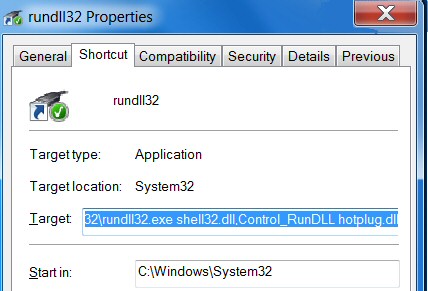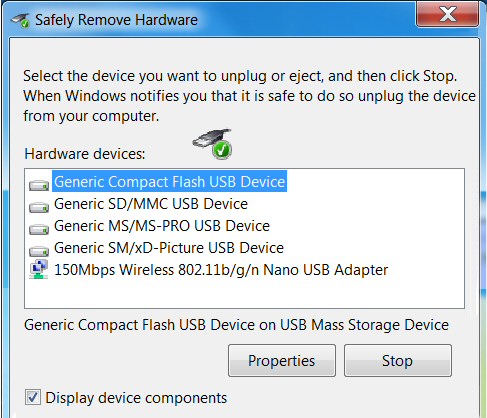Safely Remove Hardware Shortcut
The idea of this tweak is to twofold, to save time removing USB devices, and to make sure you don’t lose data.
The problem is that the icon in the system tray is not easy to see or to use. Another advantage of a shortcut is that you can use a keyboard sequence to launch the applet.
♦
How to Create a Safely Remove Hardware Shortcut
The idea is to create a shortcut on your desktop which will facilitate the timely removal of device such as a memory stick without corrupting data.
Instructions to Create Shortcut to rundll32.exe: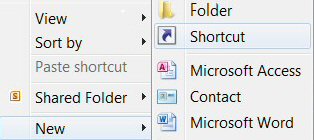
This screenshot, below right, is designed to get you started.
- Right-click on the desktop.
- Select ‘New’.
- Next, look for ‘Shortcut’
- Copy and then paste:
C:\Windows\System32\rundll32.exe shell32.dll,Control_RunDLL hotplug.dll - Click ‘Next’
- Finish
You can right-click the shortcut, select Properties then edit the settings, for example, create a Shortcut key combination.
Target: Hotplug.dll
Try SolarWinds Free Wake-On-Lan Gadget »
The End Result – Safely Remove Hardware
 Guy Recommends: The Free Config Generator
Guy Recommends: The Free Config Generator
SolarWinds’ Config Generator is a free tool, which puts you in charge of controlling changes to network routers and other SNMP devices. Boost your network performance by activating network device features you’ve already paid for.
Guy says that for newbies the biggest benefit of this free tool is that it will provide the impetus for you to learn more about configuring the SNMP service with its ‘Traps’ and ‘Communities’. Try Config Generator now – it’s free!
Download your free copy of Config Generator
Troubleshooting Unplugging Devices
If you are unsure on which device to stop, try seeking further information by clicking on ‘Display device components’.
PowerShell Script to Create a Shortcut
$AppLocation = “C:\Windows\System32\rundll32.exe”
$WshShell = New-Object -ComObject WScript.Shell
$Lnk = $WshShell.CreateShortcut(“$Home\Desktop\USB.lnk”)
# $Lnk |gm
$Lnk.TargetPath = $AppLocation
$Lnk.Arguments =”shell32.dll,Control_RunDLL hotplug.dll”
$Lnk.IconLocation = “hotplug.dll,0″
$Lnk.Hotkey =”Ctrl+Alt+U”
$Lnk.Description =”Remove Flash Drives”
$Lnk.WorkingDirectory =”C:\Windows\System32″
$Lnk.Save()
Note: With .Hotkey there must be no spaces between the keyboard shortcut combination.
Summary of Safely Remove Hardware in Windows 8
Here on this page are detailed instructions on how to create a shortcut which ensurs that you can remove a memory stick quickly, but without losing any data.
If you like this page then please share it with your friends
Microsoft Windows 8 Topics
• Windows 8 Overview • Windows 8 Event Viewer • Win 8 Security Event Log • Log Event Manager
• Win 8 Task Manager • Close Windows 8 Apps • Windows 8 SkipRearm • Windows 8 File History
• Windows 8 App Store • Windows 8 Safely Remove Hardware • Windows 8 Shutdown Command