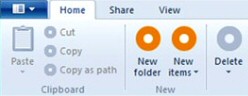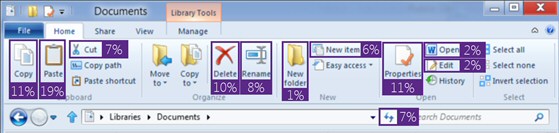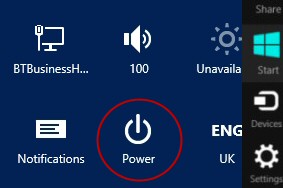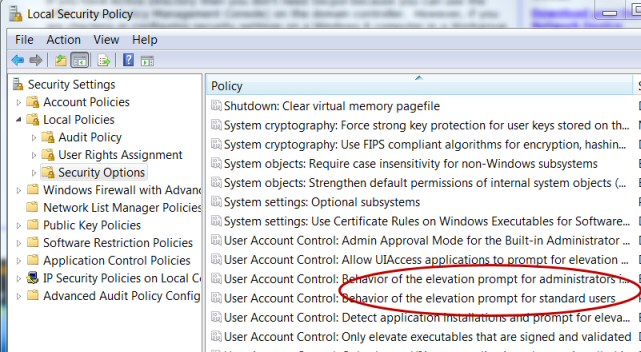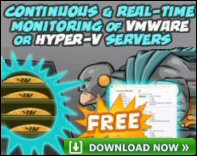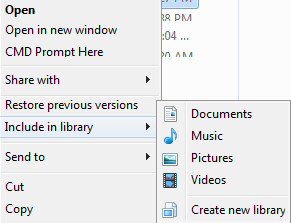Windows 8 Tipsand Utilities
Here are a variety of tips and tweaks for Windows 8.
- Embrace the New Windows Ribbon
- Tip for the Metro-style UI
- Tip to Shutdown Windows 8
- Windows 8 Notifications
- Windows 8 User Interface Emulators
- Control the Nagging User Account Control (UAC)
- Experiment with Windows 8 Hyper-V
- Index and Search
- Window 8 Disk Tips
♦
Embrace the New Windows Ribbon
The new Windows 8 Explorer focuses on three tabs at the top: Home, Share, and View.
Another reason for embracing the new ribbon can be seen in this interesting screenshot below, check out the approximate popularity of the various file operations.
Tip for the Metro-style UI
If you want to find one of the Apps. Assuming that you are at the Metro UI, just press a letter on your keyboard! Here is a screenshot of what happened when I tried ‘i’. (No need to launch Explorer or bring up the Charms and Search).
Tip to Shutdown Windows 8
Bring up the 5 ‘Charms’, then select ‘Settings’. Seek out the Power button, from there you can Shut down or restart Windows 8. Incidentally, one way of getting the ‘Charms’ is to press Winkey +c.
Windows 8 Notifications
You can configure apps to alert you with updates to their status. It's worth spending a minute checking the global 'PC settings', and then deciding which individual apps should send alerts, or notification 'Toasts'
As usual Microsoft provide two way of doing everything, you can manage the notification 'Toasts' from with the Windows 8 app.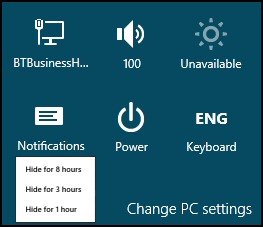
A little-known feature is the ability to turn off notifications temporarily if you don't want to be disturbed while concentrating intensively on a task. See 'Hide for… hours' on the screenshot above right.
Guy Recommends: A Free Trial of the Network Performance Monitor (NPM) v11.5
v11.5
SolarWinds’ Orion performance monitor will help you discover what’s happening on your network. This utility will also guide you through troubleshooting; the dashboard will indicate whether the root cause is a broken link, faulty equipment or resource overload.
What I like best is the way NPM suggests solutions to network problems. Its also has the ability to monitor the health of individual VMware virtual machines. If you are interested in troubleshooting, and creating network maps, then I recommend that you try NPM now.
Download a free trial of Solarwinds’ Network Performance Monitor
Create a Windows 8 Metro-style Tile
Create a shortcut to your favorite App / command and paste it into this folder:
C:\ProgramData\Microsoft\Windows\Start Menu\Programs
Then return to the Metro UI and Pin your shortcut. For more detailed instructions on creating a tile for your Metro UI, see here.
Windows Key +C
The combination of Winkey +c brings up the five ‘Charms’ see above screenshot. You may already know that the Windows key on its own switches to the classic desktop. Also if you are in an App then Winkey acts as return. See more Windows 8 keyboard shortcuts.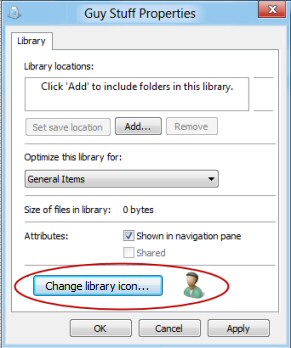
Change Icon on a Custom Windows 8 Library
Libraries are slow to gain acceptance in Windows 7, let us hope that a tiny change – the ability to change the icon will kick-start interest in this useful feature.
My Windows 8 tip is to right-click a custom library, then seek the Change library icon… See Windows 8 screenshot. to the right.
Note: I have not found a way of changing the icon for built-in Windows 8 libraries.
View Hidden Files
Go straight to the Control Panel –> Appearance and Personalization, then ‘Show hidden files and folders’.
I have yet to find a setting on the Explorer Ribbon that toggles ‘View hidden files’. However, you could launch PowerShell and run this instruction:
Clear-Host
Get-ChildItem C:\ -hidden
Guy Recommends: SolarWinds’ Log & Event Management Tool
LEM will alert you to problems such as when a key application on a particular server is unavailable. It can also detect when services have stopped, or if there is a network latency problem. Perhaps this log and event management tool’s most interesting ability is to take corrective action, for example by restarting services, or isolating the source of a maleware attack.
Yet perhaps the killer reason why people use LEM is for its compliance capability, with a little help from you, it will ensure that your organization complies with industry standards such as CISP or FERPA. LEM is a really smart application that can make correlations between data in different logs, then use its built-in logic to take corrective action, to restart services, or thwart potential security breaches – give LEM a whirl.
Download your FREE trial of SolarWinds Log & Event Management tool.
SmartScreen File Filter
The secret of understanding SmartScreen is not to think of ‘Screen’ as meaning monitor, but as protection against malicious files.
In addition to the image right: ‘Use SmartScreen to check files’, consider implementing this setting:
‘Never run downloaded programs that are unknown to SmartScreen’.
Control the Nagging User Account Control (UAC )
Rather than complain about the UAC’s nagging, head for the Action Center in the Control Panel and select a less intrusive the setting.
Another way of finding out how to change the user setting control is call for Help and support then type ‘UAC’.
Instructions to Adjust the UAC
- Control Panel\System and Security\Action Center
- Change User Account Control settings.
- One option is ‘Never’.
Plan B Control UAC through Group Policy
The purpose of this tip is to alert you to different User Account Control settings for administrators and ordinary users.
Launch Secpol.msc, and yes do remember the .msc extension.
Golden Oldie Tip – ‘Run As Administrator’
This is not so much a Windows 8 tip as remembering a golden oldie that saves error messages when you run built-in troubleshooting programs. There a quite a few programs that benefit from a right-click and ‘Run as Administrator’. Naturally, you have to be in troubleshooting mode before you launch programs such as cmd.exe, regedit, gpedit.msc or secpol.msc. with elevated privileges that come with ‘Run as Administrator’.
Experiment with Windows 8 Hyper-V
The idea of Hyper-Visor is to enable guest OS to run concurrently on a Windows 8 host. The advantage is that it saves space and hardware costs.
You can install Windows 8 Hyper-V from the Control Panel, seek out ‘Turn Windows features on or off’ and remember to tick the box, reboot and Hyper-V is ready.
The first job for a Virtual Machine manager is to create a virtual switch so that your child OS can connect to other machines. The second job is to create a Windows 8 virtual machine from an .iso file. Get your free Hyper-V monitor for VMs
Guy Recommends : SolarWinds’ Free VM Monitor
The best feature of this new this new version of SolarWinds VM Monitor is that it checks Windows Hyper-V. Naturally, it still works with virtual machines on VMware ESX Servers. VM Monitor is a clever desktop tool that not only tests that your server is online, but also displays the CPU and memory utilization for each node.
It’s easy to install and to configure this virtual machine monitor, all you need the host server’s IP address or hostname and the logon info. Give this virtual machine monitor a try – it’s free.
Download your free copy of SolarWinds VM Monitor.
Configure Your Windows 8 Library
The first reason for adjusting your Windows 8 library is to specify which underlying folders contribute to ‘My Music, Pictures, Videos and especially, Documents’.
The second reason is to make sure that your commonly used files are indexed, thus search quickly.
If you want to add folders from the c: \ drive or even another drive, go to that folder, right-click and select Include in library, finally, decide whether to include into the Documents sub-library or one of the other predetermined categories.
Index and Search
To narrow down your search in Windows 8 use AND, for example Guns and Rifles. The benefit it reduces the results to items containing both words. No I am not shouting! A N D needs to be in capitals. Windows 8 search treats Guns and Rifles differently from Guns and Rifles.
Check the Index settings in the Control Panel. I tend to keep adding more and more locations, however, my friend Mick is constantly whittling down the areas on his Windows 8 machines that are indexed, that’s because he’s a gamer and wants his machine to run as fast as possible. Me, I am more interested in being able to find files quickly.
Window 8 Disk Tips
Windows 8 thrives on the latest hard drives with SSD (Solid State Drives). They are innately faster because unlike conventional disk drives, there is no wait for spinning and no head seek delay. It seems that for laptops benefit from lower energy demands, thus longer battery life. As they have no moving parts, I can believe claims that they are more reliable than the old disks, especially as I have had 3 HDD failures in the last 2 years.
Partition Your Disk
What ever your disk type I suggest you segment the disk; divide and rule your data. With today’s massive disks I find it convenient to have 3 or 4 different partitions to store my data away from the operating system on the C:\.
To partition, or leave as one big drive is the subject to fashion. After years of no partitioning, it now seems fashionable again to at least have a D:\.
Windows 8 CertUtil
The Certificate Utility will help you to view and to troubleshoot certificate problems. Here is an example of CertUtil in action:
Situation: In the Event Viewer: Application Log
Source: CAPI2 EventID: 4107 'Failed extract of third-party root list from auto update cab'
CertUtil -viewstore
CertUtil -? # Displays commands such as
-repairstore
-deletestore
 Guy Recommends: Response Time Viewer for Wireshark
Guy Recommends: Response Time Viewer for Wireshark
Here is a free tool to troubleshoot network connection and latency problems. Key concept: this is a free tool from SolarWinds that analyzes network packets captured by Wireshark (also a free tool).
When you inspect the data in the Response Time Dashboard, if you hover over an application such as Teredo or TCP, then you get an orange box showing a breakdown of network and application response times, note the 'Peak value' in addition to the 'Average'.
Download your free trial of SolarWinds Response Time Viewer for Wireshark
Metro UI Tweaker 
This freeware utility is designed to adjust settings that are not available, at least in Build 8102 of Windows 8. It works for both 32 and 64-bit versions.
- Disable the new Metro Start Screen. This function requires editing a System File. It does not remove the file.
- Disable Metro Ribbon. Disables only the Metro Ribbon UI.
- Disable the Metro Start Menu and Ribbon UI, Metro Task Manager UI and the Lock Screen.
- Enable Metro Start Menu and Ribbon. Reverses the above action.
- Add Power Options to the Metro Start Screen. Adds Logoff, Switch User, Lock, Sleep, Restart and Shutdown tiles.
- Add your selection of Applications to the Metro UI Start Screen. Allows you to add those apps and files that may not be normally available to you to the Start screen.
- The Windows 8 Metro Tweaker will be updated with more tweaks from time to time .
Download your freeware copy of Metro UI Tweaker.
Windows 8 User Interface Emulators
So far, my favourite Metro UI emulator to see Windows 8’s Metro UI is Mosaic. From its live widgets you can run your Windows 7 applications, thus get a preview of Windows 8 desktop.
Using the arrow (see screenshot) you can add more of your current programs to the Mosaic Windows 8 UI emulator.
Note, you also need Microsoft .NET Framework 4.0. Naturally, this does not turn your Windows 7 machine into Windows 8, but it does give you a look and feel of the new user interface.
See more about the Mosaic project and get a download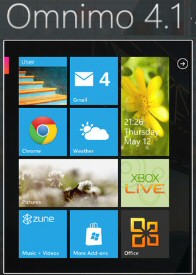
Get Omnimo the Windows 8 UI Replica
You could also get the Omnimo 4 skin, which brings a replica of the Windows 8 Start screen to Windows 7.
The Omnimo screen is rather like that of a Windows Phone 7. Not only with this app mimic Windows 8, but also it will transform your desktop into new productive area.
Each tile is interactive and gives you customisable information.
See more about Omnimo and download the latest version.
Summary of Windows 8 Tips
Here is a selection of Windows 8 tips, no doubt they will grow, especially if you send in your favourite tweaks.
If you like this page then please share it with your friends
Microsoft Windows 8 Tips and Tricks
• Windows 8 Overview • Windows 8 Keyboard Shortcuts • IE 10 Desktop Version • Windows 8 FAQ
• Windows 8 Tips • Windows 8 God Mode • Disable Windows 8 UAC • Windows 8 Reliability Monitor
• Windows 8 Wireless • Windows 8 Run Command • Windows 8 Tablet • Review of Engineers Tookit