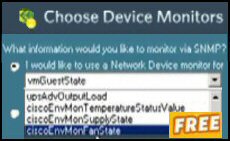Windows Vista Resource Monitor (Perfmon)
Vista now has a Resource Monitor. The idea is to provide you with more detail on which processes are consuming which resources and thus troubleshoot Vista applications. If effect Vista’s Resource Monitor is a new chopped down version of Performance Monitor found on Windows Servers.
Vista Resource Monitor Topics
- Launching the Resource Monitor
- Troubleshooting Vista with the Resource Monitor
- Summary of Windows Vista’s Resource Monitor
♦
Launching the Resource Monitor
Method 1 – Direct Route
- Click on the Vista Start Globe (Button).
- Type perf in the ‘Start Search’ dialog box.
- You could also try typing: perfmon/res
Method 2 – Long winded
- Start by launching the Task Manager.
Ctrl +Shift +Esc is the flashiest way.
The executable is called taskmgr (as it was in XP).
- At the bottom of the Task Manager is a new tab called Resource Manager.
Method 3 – Classic
- Locate the Administrative Tools.
- To display the Administrative Tools on the Programs Menu:
right-click the Taskbar, Properties, Start Menu, Customize, Advanced and scroll down to the Administrative Tools. - Click on Reliability and Performance Monitoring.
- Remember to Start perfmon from the Monitor menu.
Troubleshooting Vista with the Resource Monitor
The Resource Monitor is an indication of Vista’s improved troubleshooting capabilities. It also indicates how many menus in XP now have extra sub-menus in Vista. What the resource monitor does is give extra information on the ‘big four’ performance counters, CPU, Disk, Network and Memory.
When troubleshooting, run through the progression, of memory, CPU, disk then network. Remember to start the Resource Monitor by clicking on the ‘Monitor Tab, then Start. This procedure is a clue that the Resource Monitor does have an overhead and thus would be an unnecessary burden on a healthy machine. The most likely cause of the machine running slowly is the process that is consuming most of the resource. A useful tip to spot the most active process is to sort the categories by clicking on the title, for example, ‘Working Set (KB)’.
- See more on Windows Server 2008’s Resource Monitor
- See a whole section on Performance Monitoring
- Windows 8 Experience Index (WEI)
Guy Recommends SolarWinds’ Free Network Monitor
Thus utility makes it easy to check the health of a router or firewall. Check the real-time performance, and availability statistics, for any device on your network. Get started with an extensive collection of "out-of-the-box" monitors for popular network devices. Give Network Monitor a whirl – it’s free. Download your free Network Device Monitor
If you need more comprehensive network analysis software:
Download a free trial of NPM (Network Performance Monitor)
Summary of Windows Vista’s Resource Monitor
When every you need detail on why Vista, or one of its programs then launch the Resource Manager. You can access the underlying executable either by typing perfmon in the Start Search box or via the Task Manager.
If you like this page then please share it with your friends
Configuring Windows Vista Topics:
| Vista Tools and Extras |
Download Your Tweak the Registry Ebook for only $6.45 This ebook will explain the workings of the registry. I thoroughly enjoy tweaking the registry, and I want to distill the best of my experiences and pass them on to you. Each registry tweak has two aims; to solve a specific problem, and to provide general learning points, which help you to master regedit. Over 60 pages ebook and PDF format
| |
If you like this page then please share it with your friends