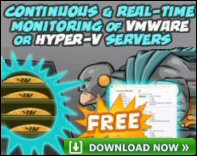Guy’s Independent Review of Windows 7 
I want to give you an independent view of the new Windows 7 operating system. Rather than regurgitating a list of features, 80% of which you won’t use, I want to concentrate on what it’s like actually working with Windows 7 compared with Vista or XP.
Topics for Windows 7 Review
- Windows 7 – A Polished Performer
- Guy Recommends an Upgrade to Windows 7
- Review of Interesting New Features in Windows 7
- Windows 8 Review
- Surveys on the Uptake of Windows Versions
♦
Windows 7 – A Polished Performer
As I review Windows 7, and compare it with Vista, it seems as though every component has been stripped down and polished. Moreover, as the menus were bolted back together, it seems as though Microsoft’s technicians give them an extra dollop of intelligence. As a result Windows 7 performs as my capable assistant, whereas Vista acted like my unsympathetic boss.
To take the new Taskbar as an example, when an icon glows this indicates subtly that its application is open, furthermore, the documents stack behind their program thus conserving space on this bar at the bottom of the screen. It took me less than half an hour to adjust to this more intelligent behavior. Yet, some people ‘take against’ the new way, and they try to recreate the old XP Taskbar, the resulting dog’s breakfast represents the worst of both Windows 7 and XP. My advice is – adapt to the new Taskbar.
Upgrading from Vista
For a server I would always recommend a clean install, but for a Vista client it seemed tempting to avoid the hassle of transferring all my settings and just upgrade the existing operating system. My test machines (one laptop and one desktop), were each running Vista, and I have to say this was the smoothest in-place upgrade that I have ever done. Incidentally, it seems there is no direct upgrade path from XP to Windows 7, thus a fresh installation would be required in that situation. As for the hardware, I find that Misco.co.uk computers are always well made and good value.
However, there have been severe problems for a few people attempting this in-place upgrade from Vista to Windows 7. On the one hand it’s disappointing that Microsoft has not corrected these compatibility problems given that they emerged during beta testing. On the other hand, upgrade’s notorious glitch in hanging at 62% complete only affects a few well documented hardware components. To keep this glitch in perspective the worst case scenario is upgrade rolls back gracefully, and you carry on with a fresh install, which is no bad thing.
When researching for my review of Windows 7 it has not been easy to see if this upgrade problem affects 10% or 0.0001% of all attempts. A more general question is what percentage of all hardware combinations can we reasonable expect Microsoft to test? After all, they do produce a very good free Windows 7 upgrade advisor which I found both a joy to use and remarkably accurate with its conclusions.
Recommended: Solarwinds’ Permissions Analyzer – Free Active Directory Tool
I like the Permissions Monitor because it enables me to see WHO has permissions to do WHAT at a glance. When you launch this tool it analyzes a users effective NTFS permissions for a specific file or folder, and takes into account network share access, then displays the results in a nifty desktop dashboard!
Think of all the frustration that this free SolarWinds utility saves when you are troubleshooting authorization problems for user’s access to a resource. Give this permissions monitor a try – it’s free!
Download SolarWinds’ Free Permissions Analyser – Active Directory Tool
64-Bit Hardware Performance and Compatibility
Windows 7 is the first operating system that does not require more memory (1 GB 32-bit, 2 GB 64-bit), or a faster processor (1 Ghz) than its predecessor. Even so, installing a new operating system such as Windows 7 or Vista presents a golden opportunity to buy new hardware. If you are assessing new kit in 2009 then it seems logical to choose a 64-bit processor rather than a 32-bit version. However, I have been underwhelmed by my new 64-bit system, and this is quite independent of Vista or Windows 7. To me Office 2007 does not seem to any run faster on my 64-bit hardware (Benchmarks say 10% better). Worse than that, Office 2007 seems to hang and crash much more than Office 2003 did on a 32-bit operating system.
The most annoying problem that I faced was down to Cannon, they could not be bothered to make a 64-bit driver, consequently, I had to throw out a perfectly good scanner. Admittedly my new scanner really is faster, and it cost less, but I was happy with its predecessor. Overall I have no clever conclusion. Other than sticking with my ancient 32-bit kit, I cannot see what else I could have done, it just does not seem right to buy 32-processors in 2009.
Footnote:
Cam Ferguson points out that Windows 7 is designed take advantage of 64-bit dual and quad processors. Guy says what you find with Windows 7 is that everyone is passionate about a different new feature. This makes a change from Vista where everyone was moaning about a different new behavior.
Guy Recommends : SolarWinds’ Free VM Monitor
The best feature of this new this new version of SolarWinds VM Monitor is that it checks Windows Hyper-V. Naturally, it still works with virtual machines on VMware ESX Servers. VM Monitor is a clever desktop tool that not only tests that your server is online, but also displays the CPU and memory utilization for each node.
It’s easy to install and to configure this virtual machine monitor, all you need the host server’s IP address or hostname and the logon info. Give this virtual machine monitor a try – it’s free.
Download your free copy of SolarWinds VM Monitor.
Guy Recommends an Upgrade to Windows 7
If you currently have Vista, then I would unreservedly recommend an upgrade to Window 7. Also if you have XP, then I believe that the time is ripe to swerve Vista and upgrade to Windows 7.
Let us imagine an old see-saw with Vista on one end and XP on the other. Setting aside the question of cost, I see that the productivity and security advantages of upgrading from XP to Vista, are counterbalanced by the teething problems with Vista. Now imagine a new see-saw, this time with Windows 7 against XP, in my opinion the balance has swung firmly away from XP, and towards Windows 7.
But it’s your decision, and it much depends on what your motives were for resisting Vista. What I can bring to the debate is how much smoother Windows 7 runs compared with Vista. For example, when my Vista laptop went into sleep mode, it was always touch and go if it would wake-up gracefully, or whether I had to resort to power-off, power-on. With Windows 7 I have experienced no such problems. Also my Windows 7 does not hang when I search in Windows Explorer as Vista did. In addition Windows 7 brings zillions of other tiny improvements, which make me think, ‘I am working smart’, and ‘now I am operating efficiently’. In Vista my thoughts were, ‘I will cope, I will get the job done despite your cranky ways’.
Review of Interesting New Features in Windows 7
Taskbar – It is fractionally easier to position the icons, and keep it the way you like. There are also better previews, and also easier access to the Windows Explorer. On a related matter the Navigation Area is better behaved.
Start Menu – The jump list has a bigger list of recent programs. Tip, do remember to pin those programs that you want to stay on the list.
Desktop Search – This has come of age. In Vista, you can type a word into the Search box, and you get a list. However, if what you are looking for isn’t there, you have to click Search Everywhere. The improvement in Windows 7 is that each heading is a clickable link for you to investigate.
Resource Monitor – This is real techie’s delight. It’s also better than Vista’s Process explorer at tracking down a program that is hogging CPU, memory, or disk resources. The killer new feature is the ability to filter a list of processes so you can see which files they are reading and writing.
Better Device Management – Every version of Windows claims ‘Better Device Management’. I await the perfect system, meanwhile it is handier to have the mouse, monitor, and camera in the same ‘Folder’ as the printers.
IE8 and PowerShell 2.0 – As expected, these latest versions of these programs are built-in. However, there is a new twist, an ability to disable features such as IE8 should you want to replace it with Mozilla Firefox.
Windows Live Essentials – Messenger, Photo Gallery, Movie Maker. Share your music and videos.
Gadgets – Now embedded in the desktop
HomeGroup – I call this Home Network, and it is useful for controlling wireless communication, configurable through the Network and Sharing Center.
Backup – Let us take backup as mini-case study. With XP you could select individual files from the backup menus, whereas in Vista you could only backup the whole system. Windows 7 reverts to giving the user the choice of what to archive.
Staying with backup, here is an example of progress. In XP, if you wanted to back up to an external drive, then you needed a third-party program. In Vista the procedure was indeed a little better, after plugging in the external device, it was possible to backup but only if you could ferret around and connect to the backup program. Now in Windows 7, once you plug in an external hard drive, its AutoPlay produces a menu item: ‘Use This Drive for Backup’. It then guides you through the steps needed to automated backup.
More Improvements Brought by Microsoft Windows 7
®