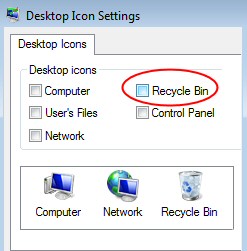Lost My Recycle Bin?
For those who wonder how the recycle bin disappeared, I have the answer. Rather than worrying about who who deleted your Windows 7 recycle bin, let us concentrate on how to recover the recycle bin, complete with its rubbish!
Topics For Windows 7’s Lost Recycle Bin
- Quick Instructions to Restore My Lost Recycle Bin
- Step-by-Step Instructions to Find a Lost Windows 7 Recycle Bin
- Resize Desktop Icons
♦
Quick Instructions to Restore My Lost Recycle Bin
- Right-click the Windows 7 Desktop
- Click on Personalize
- Select: ‘Change desktop icons’
- At the Desktop Icon Settings, place a tick next to: ‘Recycle Bin’.
- You have now restored the Windows 7 lost recycle bin.
Step-by-Step Instructions to Find My Lost Recycle Bin in Windows 7
1) Right-click anywhere on the Windows 7 Desktop.
2) Click on Personalize from the short cut menu.
3) Click on the link – Change desktop icons
4)At the Desktop Icon Settings, place a tick next to: ‘Recycle Bin’. Your deleted recycle bin should now reappear on the Windows 7 desktop. The bin will still have the same rubbish as when Mr Nobody deleted it.
While you are perusing the Desktop Icon Settings, you could consider placing a tick next to Computer or even Control Panel. Alternatively, now you know where recycle bin went, you could reverse this technique to hide this icon from the desktop.
Guy Recommends: A Free Trial of the Network Performance Monitor (NPM) v11.5
v11.5
SolarWinds’ Orion performance monitor will help you discover what’s happening on your network. This utility will also guide you through troubleshooting; the dashboard will indicate whether the root cause is a broken link, faulty equipment or resource overload.
What I like best is the way NPM suggests solutions to network problems. Its also has the ability to monitor the health of individual VMware virtual machines. If you are interested in troubleshooting, and creating network maps, then I recommend that you try NPM now.
Download a free trial of Solarwinds’ Network Performance Monitor
Trick: Resize Desktop Icons
Now that we have found where recycle bin went, and to prevent any more accidents, let us see how we can resize the desktop icons by scrolling the mouse.
Here is a ‘Resize’ trick with mouse. Click on the Windows 7 desktop, while the mouse button is depressed, hold down the ‘Ctrl’ key, now scroll the mouse wheel. The knack is to combine the Ctrl key and the scroll key, so persist and believe this technique will resize all the icons.
Observe the two screen shots to the right, it’s interesting to compare the relative size of the text ‘Recycle Bin’ with size of the bin icons.
More Tips for the Windows 7 Recycle Bin
You can bypass the recycle bin by holding down the Ctrl key while delete a file, folder or other item. However, this is dangerous as it removes the safety net normally associated with the Recycle Bin.
If you right-click the Recycle Bin then you can tune it’s size and decide whether or not you want to see a warning message when you delete stuff.
I expect that you will soon notice the different appearance of the empty and full recycle bins, it is also possible to change the icon associated with the bin.
- Right-click the Windows 7 Desktop
- Click on Personalize
- Select: ‘Change desktop icons’
- To alter the Recycle Bin’s appearance, click Change Icon. Select an icon from the list, and then click OK.
If you are getting short on free diskspace, then call for the Disk Cleanup agent. right-click any drive in Windows Explorer and look for the Disk Cleanup button.
See how to find a lost Windows 8 Recycle Bin »
Summary of How to Find Windows 7’s Lost Recycle Bin
If you lose your Windows 7 Recycle Bin, have faith that it’s just hidden; believe that the contents are not lost or permanently deleted. Your salvation is to right-click the desktop and seek the ‘Personalize settings, the trickiest part is finding the ‘Change desktop icons’ link.
If you like this page then please share it with your friends