PowerShell Scripts for Windows 7
Here is a collection of real-life scripts for you to gain experience of using the PowerShell command line.
Windows 7 PowerShell Scripts
- PowerShell Scripts to Delete Windows 7 Temp Files
- Windows 7 PowerShell WMI Scripts
- Display Error Messages In Your Windows 7 Event Logs
- Control Windows 7 Restore Points
- Introduction to PowerShell 2.0
♦
PowerShell Scripts to Delete Windows 7 Temp Files
Let us build up gradually, learn a little about PowerShell before we actually delete any files.
Get-ChildItem $Env:temp -recurse
Note 0: $Env is a built-in Environmental variable. -recurse tells Get-ChildItem to search the sub-directories.
Note 00: If you need help launching PowerShell in Windows 7 see here.
Example 1: Count Your Temp Files
Clear-Host
$count=0
$List = Get-Childitem $Env:temp -recurse | Where-Object {$_.extension -eq ".tmp"}
Foreach ($_ in $List ){$_.name
$count = $count +1}
"Number of files " +$count
Note 1a: $List is a variable I created. Trace how the output of Get-ChildItem becomes the input of Where-Object thanks to PowerShell’s (|) pipelining.
Note 1b: This Windows 7 PowerShell script also contains a Foreach loop, an essential technique for automating scripts.
Example 2: Actually Delete Your Temp Files
We are now ready and prepared for the potent Remove-Item cmdlet.
Clear-Host
Get-ChildItem $env:Temp | Remove-Item -recurse -force
Note 2a: Don’t worry if you get some access denied messages. But do try run Example 1 again and see how the script vastly reduced the number of temp files.
Windows 7 PowerShell WMI Scripts
One reason to learn how to write PowerShell scripts rather than use the GUI is that you can access areas where there is no Windows 7 GUI, or the information is spread inconveniently over 2 or 3 menus.
Example 3: WMI ComputerSystem
Get-WmiObject win32_computersystem
Looking at Windows Management Instrumentation (WMI) is rather like using a microscope to observe what’s happening in the operating system.
Guy Recommends: WMI Monitor and It’s Free!
Windows Management Instrumentation (WMI) is one of the hidden treasures of Microsoft operating systems. Fortunately, SolarWinds have created the WMI Monitor so that you can examine these gems of performance information for free. Take the guess work out of which WMI counters to use for applications like Microsoft Active Directory, SQL or Exchange Server.
Download your free copy of WMI Monitor
Example 4: PowerShell Script to Interrogate the NIC
Get-WmiObject Win32_NetworkAdapterConfiguration
Let us research a PowerShell’s cmdlet with Get-Member
Get-WmiObject Win32_NetworkAdapterConfiguration | GM
Note 3a: GM is an alias or shorthand of Get-Member
Now we will put knowledge of the properties to work and create a useful PowerShell script.
Get-WmiObject Win32_NetworkAdapterConfiguration | `
Format-Table IPAddress, MACAddress, Description, DHCPEnabled -autosize
Note 3b: PowerShell’s backtick (`)allows the command to wrap over onto the second line, put another way, without the backtick PowerShell would assume two separate commands and the script would fail.
Windows 8 PowerShell scripts will be very similar.
Display Error Messages In Your Windows 7 Event Logs
In this scenario you want to a PowerShell script to display all the latest error messages, but you are not sure if the problem is recorded in the System or Application log.
Example 5: Get-Eventlog with $_.
Clear-Host
Get-Eventlog System -newest 2000 | Where {$_.entryType -match "Error"}
Write-Host "Application Log"
Get-Eventlog Application -newest 2000 | Where {$_.entryType -match "Error"}
Note 5a: Observe the neat $_. construction. It means in the current pipeline, that is any Errors from Get-Enventlog’s output.
See more on Windows 7 and PowerShell cmdlets.
 Guy Recommends: The Free Config Generator
Guy Recommends: The Free Config Generator
SolarWinds’ Config Generator is a free tool, which puts you in charge of controlling changes to network routers and other SNMP devices. Boost your network performance by activating network device features you’ve already paid for.
Guy says that for newbies the biggest benefit of this free tool is that it will provide the impetus for you to learn more about configuring the SNMP service with its ‘Traps’ and ‘Communities’. Try Config Generator now – it’s free!
Download your free copy of Config Generator
Example 6: Control Windows 7 Restore Points
This Windows 7 PowerShell script will disable, or enable the operating system’s restore points. This script will show you how to create a PowerShell function.
Set-SysRestore Function
When you create a PowerShell functions it’s best to begin its name with an existing verbs such as ‘get-‘ or ‘set-‘. Observe at the heart of this function is the switch ($RestoreOpt), which in turn calls on the WMI class systemrestore. It is this parameter which provides your option to enable or disable the system restore.
One important point, you need to supply a different value for $sysName.
##########################################
##
## Author: Dave Stone, Brooks Automation
## Date: 6 May 2011
## Enables or disables the system restore on a Windows 7 workstation
##
## Usage Set-SysRestore option computername
##
######################################
Function Set-SysRestore {
param(
$RestoreOpt = $(throw "Please specify option, enable or disable"),
$sysName = $(throw "Please specify IP Address or Windows 7 computer name.")
)
switch ($RestoreOpt)
{
"disable"
{$SysRestore = [wmiclass]"\\$sysname\root\default:systemrestore"
$SysRestore.Disable("C:\")}
"enable"
{$SysRestore = [wmiclass]"\\$sysname\root\default:systemrestore"
$SysRestore.Enable("C:\")}
}
}
Set-SysRestore -RestoreOpt enable -SysName 192.168.1.20
Note 6a: This is a PowerShell scripts where you need to ‘Run as Administrator’. 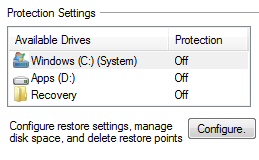
Note 6b: Check the two options for the -RestoreOpt parameter. It’s the last line which puts the function Set-SysRestore to work, and enables the system restore on the C:\.
Note 6c: To turn off your restore, issue the reverse command:
Set-SysRestore -RestoreOpt disable -SysName YourComputer
Example:
Set-SysRestore -RestoreOpt disable -SysName Win7Computer
Note 6d: Pay close attention to -SysName, your Windows 7 or Vista machine is unlikely to have an IP address of 192.168.1.20. Alternatively, script the hostname.
Summary of Windows 7 PowerShell Scripts
I hope that these real-life examples of PowerShell in action will achieve the following, give you a top-down understanding of what is possible, give you a feel for the Verb-Noun cmdlets, and how you can join them with a simple pipe (|).
If you like this page then please share it with your friends
Microsoft Windows Version 7 Configuration Topics
- UAC (User Account Control)
- Activate Hidden Administrator
- Gpedit.msc – Local Policy Editor
- Windows 7 Remote Desktop Connection
- AppData – C:\Users Replaces Documents & Set
- AutoPlay Enable | Disable
- Shutdown Command Line Switches
- Windows 7 Keyboard Shortcuts
- Windows 7 Hibernate Problems
- Free Tool: Config Generator
- Windows 7 PowerShell
- Windows 8 Configuration Advice

