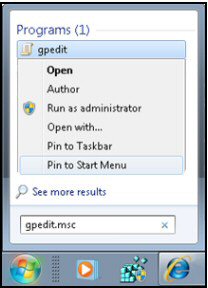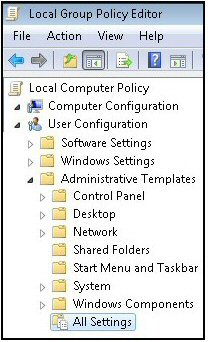Windows 7 Group Policy – Gpedit.msc 
Microsoft introduced the idea of group policies way back in the NT 4.0, moreover each successive generation has added more settings so that in Windows 7 we have over 2,500 policies. As with previous operating systems you can inspect and control the settings with a snap-in called gpedit.msc. Troubleshooting gpedit.msc in Windows 7 Home Premium.
Windows 7 Group Policy Review
- Windows 7 Group Policy Strategy
- Launch the Local Group Policy Editor – Gpedit.msc
- Problem Cannot Find the Windows 7 Gpedit.msc
- Secpol – Security Policy Editor
- Windows 8 Gpedit
♦
Windows 7 Group Policy Strategy
If you have Active Directory then you will control group policy strategy with GPMC on the domain controller. However, if you are responsible for Windows 7 in workgroup or HomeGroup configuration then you will choose the local group policy editor – gpedit.msc.
Types of Group Policy Settings
There are broadly three reasons for changing group policy settings, firstly, adding features present in Vista and XP, but absent in Window 7. Secondly, using group policy to remove stuff that is inappropriate for that machine, for example ‘Remove volume control icon’ if you have no speakers. Thirdly, employing the traditional group policy role of restricting users, for example, ‘Prevent users from changing the taskbar’.
Launch the Local Group Policy Editor – Gpedit.msc
When you want change a setting this is how you launch the Local Group Policy Editor.
- Click on the Start orb, and in the search dialog box type: gpedit.msc
Note: Most people forget to type the .msc file extension, consequently nothing happens. - When gpedit.msc appears in the search results, consider creating a shortcut by right-clicking and choosing either ‘Pin to Taskbar’, or ‘Pin to Start Menu’.
- Navigating through the Local Computer Policy is as easy as finding files and folders with Windows Explorer.
- A good place to start your exploration is in the User Configuration, Administrative Templates.
- Alternatively, you could trawl the ‘All Settings’ folder.
Problem: Cannot Find the Windows 7 Gpedit.msc
The problem is that although you type precisely gpedit.msc, Windows 7 cannot find gpedit.msc. The most likely cause is that you have the Home Premium edition. It’s most disappointing that you only get gpedit.msc in the Ultimate, Professional (old Business) and Enterprise editions, and not in the Windows 7 Home Premium or Basic editions.
Another common problem is that you forget to type the .msc file extension. Windows 7 cannot find gpedit unless you append the .msc file extension.
Other than it could just be a plain typo, gdedit.mcs or some other anagram.
Recommended: Solarwinds’ Permissions Analyzer – Free Active Directory Tool
I like the Permissions Monitor because it enables me to see WHO has permissions to do WHAT at a glance. When you launch this tool it analyzes a users effective NTFS permissions for a specific file or folder, and takes into account network share access, then displays the results in a nifty desktop dashboard!
Think of all the frustration that this free SolarWinds utility saves when you are troubleshooting authorization problems for user’s access to a resource. Give this permissions monitor a try – it’s free!
Download SolarWinds’ Free Permissions Analyser – Active Directory Tool
Sample Group Policy Settings
Here are ideas for changes that you could make to the Windows 7 desktop, as usual, some add features, while others restrict the user’s actions.
Start Menu and Taskbar
- Add Logoff to the Start Menu
- Add the Run command to the Start Menu
- Do not display any custom toolbars in the taskbar
- Force classic Start Menu
- Hide the notification area
- Lock the Taskbar
- Prevent users from adding or removing toolbars
- Prevent users from rearranging toolbars
- Prevent users from resizing the taskbar
- Remove the battery meter
- Remove the networking icon
- Remove the volume control icon
- Remove Search link from Start Menu
- Remove the "Undock PC" button from the Start Menu
- Remove user name from Start Menu
- Remove user’s folders from the Start Menu
- Remove Games link from Start Menu
- Remove Help menu from Start Menu
- Remove links and access to Windows Update
- Remove Logoff on the Start Menu
- Remove Music icon from Start Menu
- Remove Network Connections from Start Menu
- Remove Network icon from Start Menu
- Show QuickLaunch on Taskbar
- Turn off all balloon notifications
- Turn off taskbar thumbnails
- Turn off notification area cleanup
Case Study
Activating the Hidden Administrator Account.
Secpol – Security Policy Editor
Secpol is a subset of Gpedit, a little sister if prefer. This snap-in enables you to focus on just the security settings.
Summary of Windows 7 Gpedit.msc – Local Group Policy Editor
Microsoft has continued the good work of creating a Local Group Policy Editor so that you can change settings without using regedit. As with previous operating systems you can inspect and control the settings with a snap-in called gpedit.msc, and see that in Windows 7 we have over 2,500 policies.
If you are troubleshooting gpedit.msc in Windows 7 Home Premium, it does not exist; you need to upgrade to the Ultimate edition.
If you like this page then please share it with your friends