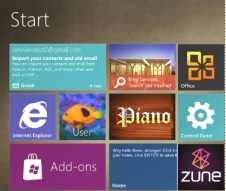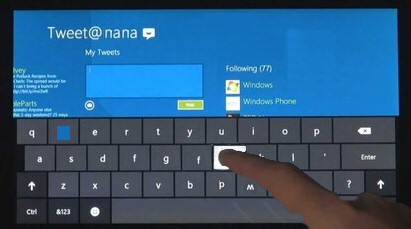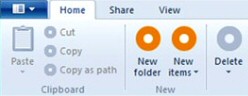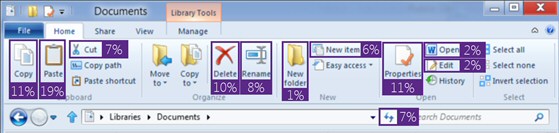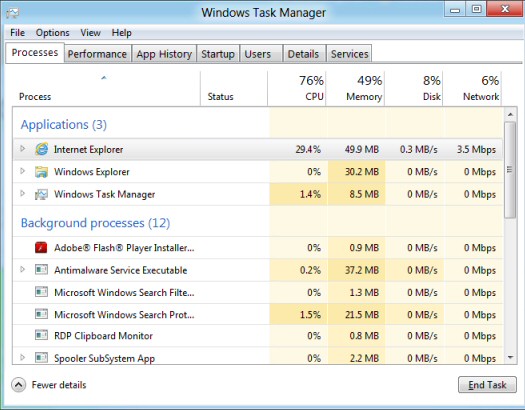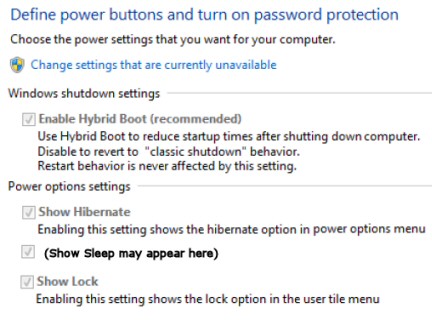Windows 8 Screenshots
Here are a collection of screenshots to show-off the new Windows 8 features.
Windows 8 Screens
- Windows 8 Logon Screen
- Windows 8 Start Screen
- New Windows Explorer Ribbon
- Windows 8 Task Manager
- Enable Hybrid Boot
- More New Features of Windows 8
♦
Windows 8 Logon Screen
Windows 8 Metro UI Start Screen
The first thing you notice after Windows 8 initializes is a new tiled Start screen, which replaces the Windows 7 Start Menu.
If you swipe the screen from right to left, a special overlay user experience appears.
This display feature is handy for tablets, yet the tiles work well on bigger screens because it responds to a mouse-click as easily as an index-finger. Indeed, this format is scalable from an 8-inch screen all the way up to wall-displays.
Strange how early adopters complain that the Metro UI is just like a tablet but with Windows.
Windows 8 UI is not so much "Touch-centric", but "Touch-first."
Aero Auto-Colorization
Auto-colourization is an example of how you can customize Windows 8 more than you could with Vista or Windows 7. The idea is that you can change the colour of Windows shell, menus and taskbar. It’s worth seeing the extra Personalization options for example, Windows Color and Appearance.
New Windows Explorer Ribbon
Another new feature is a ribbon for Windows Explorer. Clearly this has evolved from the Office 2007 Ribbon. ‘Steadily improving and no longer a shock for we users.’ Mr Sinofsky.
Microsoft has take ages to perfect the Ribbon menu, but I like it, the menus are well designed and intuitive.
Cloud Screen Integration
It will be easier to store data on Microsoft’s own Skydrive, or 3 party products.
Guy Recommends: The Mobile IT Administration App
How cool is correcting a minor problem on a server with a couple of taps on your smartphone? Thanks to the Solarwinds Mobile IT Admin App, you can carryout routine tasks with a flick of your fingers on a phone screen.
- Operate your iPhone to unlock an Active Directory account.
- Use your iPad to check Windows Updates on your server.
- Try Solarwinds Mobile IT Administration App now.
Download your fully functional 30 day trial of this Mobile IT App
Windows 8 Task Manager
Microsoft has revamped the Task Manger, note how processes are grouped, and see how the columns make it easier to spot resource hogs.
Enable Hybrid Boot
Hybrid boot enables Windows 8 to initialize in about half the time of Windows 7, here in the control panel is where you can disable Hybrid Boot.
Start your troubleshooting here: Control Panel -> Hardware and Sound -> Power Options. Now find on the left hand menu: Choose what the power button does.
See more on Windows 8 new features »
Summary of Windows 8 Screenshots
On the surface there is the new Start Screen, and the Windows Explorer ribbon, under the covers Windows 8 has been stripped down and rebuilt for faster booting and better performance on tablet and laptop computers.
If you like this page then please share it with your friends
Microsoft Windows 8 Topics
• Gpedit.msc – Local Group Policy Editor • Secpol.msc – Local Security Editor • Windows 8 PowerShell
• Windows 8 Overview • Activate Administrator Windows 8 • Windows Application Monitor
• Windows 8 New Features • Windows 8 AutoRun • Windows 8 Sleep Mode • Free Wake-on-Lan Tool