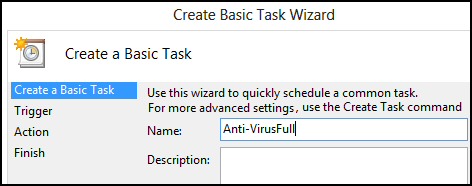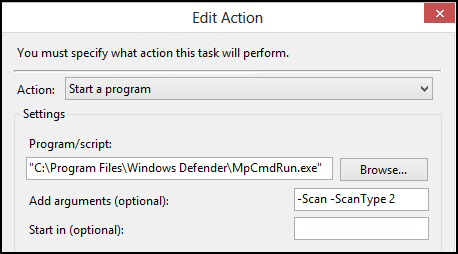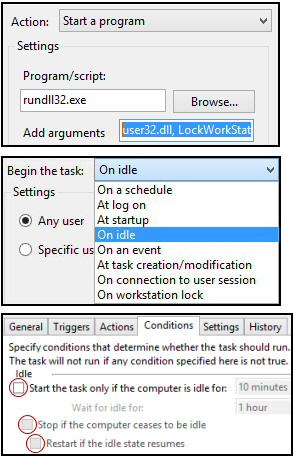Schedule Tasks with Actions and Triggers
Remember that Scheduler is a service rather than an application. Furthermore, in Windows 8 you configure its 'Tasks' via Settings and not Apps.
Getting Started with Windows Task Scheduler
- Windows 8 Scheduler: Defaults Tasks
- Examples of Creating Windows 8 Tasks
- Activate Windows 8 Lock Screen
- Create a Taskschd Tile
♦
Windows 8 Scheduler: Defaults Tasks
Please realise that before you start creating tasks the Scheduler already has a large library of built-in tasks, much as it did in Windows 7. On closer inspection, these pre-configured tasks fall into two categories, those that are active and will execute if triggered, and those that are waiting for us (you) to configure with actions, triggers, conditions and settings.
Examples of Creating Windows 8 Tasks
Schedule Windows Defender to Run in Full Scan Mode
(Microsoft Security Essentials)
From the Metro interface start typing:
's c h e d u l e', remember this is a setting and not an App. Alternatively, find Task Scheduler in the Computer management MMC.
Once the Task Scheduler interface launches, we can build a job with a time trigger, and action courtesy of the Windows Defender's executable called MpCmdRun.
- Look under Actions in right pane.
Seek 'Create Basic Task'. [Key point]

- Once you have given the task a name, and possibly a description, observe your 'Next' button is now active.
- Trigger the task. Choose a time of day.
- Action a program: specifically, browse to the Program Files\Windows Defender and select MpCmdRun.exe.

- Important for a Full Scan: Add this argument: -Scan -ScanType 2, see screenshot above.
Guy Recommends: A Free Trial of the Network Performance Monitor (NPM) v11.5
v11.5
SolarWinds’ Orion performance monitor will help you discover what’s happening on your network. This utility will also guide you through troubleshooting; the dashboard will indicate whether the root cause is a broken link, faulty equipment or resource overload.
What I like best is the way NPM suggests solutions to network problems. Its also has the ability to monitor the health of individual VMware virtual machines. If you are interested in troubleshooting, and creating network maps, then I recommend that you try NPM now.
Download a free trial of Solarwinds’ Network Performance Monitor
Activate Windows 8 Lock Screen – Another Idea For Scheduling Tasks
The problem: When you leave your computer people take liberties, for instance, they look at your email.
Solution: Create a task which locks your computer. There are three aspects to this solution:
- Get this command for locking the workstation working in isolation:
rundll32.exe user32.dll, LockWorkStation
- Start with Create task (not basic task)
Create an Action: Start a program
'Program/script: ' rundll32.exe
'Add arguments' user32.dll, LockWorkStation - Set the trigger for this task.
Select: On idle.
See screenshot opposite.
Wait 5 minutes and the Windows 8 lock screen should appear.
Tips: It took me ages to get this to Task to lock the workstation on idle.
Get and Easy Success
My advice is to start with a simpler task such as launching calc.exe with a scheduled trigger: every 5 minutes.
Once an easy, basic task works, then experiment with above action, and experiment with the more difficult trigger: On idle.
Properties for Changes
If you need to amend your task, click on 'Properties' on the right menu.
Check Conditions [Tab]
I prefer to set the Conditions options to blank for this task, that is I remove all the ticks. My thinking is that because the trigger is On idle, we don't need any extra idle conditions that could delay locking the computer.
Note: You could experiment with other triggers such as: 'At log on'.
Notes on Windows 8 Idle Time and Task Scheduling
There have been changes in the logic and timing of Idle Time in Windows 8 compared with Windows 7. In a nutshell Windows 8 switches to Idle Time faster than Windows 7, making it a more suitable trigger for Task Scheduler, which relies on the operating to detect user presence.
In Windows 8 if the power subsystem cannot detect any keyboard or mouse activity after 4 minutes it considers the computer to be idle. When the user is not doing anything the verification time is at 30 second intervals.
Task Scheduler also checks if
a) The AC/DC power source has changed
b) The battery level has changed
The Windows 8 Task Scheduler checks or idleness since the last verification time. In Windows 8, the CPU and IO thresholds are set to 80%.
Guy Recommends: SolarWinds Free Wake-On-LAN Utility
Encouraging computers to sleep when they’re not in use is a great idea – until you are away from your desk and need a file on that remote sleeping machine!
WOL also has business uses for example, rousing machines so that they can have update patches applied. My real reason for recommending you download this free tool is because it’s so much fun sending those ‘Magic Packets’. Give WOL a try – it’s free.
Download your free copy of SolarWinds Wake-On-LAN
Create a Taskschd Tile
A case of learn how to create a Metro-style tile once, and apply it to any Windows 8 executable. The key move is to create a shortcut to the executable.
- Launch the File Explorer and navigate to Windows\System32\
- Right-click taskschd.exe
- Create shortcut …. create on desktop is fine.
- Right-click the shortcut, 'Pin to start'.
- Press the WinKey and scroll to the right, there is the new Taskschd shortcut tile.
Task Scheduler Options
There are numerous interesting options for beginning the task, for example: On idle, or At logon, furthermore, you can set a delay.
You can investigate additional interesting options under the 'Conditions' or 'Settings' tabs, for instance run the task only when the computer is idle.
Tip 1: Test your task by right-clicking and selecting: Run.
Tip 2: To enable Task History, click on 'Enable Task History' in the right hand pane.
 Guy Recommends: Response Time Viewer for Wireshark
Guy Recommends: Response Time Viewer for Wireshark
Here is a free tool to troubleshoot network connection and latency problems. Key concept: this is a free tool from SolarWinds that analyzes network packets captured by Wireshark (also a free tool).
When you inspect the data in the Response Time Dashboard, if you hover over an application such as Teredo or TCP, then you get an orange box showing a breakdown of network and application response times, note the 'Peak value' in addition to the 'Average'.
Download your free trial of SolarWinds Response Time Viewer for Wireshark
More from the Task Scheduler Library
My message here is try configuring one or more of these built-in templates, as a result you will get a feeling for what the Windows 8 task scheduler can offer.
Task Scheduler Library
– Microsoft
– Windows
- Autochk: This task collects and uploads autochk SQM data.
- Chkdsk: NTFS Volume Health Scan.
- Defrag: This task optimises local storage drives.
- FileHistory: Protects user files from accidental loss.
- Live\Roaming: Performs maintenance-related tasks between this device and cloud storage.
- SystemRestore: This task creates regular system protection points.
- Time Synchronization: Learn by checking each tab.
- SolarWinds VM to Cloud Calculator
What to look out for? Last run time obviously, but also delve into the settings and conditions for ideas to configure tasks for your 3rd party programs.
Remember, the underlying engine is a built-in Windows service called 'Task Scheduler. My point:- this means you have a powerful, fully automated and robust resource just waiting for your instructions.
SchTasks Command Line Version
There is a command line version of the Task scheduler called SchTasks. Help reveals the /query parameter, however I could not find a way of filtering the output.
It's possible to create tasks using the SchTasks utility, but I found it a big fiddly, perhaps if I persevered it would get easier. See also PowerShell Task Scheduler scripts »
Import Tasks from Windows 7
You can also import tasks created in Windows 7. The technique is to export the task in .xml format, then Import task in Windows 8.
Task Already Created in the Scheduler
You may find that your Windows Task Scheduler is already populated by tasks. What you are likely to find is tasks that Google and perhaps Microsoft itself have created automatically. It's well worth playing detective and trying to work out the action and trigger for each task. One common theme is update, they are designed to launch a local program which checks online for the latest version of that particular software.
Summary of Windows 8 Task Scheduler
To get started, from the Metro interface type: 's c h e d u l e', and look in the 'Settings'. Once the Task Scheduler launches, then you can create a job with a time trigger, and action. My advice is to look at examples in the extensive built-in library.
If you like this page then please share it with your friends
Microsoft Windows 8 Configuration Topics
• Windows 8 Run Command • Windows 8 Virtual Keyboard • Win 8 Lock Screen • SNMP Enabler
• Windows 8 Sound Problems • Windows 8 Security Event Log • Upgrade to Office 2013
• Win 8 Config • Windows 8 Family Safety • Windows 8 Event Viewer • Windows 8 Task Scheduler