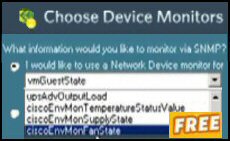Windows 8 Homegroup
The whole point of joining a Homegroup is sharing – giving and receiving access to your friends pictures, libraries or printers. This page will help you create and troubleshoot Windows 8 Homegroups.
Windows 8 Homegroup Topics
- Introduction to the Windows 8 Homegroup
- Creating a Homegroup in Windows 8
- Joining the Windows 8 Homegroup
- Finding Homegroup Shared Folders
- Windows 8 Homegroup Problems
- Windows Homegroup Limitations – Case Study
♦
Introduction to the Windows 8 Homegroup
My initial reaction to Homegroup was frustration. While years of configuring Microsoft desktops meant that I could setup Workgroups on auto-pilot, creating and joining a Homegroup seemed like learning a foreign language. My conclusion: this is a rare case of the less you know in advance, the easier it is to setup a Windows 8 Homegroup.
Remember that only Windows 8 and Windows 7 machines have the ability to join a Homegroup. Vista and older Microsoft operating systems can connect to a Window 8 machine, but only through Workgroup settings, which require a separate configuration setting in the System section of your Control Panel.
Creating a Homegroup in Windows 8
Imagine the scenario: it's a home network with one Windows 8 tablet and two Windows 7 desktops. One user needs to take charge; they need to create, or initialize, the Homegroup. The practicalities are straightforward just navigate to the Network and Sharing section of the Control Panel.
Crucial point: Write down, or copy and paste the password, because the other machines need it to join the Homegroup. Incidentally, this is fundamentally different from a Workgroup where no passwords are involved at this stage.
Once the leader creates the Homegroup, the other users fire up their Control Panels, navigate to the Network and Internet folder and join the Homegroup using the password from the first computer. Any problem, go back to the Control Panel on the original machine, and get a copy of the password.
To configure who can see one of your folders, right-click and select ‘Share with’; then select your option, Read / Write or Specific people, see screenshot to the right. Perhaps a better way, at least to begin with is tick boxes in the homegroup settings in the Control Panel, see below.
Joining the Windows 8 Homegroup
My ‘ah-ha’ moment was realizing that each user account on each computer is potentially a member of the Homegroup. To my way of thinking this was a different philosophy from a domain or workgroup where an administrator does the sharing for all the users of a machine.
What threw me into confusion was that in a Workgroup each machine joins once, and any shares affect all users of that machine. Whereas in a Homegroup each user is in charge of their own shares. So it’s a personal responsibility to decide which personal folders, or ‘Libraries’ to share; a tick in the box means a resource is available for other Windows 8 users in the Homegroup to view.
This new Homegroup logic of sharing is apparent when you launch the Explorer, once you find and expand the Homegroup you see the icons representing users shares rather than being machine centric.
Incidentally, unlike a Workgroup there is no ten-user restriction on the size of a Homegroup.
Joining a Mixed Windows 7 and Windows 8 Homegroup
This worked seamlessly for me. I copied the password from my Windows 7 machine (Control Panel, Network, Homegroup), pasted into my Windows 8 Homegroup. Then I shared out my Music and Documents. It was a thrill and a relief that they appeared on my Windows 7 machine Homegroup. I could also see the reverse, the Windows 7 Homegroup members on my Windows 8 machines.
Guy Recommends: A Free Trial of the Network Performance Monitor (NPM) v11.5
v11.5
SolarWinds’ Orion performance monitor will help you discover what’s happening on your network. This utility will also guide you through troubleshooting; the dashboard will indicate whether the root cause is a broken link, faulty equipment or resource overload.
What I like best is the way NPM suggests solutions to network problems. Its also has the ability to monitor the health of individual VMware virtual machines. If you are interested in troubleshooting, and creating network maps, then I recommend that you try NPM now.
Download a free trial of Solarwinds’ Network Performance Monitor
Homegroup Security
Since the vehicle for this sharing is the local network rather than the internet, there is less need for stringent security.
In my opinion you have to start with degree of trust and respect, or else there is no point in creating a Homegroup. For instance, if you know the passwords of the other users in the house; you could logon locally.
That is not to say you should ignore security, but more to suggest that you set permissions to control accidental over-write or delete errors. After all, a determined local user could just gain physical access to any machine in the house.
See also Windows 8's Password Eye »
Finding Homegroup Shared Folders
Each Workgroup can be given a distinctive name, however, the singular name Homegroup is hard-coded, therefore, please avoid overthink and don’t worry about changing it to a special name.
Another important principle is it’s up to each individual to go through the Control Panel configuration procedure before their Pictures, Music and Libraries are visible in the Homegroup. Because of Windows 8’s auto-detect ability, all they need is to get the Homegroup password from the first computer.
As for viewing other people’s shared folders, launch Windows Explorer and seek out the Homegroup folder, which is just above the Computer and Network icons. On the screenshot you can see that Guy and Pauline have joined the Homegroup on the Jasmine Windows 7 machine.
Guy Recommends: SolarWinds’ Log & Event Management Tool
LEM will alert you to problems such as when a key application on a particular server is unavailable. It can also detect when services have stopped, or if there is a network latency problem. Perhaps this log and event management tool’s most interesting ability is to take corrective action, for example by restarting services, or isolating the source of a maleware attack.
Yet perhaps the killer reason why people use LEM is for its compliance capability, with a little help from you, it will ensure that your organization complies with industry standards such as CISP or FERPA. LEM is a really smart application that can make correlations between data in different logs, then use its built-in logic to take corrective action, to restart services, or thwart potential security breaches – give LEM a whirl.
Download your FREE trial of SolarWinds Log & Event Management tool.
Windows 8 Homegroup Problems
Troubleshooting Windows 8 Homegroup problems falls into three categories, Newbie errors, configuration mistakes and bizarre stuff.
Newbie errors:
Forgotten the password? Type Homegroup in the Search dialog box. Select: ‘View or print the homegroup password’.
Homegroups only works if you have Windows 7 or later operating system, sadly for Vista you would need a Workgroup. Curiously, you need a second user to see Homegroup working, in reality you also need to setup Homegroup on a second machine.
You cannot setup a Windows Homegroup with either Windows 8 Starter, or Home Basic. Yet bizarrely, these cheaper editions can join an existing Homegroup created in Home Premium or Ultimate.
Another restriction is that while Windows 8 computers that are part of a domain can join a Homegroup they cannot share their printers or folders. What this means in practice is that if you take a domain-joined laptop home, it can join the Homegroup, the benefit being you can now access files on your home computer, however, other no home computers can access shared (company) folders on the laptop.
Four Configuration Mistakes: Check Your Computer’s Location
- Homegroup will only work if you configure the computer’s current location to be: Private network.
Check in the Control Panel, Network and Sharing Center that the active network is not 'Unidentified' or 'Public network', but 'Private network' see screenshot. - You cannot setup more than one Homegroup per subnet. Thus if you needed to subdivide the computers you need to configure different IP Addresses e.g. 192.168.1.x. And then 192.1.168.2.x.
- Synchronize the computer clocks. Networking problems seem to mushroom when computers timings are out of synchrony. Homegroup is one technology that relies on computers’ time to be in step.
- Wireless networks are notorious for intermittent errors, see if an Ethernet wired connection solves this Homegroup problem.
- See more on Windows 8 Network Locations.
Public Folder Sharing Must Be Turned On
If you still cannot get your Windows 8 Homegroup working, check the ‘Advanced settings for sharing’. To do this navigate to the usual Control Panel, Network, Homegroup folder. Next scroll down to ‘Other Homegroup actions’, now click on ‘Change advanced sharing settings’. As you examine the radio buttons make sure that Public folder sharing is turned on.
Password Problems – Enable IPv6
Homegroup uses IPv6 for multicast discovery. If you get error code 0x80632094 when you try and enter a valid password, then check that the IPv6 protocol is checked in the NIC properties. Network and Sharing Center, Change adapter connections, right-click and examine Properties for IPv6. You could also try this registry method:
HKEY_LOCAL_MACHINE\SYSTEM\CurrentControlSet\Services\Tcpip6\Parameters\
Add a DWORD, DisabledComponents with a value 0xffffffff, this disables all IPv6 components. Restart the computer now edit 0xffffffff to 0. This enables IPv6.
Guy Recommends SolarWinds’ Free Network Monitor
Thus utility makes it easy to check the health of a router or firewall. Check the real-time performance, and availability statistics, for any device on your network. Get started with an extensive collection of "out-of-the-box" monitors for popular network devices. Give Network Monitor a whirl – it’s free. Download your free Network Device Monitor
If you need more comprehensive network analysis software:
Download a free trial of NPM (Network Performance Monitor)
More Troubleshooting of Windows 8 Homegroup Problems
Error code 0x80630801 Windows cannot set up a homegroup on this computer.
Troubleshoot the Homegroup Service, they begin with 'Peer'. Specifically, see what happens when you try to restart 'Peer Networking Grouping'.
- Navigate to this folder
\Windows\ServiceProfiles\LocalService\AppData\Roaming\PeerNetworking - Now delete a file called: idstore.sst (The extension may be hidden).
- Reboot
- Re-join the homegroup.
Security Settings
Investigate Group Policy problems. Either with Windows 8 gpedit.msc or the little brother, secpol.msc.
Bizarre Stuff
For more intractable problems call for the Homegroup troubleshooter, which can piggy-back the network trouble-shooters if required. If that fails then search, or post your scenario in a good forum such as TechNet Windows forum.
Leaving a Windows 8 Homegroup
Scenario: Mr Somebody joined your Windows 8 tablet to a Homegroup. However, Mr Nobody likes this homegroup, and you wish to leave.
- Call for the Charms; hover the mouse over the top right of the main screen.
- Scroll down to the bottom and seek 'More PC settings' [Key point]
- Homegroup is the next to last item on the menu.
- At the very bottom of the right pane you will see a grey 'Leave' button.
Plan B: Navigate to the Control Panel.
Windows Homegroup Limitations – Case Study
Original research by Paul DeBrino on a Windows 7 Homegroup. Tested by Guy Thomas on Windows 8 Homegroup.
After many frustrating hours of trying to get Windows HomeGroup to work as desired, I have abandoned it altogether and, hence, disabled HomeGroup on all computers in my household. In conclusion, it's my opinion that HomeGroup is a "black & white" feature, severely limited by two sharing options: FULL or READ-ONLY for ALL user accounts, across ALL computers in the HomeGroup. Consequently, in a household where one wishes to provide granular / limited sharing, HomeGroup is NOT the solution.
I adopted the following solution which, for me, was rather simple and effective, achieving the desired results.
In my home, there are several computers. "SOURCE" refers to our central computer where "X:\top-folder-to-share" resides. "CLIENT" refers to all other computers in my home. I desired to share the aforementioned folder with family members, as well as with myself, while logged into any CLIENT. Neither SOURCE nor CLIENT are part of a HomeGroup. Each family member's account (including my own) is defined locally at SOURCE and is configured as a "limited" account. At any given CLIENT, the owning family member's account is defined and configured as "limited".
To clarify, not every family member's account is defined on every CLIENT. All computers (SOURCE, CLIENTS) have UAC fully engaged and the built-in administrator account has been renamed consistently across all computers, allowing the admin to have full access to all systems from any CLIENT.
For example, accounts exist as such:
- On SOURCE: MyPersonalAccount, Spouse, Child, RenamedAdminAcct
- On CLIENT-1: MyPersonalAccount, Spouse, RenamedAdminAcct
- On CLIENT-2: MyPersonalAccount, Child, RenamedAdminAcct
- On SOURCE, I created "limited" accounts (Spouse, Child) and assigned the same Username and Password as they use at their own CLIENT.
- Next, on SOURCE’s folders that I wished to share, I enabled Sharing and (under Advanced Sharing) set the Share Permissions to "Authenticated Users" and "Administrators" (the latter as a standard, even though redundant), and also removed "Everyone" as a standard practice.
- Next, for each of the Shared folders on SOURCE, I set the rights / permissions / folder ACLs to reference the local accounts (Spouse, Child) and assigned READ-ONLY rights. This, of course, was my desired setting and should be set according to one's specific environment. Note that MyPersonalAccount has full READ-WRITE permissions to all of the resources being shared at SOURCE.
In detail:
I set Share+ACL permissions for X:\top-folder-to-share\ as follows and allowed it to propagate to all sub-directories:
— OWNER: Administrators (group)
— SHARE permissions (under Share With > Specific People):
** REMOVED "Everyone"
** FULL: Authenticated Users, Administrators
— ACLs (under Folder Properties > Security tab > Advanced button):
** FULL CONTROL (this folder, subfolders and files): Administrators, System, MyPersonalAccount.
** READ-&-EXECUTE (this folder, subfolders and files): Spouse, Child.
** REMOVED "Authenticated Users", since I didn't want it to conflict with these user-specific settings.
With these simple changes, resources are now shared as expected and I am no longer wasting time trying to unravel the mess that Microsoft's HomeGroup created in their effort to "simplify" sharing.
Summary of Windows 8 Homegroup
If you are an old-timer with Workgroups, take the time to re-program your brain and synchronise with the Homegroup way of sharing. If you are new to computer sharing concentrate on the Homegroup password needed for the second machine.
Troubleshooting Homegroup problems falls into three categories, Newbie errors, configuration mistakes and bizarre stuff. Homegroup is a new feature of Windows 8. You can clearly see how it has evolved from Workgroups; once you tune in to it’s ways and philosophy then you can see that Homegroup is a smart technology to share files on a small network. Windows 8 Homegroup is dedicated to connecting to printers and other users’ pictures, music and other files.
See more on Microsoft’s Windows 8 new features »
If you like this page then please share it with your friends
Microsoft Windows 8 Configuration Topics
• Windows 8 Run Command • Windows 8 Virtual Keyboard • Win 8 Lock Screen • SNMP Enabler
• Windows 8 Sound Problems • Windows 8 Security Event Log • Upgrade to Office 2013
• Win 8 Config • Windows 8 Family Safety • Windows 8 Event Viewer • Windows 8 Task Scheduler