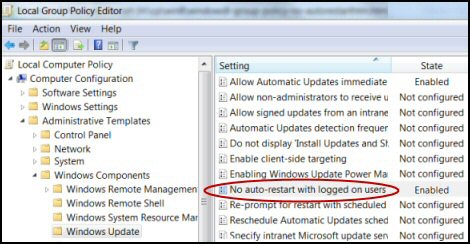The Problem with Auto Reboot
You set your computer to install updates automatically, critical updates often want to reboot your machine, however you don't want your work interrupted.
The benefit of turning-off auto restart is that you have complete control, no interruptions, no loss of unsaved work. The only downside is that you may forget to manually reboot.
How To Stop Windows 8 Updates From Forcing a Restart of Your Computer
- No Auto Restart with Logged-on Users
- Group Policy Logic Check
- How to Configure No Auto Restart Without Gpedit
♦
No Auto Restart with Logged-on Users
This is how you solve the problem using the Local Group Policy Editor.![]()
Type: Gpedit; launch the executable.
Computer Configuration
. Administrative Template
… Windows Components
….. Windows Update
No auto restart with logged on users for scheduled automatic updates installations.
Note 1: You could also reproduce these settings in the GPMC and thus apply them to all your users.
No auto restart with logged on users for scheduled automatic updates installations.
Specifies that to complete a scheduled installation, Automatic Updates will wait for the computer to be restarted by any user who is logged on, instead of causing the computer to restart automatically.
If the status is set to Enabled, Automatic Updates will not restart a computer automatically during a scheduled installation if a user is logged in to the computer. Instead, Automatic Updates will notify the user to restart the computer.
Be aware that the computer needs to be restarted for the updates to take effect.
Note 2: This policy applies only when Automatic Updates is configured to perform scheduled installations of updates. If the "Configure Automatic Updates" policy is disabled, this policy has no effect.
Guy Recommends: A Free Trial of the Network Performance Monitor (NPM) v11.5
v11.5
SolarWinds’ Orion performance monitor will help you discover what’s happening on your network. This utility will also guide you through troubleshooting; the dashboard will indicate whether the root cause is a broken link, faulty equipment or resource overload.
What I like best is the way NPM suggests solutions to network problems. Its also has the ability to monitor the health of individual VMware virtual machines. If you are interested in troubleshooting, and creating network maps, then I recommend that you try NPM now.
Download a free trial of Solarwinds’ Network Performance Monitor
Group Policy Logic Check
As always with group policies, be aware of the double negative, 'No auto restart', 'Disabled' means the machine will restart if the update requests. Review what you want to happen, if you are incensed by the machine rebooting without your explicit command, then set this policy to 'Enabled'.
How to Configure No Auto Restart Without Gpedit
What if you have a basic version of Windows 8, which does not include Gpedit? The answer is to make a change in the registry.
Search for Regedit; make sure you launch it as an Administrator, then navigate to Auto Updates (AU):
HKLM\Software\Policies\Microsoft\Windows\WindowsUpdate\AU
Create a new value, select DWORD (32-bit), call it:
NoAutoRebootWithLoggedOnUsers
Set the value to 1 (Enabled), 0 (Disabled). Interestingly, 'Not Configured corresponds to removing the value NoAutoRebootWithLoggedOnUsers.
Tip 1: In Regedit, click on: 'Add to Favorites'.
Tip 2: Run gpupdate /force, this enables the change to come into effect and thus saves the need for a reboot.
Guy Recommends: SolarWinds’ Log & Event Management Tool
LEM will alert you to problems such as when a key application on a particular server is unavailable. It can also detect when services have stopped, or if there is a network latency problem. Perhaps this log and event management tool’s most interesting ability is to take corrective action, for example by restarting services, or isolating the source of a maleware attack.
Yet perhaps the killer reason why people use LEM is for its compliance capability, with a little help from you, it will ensure that your organization complies with industry standards such as CISP or FERPA. LEM is a really smart application that can make correlations between data in different logs, then use its built-in logic to take corrective action, to restart services, or thwart potential security breaches – give LEM a whirl.
Download your FREE trial of SolarWinds Log & Event Management tool.
Flip-flop Regedit and Gpedit
Here is a bit of fun to check that you have edited the correct hive of the registry.
Launch Gpedit, change the setting: No auto restart with logged on users for scheduled automatic updates installations.
Enabled
Launch Regedit, navigate to HKLM\Software\Policies\Microsoft\Windows\WindowsUpdate\AU
NoAutoRebootWithLoggedOnUsers
Press F5 (refresh) Note the value = 1
How to Configure Windows Update
- Open Windows Update in Control Panel by swiping in from the right edge of the screen, tapping Search
- In the left pane, tap or click Change settings.
- Under Important updates, choose the option that you want.
- Under Recommended updates, select the Give me recommended updates the same way that I receive important updates checkbox, then click OK.
- Note: Observe the registry setting:- AutoInstallMinorUpdates.
You can configure Windows Update to download but not install updates automatically
Summary of No Auto Restart for Windows Updates
If you set your updates to install automatically, some critical patches want to reboot your machine and this may result in the loss of unsaved work.
The benefit of turning-off auto restart is that you have complete control, no interruptions to your work. The only downside is that you may forget to manually reboot.
If you like this page then please share it with your friends
Microsoft Windows 8 Group Policy Topics
• Windows 8 Gpedit.msc • Windows 8 Group Policy Editor • Windows 8 Group Policy Firewall
• Windows 8 Group Policy Preferences • Windows 8 Remote Desktop Group Policy
• Windows 8 Config • Windows 8 Family Safety • Windows 8 Event Viewer • No Auto Restart