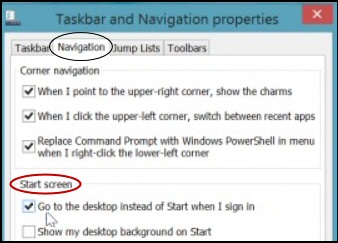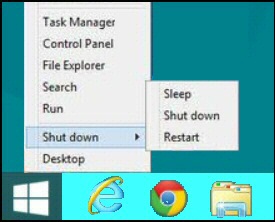Windows 8.1 Blue – New Features
In addition to ironing-out wrinkles, and enhancing existing features, Windows 8.1 Blue brings a surprising number of genuinely new features.
What's New in Windows 8.1 (Blue)
- Windows 8.1 Boot to Desktop
- Windows 8.1 Start Button
- Windows 8.1 Windows Store 2.0
- Internet Explorer 11 (IE 11)
- Windows 8.1 Installation
♦
Windows 8.1 Boot to Desktop
The idea here is to swerve the Metro-style start menu, and boot straight into the old Windows 7 style desktop – complete with Start button. To activate this Microsoft's built-in feature seek out: 'Go to the desktop instead of Start when I sign in'. Here are directions:
Here are directions:
- Right-click the Taskbar.
- Select 'Properties'.
- Click on the 'Navigation' tab [Key point].

- Under 'Start screen', select 'Go to the desktop instead of Start when I sign in'.
- Optionally, but recommended, you can select 'Show my desktop background on Start.
- Naturally, you have to restart for this desktop setting to take effect!
Windows 8.1 Start Button
In Windows 8.1 the Start button is always visible from the desktop. If you want to access it from the Metro mode just hover the mouse cursor over the lower left corner; WinKey +x also works.
Remember this is only a Start button, and does not access the old Start MENU that many users want. However, right-click and you can Shut down or restart (see screenshot to the right).
The default action is to toggle the Metro-style Start screen. However, Microsoft has added Shut down and Restart at the bottom; above the crease of what is called the Power User Menu is Network Connection and PowerShell (Admin).
Another way to look at the situation is to say that third party products such as Stardock and Start8 still have a role for those who like a traditional Start Menu.
Update: My mate 'Barking Eddie' complained because there was no way to remove the Start Button in Windows 8.1, he wanted to revert the way it was in Windows 8! We await his registry hack!!
Guy Recommends: A Free Trial of the Network Performance Monitor (NPM) v11.5
v11.5
SolarWinds’ Orion performance monitor will help you discover what’s happening on your network. This utility will also guide you through troubleshooting; the dashboard will indicate whether the root cause is a broken link, faulty equipment or resource overload.
What I like best is the way NPM suggests solutions to network problems. Its also has the ability to monitor the health of individual VMware virtual machines. If you are interested in troubleshooting, and creating network maps, then I recommend that you try NPM now.
Download a free trial of Solarwinds’ Network Performance Monitor
Windows 8.1 Start Screen
Microsoft has also updated the Start screen so that you can configure it to display a list your installed applications instead of the "Modern UI Apps".
The Start screen now allows large tiles for apps that need to show more information on their tile. This support for larger sizes is supplied by the programmer, thus some apps will only support small tiles.
There is a richer choice of Start screen backgrounds, in addition to the fixed desktop background, you can select backgrounds that animate when you scroll sideways.
Windows 8.1 Windows Store 2.0
Microsoft's app store is now much more intelligent. Ted Dworkin, the Director of Program Management, described the new store as, "Hit driven, list driven and habit forming".
In the original version 8, you would often see a number on the Store tile, indicating the number of apps which could be updated. In Windows 8.1, the apps are updated automatically, hence no little numbers.
I also found the Search box really useful, I like the way that it lets you search just the Store. It's also possible to use the Ctrl key for selecting multiple apps and then installing them all at once.
Windows Search – Smart Search
The catch phrase is: 'Search once; go anywhere'. Unsurprisingly, Microsoft achieves this by leveraging the power of Bing. The key feature is that it integrates local machine search, with web searches.
If I search for my local city of Cardiff, Wales, in the results I get pictures from my PC and thanks to Big, weather, maps and travel. In the case of pictures, I discovered that I could search not only on size, but also color.
In summary: Windows 8.1 now searches everywhere rather than just in a particular category such as Apps.
Guy Recommends: SolarWinds’ Log & Event Management Tool
LEM will alert you to problems such as when a key application on a particular server is unavailable. It can also detect when services have stopped, or if there is a network latency problem. Perhaps this log and event management tool’s most interesting ability is to take corrective action, for example by restarting services, or isolating the source of a maleware attack.
Yet perhaps the killer reason why people use LEM is for its compliance capability, with a little help from you, it will ensure that your organization complies with industry standards such as CISP or FERPA. LEM is a really smart application that can make correlations between data in different logs, then use its built-in logic to take corrective action, to restart services, or thwart potential security breaches – give LEM a whirl.
Download your FREE trial of SolarWinds Log & Event Management tool.
Internet Explorer 11 (IE 11)
The blurb about any new browser version always says:
1) Better security IE 11 has Enhanced Protected Mode (EPM) by default.
Scanning ActiveX files with antimalware.
Default support for Adobe Flash
2) Faster loading
Support for HTML5 test score 355 (IE 10 = 320).
One of the most hyped new features of IE 11 is support for multiple windows. However, I cannot cope with more than Window at a time.
I did like the ability to Sync my favorites and history between devices; this works thanks to my Microsoft account. It seemed to me that favourites have returned to prominence in Windows Blue.
When swiping on a tablet, 'Go Back', no longer reloads the whole, page, instead it uses the cache. See more on IE 11.
Other New Features in Windows 8.1
As is to be hoped with any update, there is slight but perceptable improvement in speed in 8.1, and also the benefit of a year's feedback has resulted in slicker ease-of-use.
- SkyDrive integration: Also the SkyDrive App.
- Lock Screen: More dynamic in 8.1, for example, it can include a photo slideshow.
- File Explorer: Shows 'This PC' instead of 'Computer view'.
- Storage Device (SD): Easier to transfer and access files.
- Fingerprint recognition for laptops: I think biometrics have a big future.
- Assigned access: Security feature for apps.
- Touch Keyboard: The new swipe has child keys.
- Movie Moments: Look out for the Camera app.
- Windows 8.1 supports more devices, for example: latest screens, improvements in battery life and fractionally better performance.
Summary: What's New In Windows 8.1 (Blue)
Windows 8.1 brings new features such as Boot-to-Desktop and the much requested Start Button. As expected there is a new version of IE, and also enhancements of features such as Search.
If you like this page then please share it with your friends
Microsoft Windows 8 Features
• Windows 8.1 Blue • Features for Windows 8.1 'Blue' • Windows 8.1 Install
• Windows 8 Overview • Windows 8.1 IE 11 • Windows App Store • Windows 8 PDF Reader
• Windows 8 Configuration • Windows 8 Remote Desktop • Windows 8 Keyboard Shortcuts