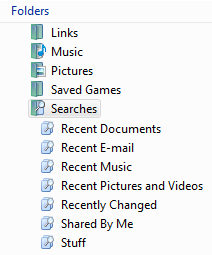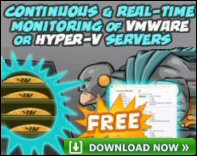Windows Vista -> Searches (Virtual Folders)
It seems that in final version of Windows Vista, Microsoft has replaced the term Virtual Folder with the term ‘Searches’. What ever the terminology, Virtual folders really impressed me. The concept is that you can create collections of files which match any criteria that you can devise. Another way of looking at a virtual folder is as a permanently display of the search results. Vista re-uses the query that produced the search to generate the contents of the ‘Searches’ container.
Topics for -> Searches (Virtual Folders)
- Discovering Existing Searches
- Creating Virtual Folders with Vista’s Search
- Virtual Folder Properties
- Indexing
♦
Discovering Existing Searches
Begin your quest for virtual folders by opening Explorer and looking for a ‘Searches’ folder that Vista creates automatically. What you are looking for are blue virtual folders in amongst the normal yellow or green folders. In my example, notice that ‘Recent Documents’ and ‘Shared By Me’ have blue folders, whereas the ‘Links’ folder is green.
One rich source of blue Searches folders is under your username, for example, if you navigate in Explorer to the Administrator folder, now you should see a green folder called ‘Searches’, inside are a variety of blue translucent virtual folders.
You should see old friends from XP, for example, Documents, Music and Pictures. The difference is that they are now not plain yellow folders but display the distinctive blue of a Vista virtual folder.
Creating Virtual Folders with Vista’s Search
The Virtual Folder concept relies on creating a search, but rather than abandoning the query once you have found what you were looking for, save the contents of the search in a special blue folder. From a planning point of view, you could either set out with a list of useful criteria and then create matching folders, or, whenever you search think, would these results make a good virtual folder?
Guy Recommends : SolarWinds’ Free VM Monitor
The best feature of this new this new version of SolarWinds VM Monitor is that it checks Windows Hyper-V. Naturally, it still works with virtual machines on VMware ESX Servers. VM Monitor is a clever desktop tool that not only tests that your server is online, but also displays the CPU and memory utilization for each node.
It’s easy to install and to configure this virtual machine monitor, all you need the host server’s IP address or hostname and the logon info. Give this virtual machine monitor a try – it’s free.
Download your free copy of SolarWinds VM Monitor.
Experiment to create a Search Folder called Stuff.
My mission is to create a blue Searches folder for any document containing the word ‘Stuff’. However, there is no ‘New Virtual Folder’ option as there is with ordinary folders, instead you have to rely on a completely different technique using a Save Search. I would like to emphasise that you must start from the Search box to the right of the normal Windows Explorer dialog box.
I prepared for this experiment by creating a 4 documents containing the words ‘Stuff’.
You can find Vista’s Search in its traditional place, on the Start Menu. Microsoft has made Vista’s Search clearer and easier to enter queries than the XP version.
Once the interface opens, type your query in the Search for: dialog box.
The key step is once Search returns the results, click on ‘Save Search’ from the drop down menu. All that remains is to choose a suitable File name for your Search Folder.
Incidentally, this is a different technique from early beta versions of Vista. Once again a warning that Vista’s beta features can be modified in the final release.
Searches Folder Properties
As ever, Microsoft provide properties for almost every object, and blue Searches folders are no exception. My suggestion is that you go back into the properties to review and refine the initial query, particularly if you see too many or too few files in your Searches folder.
You could adjust the file types, or add a filter. If you add a filter, it reminds you of how to improve queries with the two famous conjunctions: ‘or’ ‘and’.
As with many of the new lists, Vista uses XML to format the display of files inside each virtual folder.
Indexing
In Vista, indexing is an order of magnitude faster than it was in XP. As with so many of Vista’s settings, start at the Control Panel. Next select System and Maintenance –> Indexing Options. Here you can adjust the file types to index and whether or not to index the contents. See more on Windows 8 Indexing options
Guy Recommends: A Free Trial of the Network Performance Monitor (NPM) v11.5
v11.5
SolarWinds’ Orion performance monitor will help you discover what’s happening on your network. This utility will also guide you through troubleshooting; the dashboard will indicate whether the root cause is a broken link, faulty equipment or resource overload.
What I like best is the way NPM suggests solutions to network problems. Its also has the ability to monitor the health of individual VMware virtual machines. If you are interested in troubleshooting, and creating network maps, then I recommend that you try NPM now.
Download a free trial of Solarwinds’ Network Performance Monitor
Summary of Searches
Creating the virtual folders in Windows Vista is a knack that you will soon learn, just remember to start with Search. Virtual folders are rightly one of the best new features of Vista, so keep your eye out for applications of these special queries.
If you like this page then please share it with your friends
Preparing for Windows Vista Topics:
- Overview of Windows Vista
- 12 New Features of Windows Vista
- More New Features in Vista
- Vista Upgrade Advice
- Windows Vista Hardware Assessment (WVHA)
- Vista Versions / Editions
- Vista Hardware Considerations
- How to Install Vista
- How to Install Windows Vista on Virtual PC
- Vista Screen Shots
- Vista SP2
- IE 8 Review
- Check Performance with ipMonitor
- Vista Jokes!