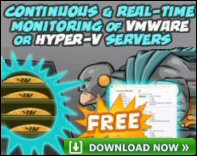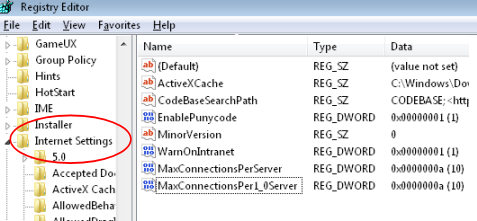Registry Tweak to Increase the Number of Simultaneous Downloads
Have you noticed a problem if you try to download more than two files at once from the internet? The default number of simultaneous downloads from a web server is only 2. By tweaking the registry you can increase the number to 10.
Topics for MaxConnectionsPerServer
- Instructions for MaxConnectionsPerServer
- MaxConnectionsPer1_0Server in Windows 7
- Key Learning Points
- Screen Shot of Internet Settings
♦
Instructions for Increasing the Number of Simultaneous Downloads
- Launch Regedit (See more details on starting regedit)
Navigate to this key: - HKCU\Software\Microsoft\Windows\CurrentVersion\Internet Settings
- Create a new DWORD called MaxConnectionsPerServer
- Set the value for DWORD = 000000a
- Create another new DWORD called MaxConnectionsPer1_0Server
- Also set the value of this DWORD = 0000000a
Note 1: Check Internet Settings (Not Internet Explorer)
Note 2: Hex 0000000a = Decimal 10
Key Learning Points
MaxConnectionsPerServer is a property of Internet Explorer, rather than of Vista. Default values simultaneous downloads have increased in later version of IE, thus in IE 7 the default is 2, whereas IE it’s 6.
- Do you find the MaxConnectionsPerServervalue in HKCU** or HKLM?
Answer: HKCU - Should you add a value, or modify an existing setting?
Answer: Create a new dword set the value = 0000000a - Is MaxConnectionsPerServer a String Value or a DWORD?
Answer: DWORD. - Do you need to Restart, or merely Log Off / On?
Answer: As it’s a HKCU, just logoff and logon. - Tip: Add this Value, MaxConnectionsPerServer to Regedit’s Favorites menu
- This maximum number of connections applies to any connection to a web server, not just to downloads.
- This limit of two connections is set by the HTTP 1.1 specification (RFC2068) rather than Microsoft.
Guy Recommends : SolarWinds’ Free VM Monitor
The best feature of this new this new version of SolarWinds VM Monitor is that it checks Windows Hyper-V. Naturally, it still works with virtual machines on VMware ESX Servers. VM Monitor is a clever desktop tool that not only tests that your server is online, but also displays the CPU and memory utilization for each node.
It’s easy to install and to configure this virtual machine monitor, all you need the host server’s IP address or hostname and the logon info. Give this virtual machine monitor a try – it’s free.
Download your free copy of SolarWinds VM Monitor.
Screen Shot of Internet Settings
Creating a .Reg File
This page explains how to create, and then edit .reg files for your computer. As it’s easy to import the contents of a .reg file into the registry, do take extra care with procedures. Example MaxConnectionsPerServer .reg file.
.
If you like this page then please share it with your friends
Configuring Windows Vista Topics:
| Vista Tools and Extras |