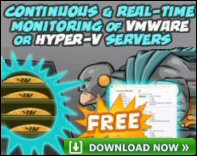Remote Restart Windows Server 2008
You can remotely reboot your Windows server with the built-in Shutdown.exe utility.
Topics For Remote Server Restart
- Shutdown.exe Command – The Basics
- Select Your ComputerName with -m
- Shutdown Access is Denied. (5)
- Windows Shutdown – Check the Additional Commands
- Launch The GUI With Shutdown -i
- Windows 7 Shutdown Commands
♦
Built-inShutdown.exe Command – The Basics
This shutdown utility is available at the command line in Windows Server 2008 and earlier operating systems going right back to XP. Start by typing cmd; remember to ‘Run as Administrator’. Once the DOS box launches your first real decision is do you want to reboot (-r), or shutdown (-s) that server in another part of the network?
Note 1: The default with -r is the local machine! Thus introduce the -m switch if you want a remote restart.
Note 2: While your ‘victim’ is probably a Windows Server, you can launch the command from Windows 7 or earlier Microsoft clients.
Warning: Despite what anyone tells you, nobody gets to be an expert with Shutdown without accidentally downing the local machine instead of the target computer. To recover from this mistake pay close attention to the syntax of Shutdown’s abort switch -a.
Select Your ComputerName With -m
When you attempt to restart a remote Windows server always remember that the default computername is the local machine, therefore to access a remote server you need to append -m ComputerName.
The full command would be:
Shutdown -r -m \\BigServer If the minus sign is unfamiliar, you could try
Shutdown /s /m \\BigServer, in this example, ‘BigServer’ is the hostname of the remote operating system. None of these commands is case sensitive so sHUTDOWN -R -m \\bigserver would work just as well.
Note 1: There is no space between the double backslash and the computername
\\ BigServer would not work.
Note 2: If you substitute -s for -r that would mean shutdown.
![]() For testing -m on the local machine, try 127.0.0.1
For testing -m on the local machine, try 127.0.0.1
For example, shutdown -r -m \\127.0.0.1 Such a command is useful in batch files. Alternatively, to reboot numerous computers try PowerShell’s command Restart-Computer.
Examples of Shutdown switches
shutdown -r -m \\YourSrv – Reboots a remote machine called ‘YourSrv’.
shutdown -s -m \\Laptop – Shuts down, or stops a remote machine called ‘Laptop’.
While you probably want to reboot a Windows server, Shutdown works on all modern Microsoft client operating systems.
Note 3: For once the sequence of switches is vital, hence shutdown -m -s \\Laptop does not work.
Guy Recommends: A Free Trial of the Network Performance Monitor (NPM) v12
v12
SolarWinds’ Network Performance Monitor will help you discover what’s happening on your network. This utility will also guide you through troubleshooting; the dashboard will indicate whether the root cause is a broken link, faulty equipment or resource overload.
Perhaps the NPM’s best feature is the way it suggests solutions to network problems. Its second best feature is the ability to monitor the health of individual VMware virtual machines. If you are interested in troubleshooting, and creating network maps, then I recommend that you give this Network Performance Monitor a try.
Download your free trial of SolarWinds Network Performance Monitor.
Shutdown Access is Denied. (5)
This is often a permissions problem, or to be precise a lack of the user right to ‘Force shutdown from a remote system’.
One solution is to launch Secpol.msc and adjust the settings as follows:
- Local Polices
- User Rights Assigments (Scroll down)
- Force shutdown from a remote system
- Add the user who needs to remotely restart the server.
Trap : You typed Secpol, and forgot the .msc extension thus: Secpol.msc. See more on Secpol
Windows Shutdown – Check the Additional Commands
Here is addition information about the optional commands to remotely restart your Windows Server.
-a Is for abort. Naturally it only works during the time-out period. Of all the optional switches, this the one to test before you start restarting servers for real. The syntax is deceptively simple: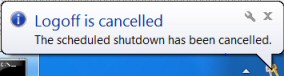
Shutdown -a
Avoid overthink, you don’t need the -m switch or the machine’s name.
See more about Cancel Windows Shutdown
-t is for time. Is 30 seconds too long or too short a time? You can adjust with -t: 60 to display the dialog box for one minute. The maximum time is 600 seconds!
-f is for force. ‘Mr Nasty’, is coming – ready or not! Shutdown -r -f as you may have guessed, restarts the machine, and closes any programs without warning.
-c is for a comment. Would you like to put your stamp on the shutdown? Let people know who is in charge, who is restarting their server? -c "Guy is shutting you down"
-d p:4:1 reason. Personally, I would avoid this switch, the syntax is tricky the numbers obscure, and it does nothing exciting. That said the idea is sound, it enters a reason for the shutdown in the event log. If you activate shutdown’s help, then you will get a whole list of major and minor reasons that you could employ with this switch. For me, this switch is an option, an option that I do not take.
Note 1: The shutdown command line switches work equally well with a forward slash, for example, /d, /r or /a
(instead of -d, -r or -a)
Note 2: Here is another example of Shutdown in action
Guy Recommends : SolarWinds’ Free VM Monitor
The best feature of this new this new version of SolarWinds VM Monitor is that it checks Windows Hyper-V. Naturally, it still works with virtual machines on VMware ESX Servers. VM Monitor is a clever desktop tool that not only tests that your server is online, but also displays the CPU and memory utilization for each node.
It’s easy to install and to configure this virtual machine monitor, all you need the host server’s IP address or hostname and the logon info. Give this virtual machine monitor a try – it’s free.
Download your free copy of SolarWinds VM Monitor.
Launch The GUI With Shutdown -i
You could just click on the Start orb and type: ‘Shutdown -i’.
Consider making a shortcut to shutdown. The advantage is that you can include the -i (/i) for interactive switch. The benefit is that you have a GUI to control your remote server restarts.
Just right-click the desktop, New, Shortcut, type
Shutdown -i
A shortcut is born. (See screenshot above right).
Full List of Windows Server Shutdown Commands
Usage: shutdown [/i | /l | /s | /r | /g | /a | /p | /h | /e] [/f]
[/m \\computer][/t xxx][/d [p|u:]xx:yy [/c "comment"]]
/i Display the graphical user interface (GUI). This must be the first option.
/l Log off. This cannot be used with /m or /d options.
/s Shutdown the computer.
/r Shutdown and restart the computer.
/g Shutdown and restart the computer. After the system is rebooted, restart any registered applications.
/a Abort a system shutdown. This can only be used during the time-out period.
/p Turn off the local computer with no time-out or warning. Can be used with /d and /f options.
/h Hibernate the local computer. Can be used with the /f option.
/e Document the reason for an unexpected shutdown of a computer.
/m \\computer Specify the target computer.
/t xxx Set the time-out period before shutdown to xxx seconds.
The valid range is 0-315360000 (10 years), with a default of 30. If the timeout period is greater than 0, the /f parameter is implied.
/c "comment" Comment on the reason for the restart or shutdown. Maximum of 512 characters allowed.
/f Force running applications to close without forewarning users. The /f parameter is implied when a value greater than 0 is specified for the /t parameter.
/d [p|u:]xx:yy Provide the reason for the restart or shutdown.
p indicates that the restart or shutdown is planned.
u indicates that the reason is user defined. If neither p nor u is specified the restart or shutdown is unplanned.
xx is the major reason number (positive integer less than 256).
yy is the minor reason number (positive integer less than 65536).
Restart-Computer PowerShell Cmdlet
As an alternative to the built-in Windows Server shutdown command try PowerShell. It has a family of cmdlets such as Stop-Computer and Restart-Computer. A likely scenario is that you wish to automate the reboot of a remote server. With a tiny substitution to the cmdlet’s verb you could change the command so that it simply shuts down the computer. See more about using PowerShell’s restart-Computer cmdlet.
Summary of Remote Restart Windows Server
It’s fun to learn the Remote Restart Windows Server, and one day they will save you a long walk when you want restart or stop a remote computer. My advice is to perfect the -a (abort) switch, that way you won’t panic if you issue a command to shutdown the local computer instead of the network machine.
For beginners, shutdown -i helps you to check the options in a GUI.
If you like this page then please share it with your friends
Microsoft Windows Server 2008 Topics:
• Server 2008 Home • Overview • What’s New? • Server Manager • Install
• Hyper-V • Windows LDP.exe download • Group Policy • Remote restart Windows server
• Network Performance Monitor • Windows Server 2012 • SP1 Review • IPAM 3 Review