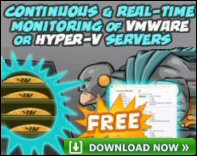Microsoft’s Windows Server 2008 – New Features
In a nutshell, Windows Server 2008 is a combination of improved W2K3 (Windows Server 2003) with a Vista front end. The change from W2K3 is not huge, but there is a relentless accumulation of small improvements. It is only when you go back to W2K3 from Server 2008 that you really miss the benefits. My mission on this page is to explain the new features and to help you evaluate which will help you the most.
Topics for Windows Server 2008 New Features
- Server Manager (ICT, add Roles and add Features)
- Active Directory and Installation Features
- New Network Related Features
- General New Features
- Features for both Windows Server 2008 and Vista
- Vista and Windows Server 2008 working together
♦
Overview Windows Server 2008 New Features
Every new edition of a Windows server brings innovative features, and invariably, smarter ways of doing old tasks. Let us open our minds to fresh ideas and embrace the latest methods of configuring your server and network. The hardest part is to cast-off old habits that have become superseded by better ways. In my case, thinking, ‘Go to the Server Manager’ when ever I want to add a new feature.
Server Manager (ICT, add Roles and add Features)
While the Server Manager is not a new feature, it’s been promoted from a bit-part in W2K3 to a starring role in Server 2008. As soon as the GUI is installed, the next reboot directs you to the ICT (Initial Configuration Tasks). This is where you set the Administrator’s password, rename the machine and possibly, join a domain.
While you are in the Server Manager note ‘add Roles’ for configuring specific job such as Domain Controller, now called ‘Active Directory Directory Services’. When you have selected the roles, turn your attention to ‘add Features’, these settings were formerly controlled through ‘Add or Remove Programs’ in older versions of Windows Server.
Server Roles
The term ‘Roles’ when applied to Windows Server 2008 has the same connotation as the word ‘Role’ in medium sized companies, for example, HR manager, secretary to the MD or financial director. In other words ‘Role’ describes a person’s primary job. In a smaller company one person may take on server roles, so it is with Windows Server 2008, the server’s role be a combination of DHCP, DNS, and Active Directory Directory Service.
Add Features
Just as ‘add Roles’ is a key concept in Windows Server 2008, so is ‘ add Features’. In a nutshell features transcend roles. As an analogy, in medium sized company, the MD sets-up pension packages and holiday allowances for each job role. So it is with a Windows Server 2008, Backup is an vital feature for all roles. While, Wireless Networking, BitLocker, and SAN would be features that are only needed for a particular role.
Core Server
The idea is to have a Windows Server 2008 running, but without a GUI or any other non-essential features such as media player, or Accessories. Thus you have a simpler ‘headless’ server which requires less disk space and less maintenance.
Virtualization with Hyper-V
Windows Server 2008 introduces Hyper-V (V for Virtualization) but only on 64bit versions. More and more companies are seeing this as a way of reducing hardware costs by running several ‘virtual’ servers on one physical machine.
Perhaps it’s worth restating one of Microsoft’s goals for Server 2008, to provide better service at lower costs. The cynic in me says – haven’t I heard that before? However, the pragmatist in me realizes that a good company, will always strive for improvements in its products. Hyper-V falls into the category of reducing costs from hardware savings, to the need for fewer Enterprise licences.
Guy Recommends : SolarWinds’ Free VM Monitor
The best feature of this new this new version of SolarWinds VM Monitor is that it checks Windows Hyper-V. Naturally, it still works with virtual machines on VMware ESX Servers. VM Monitor is a clever desktop tool that not only tests that your server is online, but also displays the CPU and memory utilization for each node.
It’s easy to install and to configure this virtual machine monitor, all you need the host server’s IP address or hostname and the logon info. Give this virtual machine monitor a try – it’s free.
Download your free copy of SolarWinds VM Monitor.
Active Directory and Installation Features
Directory Services
In addition to the core domain function of Active Directory Directory Service, there are roles such as Active Directory Federation Services. However, perhaps the most eye-catching role is that of RODC, Read-Only Domain Controller. This option is particularly useful for branch offices where there would worries about the physical security of normal DC.
Granular Passwords
The idea is for a Windows Server 2008 domain to have more complex passwords for the crucial admin accounts, than ordinary user accounts. This is tricky to set-up, but it is now possible to assign different OUs different Password complexity. The underlying mechanism is to use ASDI to generate your own Custom Password Policy and link that policy to a particular OU.
Group Policy Preferences
W2K3 style Group Policies are great, especially if you want to tattoo settings and enforce a corporate desktop. Windows Server 2008 introduces an additional or parallel idea; you set the initial preference, but allow uses to amend these less critical settings.
Installation
Setup continues the trend to ask for less and less information during install. The tactic in Windows Server 2003 is to get a GUI installed as soon as possible. Even though there is lots of work to do in the Initial Configuration Tasks, at least you have the mouse and menus from which to choose your options.
64bit
The five years between W2K3 and Windows Server 2008 is a relatively long time in computing. Perhaps the shift from 32bit to 64bit is a good bellwether for the changes. Back in 2003 many servers were 32bit, whereas for Windows Server 2008 almost all servers will be 64bit.
Another trend in the Windows family of servers has been improved scalability, the desire to take on jobs previously associated with main-frame computers. For this high-end role, Windows Server 2008 has better support for failover clustering than W2K3.
New Network Related Features
Next Generation TCP/IP Stack – IPv6 Support
IPv6 is sometimes called IPng (Next Generation), hence the redesigned Next Generation TCP/IP stack for both IPv4 and IPv6. The key performance improvement involves sending bigger, compound TCP packets.
Just as DNS is geared up to register IPv6, so Windows Server 2008 provides support for IPv6. E.g. NAP benefits.
WPF (Windows Filtering Platform) provides a unified well designed packet filtering platform, which operates at all levels of the famous protocol stack (Transport, Network and Frame). Microsoft provide APIs for third party firewall companies to build drivers to manage and secure the TCP/IP stack.
SMB (Server Messenger Block) v 2.0 is used to create a balanced system Microsoft has removed the bottleneck of SMB v1 by increasing the buffer size, and reducing the number of packets by including more instructions in the headers.
Here are Microsoft’s benchmark figures for file transfer on a LAN or WAN.
Plain XP –> Vista gives a 2.5x improvement in file transfer rate
XP + W2K3 –> Vista + Windows Server 2008 gives a 3.5x improvement
I suspect that the numbers maybe an exaggeration for a real working network, but nevertheless the pattern is clear, to get maximum benefits you need both Vista and Windows Server 2008.
NAP
Network Access Protection, or NAP is a quarantine technology that only allow computers that meet security criteria onto the network. NAP is a neat idea where you invest time in preventing problems caused by rogue laptops, rather than spending even more time in cleaning up virus infections that unhealthy machines introduce to your network. DHCP works with hand-in-glove with NAP to control which subnets and gateways are available to healthy machines and off limits to machines that need remediation.
DNS
Full support for IPv6. Recognition and support for RODC (Read-only Domain Controllers). Creation of a new DNS zone called GlobalNames. This is to support long single-label names that are unique throughout the domain.
Guy Recommends: A Free Trial of the Network Performance Monitor (NPM) v12
v12
SolarWinds’ Network Performance Monitor will help you discover what’s happening on your network. This utility will also guide you through troubleshooting; the dashboard will indicate whether the root cause is a broken link, faulty equipment or resource overload.
Perhaps the NPM’s best feature is the way it suggests solutions to network problems. Its second best feature is the ability to monitor the health of individual VMware virtual machines. If you are interested in troubleshooting, and creating network maps, then I recommend that you give this Network Performance Monitor a try.
Download your free trial of SolarWinds Network Performance Monitor.
General New Features of Windows Server 2008
Printing
Windows Server 2008 integrates the XML Paper Specification (XPS) to provide a higher level of efficiency, compatibility; the result brings improved document quality to the entire print subsystem.
Improved Print Server Management Tools The Print Management Console (PMC), first shipped in Windows Server 2003 R2, is enhanced in Windows Server 2008. The PMC in Windows Server 2008 includes support for print server migration from Windows 200x to Windows Server 2008. It also features an improved Network Printer Installation Wizard, which reduces the number of steps that an administrator performs when he adds network printers to the print server. It does this by automatically locating printers and installing the driver when it’s is available.
Terminal Services
Since W2K3 portable devices have mushroomed. Windows Server 2008 includes an improved version of the Remote Desktop Connection (6.1) that caters for these latest gismos. Some of these improvements in Terminal Services are already available in W2K3 R2, however, only with Windows Server 2008 do users get the Vista Aero experience.
While RemoteApp has been trialled in earlier operating systems, the ability to run programs from the server alongside those of the local machine, has come of age in Server 2008.
PowerShell
Although Microsoft has created more GUIs than ever, it is perceived to be quicker, to configure Windows Server 2008 from the command line using PowerShell. The vision behind PowerShell is to provide cmdlets (scripts) which automate repetitive tasks, much like UNIX administrators use BASH in their UNIX shells.
ServerMangerCMD.exe Cmdline options – like PowerShell
Features for both Windows Server 2008 and Vista
Here are features that you may have seen or heard about in Vista that make even more sense to use on a server.
- Windows System Resource Monitor
- Reliability Monitor
- The nagging UAC when you make any change!
- BitLocker file security
- Disk Management can now resize NTFS-based volumes.
- Windows RE (Recovery Environment) Is a new start-up repair technologies which tries up 6 times to diagnose and fix a ‘Blue screen’.
- QoS – It looks like Quality of Service has finally come of age. The secret is to you Group Policy to prioritise the rate at which traffic is sent. It seems that it works by routers having multiple queues, each with a different priority.
- WDS (Windows Deployment Service) formerly RIS. A client server technology to deploy Vista images.
Vista and Windows Server 2008 Working Together
Even though servers have always been more secure, and less flashy, than clients like Vista, Microsoft has made security their number one priority for Windows Server 2008. To gain maximum benefits I have always preached match clients and server, thus XP and W2K3 and now, match Windows Server 2008 with Vista. Perhaps the killer reason for the latter association is DHCPv6 and IPv6. At present Windows Server 2003 does not support DHCP for IPv6.
Because Windows Server 2008 gains in speed, efficiency and security over W2K3, so there will be knock-on improvements for their clients, particularly for Vista. Talking of Vista, features such as NAP (Network Access Protection), BitLocker and UAC are as relevant for Windows Server 2008 as they are for Vista.
Here are features where you need both Vista and Windows Server 2008 to maximise the benefits.
Windows Server 2008 features that speed up the Vista desktop client
- Next Generation TCP/IP Stack. Faster network throughput, End-to-end security
- QoS Quality of Service
- SMB v 2 Faster file transfer
- New Group Policies, especially Policy Preferences.
The Combination of Server 2008 and Vista
Most consultants recommend installing the client first, then upgrading the server sometime later. Guy says don’t make the ‘sometime later’, too long. In fact, if it were me I would upgrade the client and server together.
The combination of Windows Server 2008 and Vista ensures that you get all the advertised client-server benefits of the latest server (Longhorn) technology.
- Son of RIS, now called WDS (Windows Deployment Service) may finally usurp Ghost for rolling out Vista clients.
- Central, server based maintenance of Updates and service packs is easier for Vista than XP.
- Vista gains network benefits of speed, security and reliability from these technologies: NAP, IPv6 and SMB v 2.0.
- Vista clients can render print jobs locally, then send the to the server.
- Server resources can be cached on Vista, thus if client is disconnected the user can carry on working on that particular application.
Summary of Microsoft Windows Server 2008 New Features
Many of the visible changes incorporated into Windows Server 2008 come from the Vista front-end. However, I get the sense that the Windows Server 2008 team have had fun improving almost every aspect of W2K3. Most of the minor improvements are not going to make the headlines, but added together they make a significant step forward in Windows Server design.
If you like this page then please share it with your friends
Microsoft Windows Server 2008 Topics:
• Server 2008 Home • Overview • What’s New? • Migration Advice • Install • SP1 Review
• AD DC • Roles • Features • Editions • Hyper-V • UAC • IPv6 • Group Policy • Free NPM Trial