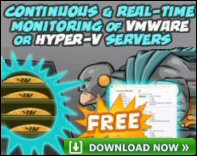Windows Server 2008 – Virtual Folders
Virtual folders will be useful on a Windows Server 2008 server. Microsoft’s idea is that you can create groups of files which match your queries. The key point is that underlying files don’t have to be in the same physical folder. Another way of thinking about virtual folders is as a permanently display of the search results. Windows Server 2008 re-uses the query that produced the search to generate the contents of the virtual folder.
Topics for Windows Server 2008’s Virtual Folders
- Discovering Existing Virtual Folders

- Creating Virtual Folders with Windows Server 2008’s Search
- Virtual Folder Properties
♦
Discovering Existing Virtual Folders
To research virtual folders, launch Explorer and look for blue folders that Windows Server 2008 creates automatically. What you are looking for is a color difference, light blue virtual folders in amongst the normal yellow folders. In my example notice that Artists and Authors are blue folders, whereas Public and Desktop are yellow.
One rich source of virtual folders is under your username, for example, if you navigate in Explorer to the Administrator folder, now you should see a yellow folder called virtual folders, inside are a variety of blue virtual folders.
You should see a old friends from Windows Server 2003 and XP, most of the ‘All’ family are here, for example, All Documents, All Music. The difference is that they are now not plain yellow folders but display the distinctive blue of a Windows Server 2008 virtual folder.
Creating Virtual Folders with Windows Server 2008’s Search
The Virtual Folder concept relies on creating a search, the secret is rather than abandoning it once you have found what you want, save the search as a virtual folder. From a planning point of view, you could either set out with a list of useful criteria, and then create matching virtual folders. Alternatively, whenever you search think, ‘Would my results make a good virtual folder?’
Experiment to create a virtual folder called Stuff.
My mission is to create a virtual folder for any document containing the word ‘Stuff’. There is no ‘New Virtual Folder’ option as there is with ordinary folders, instead you have to rely on a different technique, namely, using a Search query.
I prepared for this experiment by creating four documents containing the words ‘Stuff’.
You can find Windows Server 2008’s Search in its traditional place, on the Start Menu. Incidentally, Windows this version of Search is clearer and easier to enter queries than the W2K3 version.
Once the interface opens, type your criteria in the Search for: dialog box.
The key step is once Search returns the results, click on ‘Organize’, and then select Save Search from the drop down menu. Explorer rewards this act of faith by showing you a menu with a Save button at the very bottom. All that remains is to choose a suitable File name for the Virtual folder, I chose ‘Stuff’.
Incidentally, when Windows Server 2008 switches to the save menu, it gives us a glimpse of the other virtual folders. This is reassuring and makes me think I am on the right track.
Virtual Folder Properties
Microsoft provide properties for almost every object, and virtual folders are no exception. My suggestion is that you go back into the properties and refine the initial query, particularly if you see too many, or too few, files in your virtual folder.
You could also adjust the file types, or add a filter. If you add a filter, it reminds you of how to improve queries with the two famous conjunctions: ‘or’ plus ‘and’.
As with many of the new lists, Windows Server 2008 uses XML to format the display of files inside each virtual folder.
Guy Recommends : SolarWinds’ Free VM Monitor
The best feature of this new this new version of SolarWinds VM Monitor is that it checks Windows Hyper-V. Naturally, it still works with virtual machines on VMware ESX Servers. VM Monitor is a clever desktop tool that not only tests that your server is online, but also displays the CPU and memory utilization for each node.
It’s easy to install and to configure this virtual machine monitor, all you need the host server’s IP address or hostname and the logon info. Give this virtual machine monitor a try – it’s free.
Download your free copy of SolarWinds VM Monitor.
Summary of Windows Server 2008’s Virtual Folders
Virtual folders are rightly one of the best new features of Windows Server 2008, so keep your eye out for uses for these special queries. Creating the virtual folders is a knack that’s easy to learn, just remember to start with Microsoft’s Search.
If you like this page then please share it with your friends
Microsoft Windows Server 2008 Topics:
• Server 2008 Home • Overview • What’s New? • Server Manager • Install
• Hyper-V • Windows LDP.exe download • Group Policy • Remote restart Windows server
• Network Performance Monitor • Windows Server 2012 • SP1 Review • IPAM 3 Review