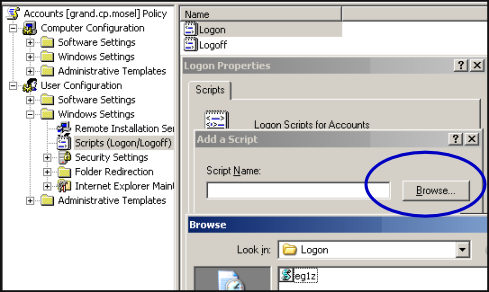Introduction to Logon Script Group Policy
There are two ways of assigning your group policies, either via Group Policy (best) or via the user’s individual property sheet. The crucial advantage of employing the Group Policy method is when you have to change the script name or add a new logon script. It’s much easier to change one setting than hunting through Active Directory Users and Computers to find all the affected users Logon Script dialog box.
Topics for Assigning Logon Script via Group Policy
- Preparation and Assumptions
- Detailed Instructions
- Find the Logon Script Container in Group Policy
- Check that the VBScripts are in the Correct Path
- Windows Server 2008 Group Policy Drive Maps
- Assign logon scripts the NT 4.0 way
- PowerShell Logon Script
- Summary – Assigning Logon Scripts via Group Policy
♦
Preparation and Assumptions
I assume that you have created the logon script and tested that it meets your goals of Mapping Network Drives or Printers. My tip is to copy the VBScript (file name) into memory, I will explain how to paste it into the appropriate box. This method also assumes you have an Active Directory domain. As a matter of tactics, will this be a logon script for all users, or for just one OU?
Detailed Instructions
Open the appropriate Group Policy (domain or OU), I use GPMC (Group Policy Management Console).
Always check that you are starting from the correct place in Active Directory Users and Computers. Only you know if you should be at the Domain level, or the OU level. Once you have navigated to the appropriate part of Active Directory then either use an existing Group Policy, or create a new Group Policy from scratch.
Alternatively, if you are still using Windows 2000 seek out the Group Policy tab.

Find the Logon Script Container in Group Policy
To find the logon script settings start by clicking Edit, then navigate to the User Configuration, expand the Windows Settings folder, Scripts and Logon. Now for my secret ingredient; my top tip is to copy your logon script into memory, so that it is ready to paste.
From the Logon Scripts window, click Add, in the Script Name dialog box, click Browse. Now for the crucial part, right-click and Paste. If this does not work, then double click in the big white box under, Look in: Logon
Your script should now appear in the window. My point is that by assigning the script using this technique the VBScript ends up in the correct folder. If you examine that long path seen from the Look in: dialog box you should see your VBScript.
What this Paste method does is make sure that domain controllers can replicate the logon script because it’s in the correct folder. If you simply add a script using a local path, I doubt that your VBScript will be replicated to other domain controllers.
Check That the VBScripts are in the Correct Path
Observe the Polices folder structure on the domain controller. The screen shot was taken from under the %windir%\sysvol\ folder. Sometimes you see two sysvol folders. Under the second sysvol you will see your domain name, and further down the actual group policies. Each policy has sub menus with its templates and scripts.
Concentrate on the folders called Scripts. Do not worry about the {E26D… } hex names. Check that your VBScripts are in the respective Logon or Startup folders.
Earlier I said observe because I do not want you to rename the group policies with Windows Explorer. If you change those strange hex names, the policies will not work and the new names will give you nothing but grief.
Guy Recommends: A Free Trial of the Network Performance Monitor (NPM) v11.5
v11.5
SolarWinds’ Orion performance monitor will help you discover what’s happening on your network. This utility will also guide you through troubleshooting; the dashboard will indicate whether the root cause is a broken link, faulty equipment or resource overload.
What I like best is the way NPM suggests solutions to network problems. Its also has the ability to monitor the health of individual VMware virtual machines. If you are interested in troubleshooting, and creating network maps, then I recommend that you try NPM now.
Download a free trial of Solarwinds’ Network Performance Monitor
Windows Server 2008 Group Policy Drive Maps
While ‘Drive Maps’ are the modern way of mapping a network drive, configuring the Policy Preferences does not rely on scripting. Part of me is sad that there is no real coding, part of me accepts that this an easier way of assigning mapped network drives.
Logon to a domain controller and launch the Group Policy Management Console. Select the appropriate Policy; expand the User Configuration and then Preferences [Key point].
Now you should see ‘Drive Maps’ under the Windows Settings; here is the menu to configure:
Assign your mapped logon drives using the built-in drop-down boxes. See more on Group Policy Preferences.
Guy Recommends: SolarWinds’ Free Bulk Import Tool
Import users from a spreadsheet. Just provide a list of the users with their fields in the top row, and save as .csv file. Then launch this FREE utility and match your fields with AD’s attributes, click and import the users.
Optionally, you can provide the name of the OU where the new accounts will be born. Download your FREE bulk import tool.
If you need more comprehensive software, download a free trial of SAM (Server & Application Monitor)
Assign the Logon Scripts the NT 4.0 Way
To short circuit Active Directory Group Policy, assign the logon through the user’s properties sheet, Profile tab. I don’t like this old NT 4.0 method as the final solution, but it narrows down the problem when you are troubleshooting logon scripts.
Incidentally, Profiles tab method is the only way to get logons scripts to work for Windows 9x clients.
Summary – Assigning Logon Scripts by Group Policy
Logon Scripts really belong with the other Group Policy settings. While it is possible to assign Logon Scripts via the User’s Profile tab, this Active Directory Users and Computers method is only for backwards compatibility.
Download my Logon Script eBook for only $6.25
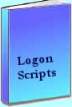 The extra features you get in your eBook include, more pages full of detailed examples. Also, ten ‘how to…’ sections, with screen shots showing which menus to use. Go for Guy’s eBook – and get a printable version with copy enabled and no expiry date.
The extra features you get in your eBook include, more pages full of detailed examples. Also, ten ‘how to…’ sections, with screen shots showing which menus to use. Go for Guy’s eBook – and get a printable version with copy enabled and no expiry date.
If you like this page then please share it with your friends
See more logon scripts examples
• Logon Script Home •EnumNetworkDrives • Map Network Drive Group • Free Import CSV Tool
• Map Network Drive Script • Vbscript Map Network Drive Username • Map Multiple Network Drives
• ObjNetwork.MapNetworkDrive • Disconnect Network Drives • Logon script group policy