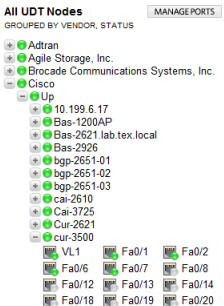Review of SolarWinds User Device Tracker
I thought I already had enough tools for identifying computers and routers on my network, but I was wrong. SolarWinds free User Device Tracker, finds where all my devices are now, or where they were last seen!
You get a console which displays MAC addresses, port numbers and of course IP address of any node.
Topics for User Device Tracker (UDT)
Search for Network Devices
The primary job for the User Device Tracker is to locate any laptops, printers or even desktop on your network. The idea is that even a regular user can type in the hostname or IP address of the device they want to locate. My first surprise was that the UDT (User Device Tracker) will return ‘Last seen’ data for devices that were active on the network but are now switched off or disconnected. Naturally, if the device is active then UDT returns the current switch and port numbers.
For an administrator this ability to track a laptops’ (and other devices) previous locations can prove invaluable in knowing precisely what is going on in your organization.
SolarWinds’ Network Sonar technology scans your subnets using SNMP credentials to find the switches and add them to the User Device Tracker interface. As expected, you can schedule scans, once the switches are discovered, the user selects which ports they would like to monitor. 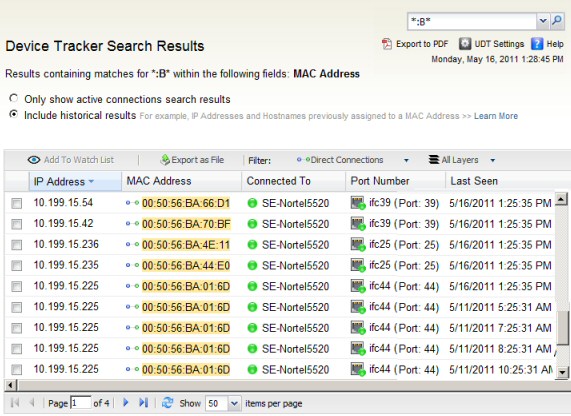
Note: I find it best to put the radio button on ‘Include historical results’, at least to start with.
See the SolarWinds User Device Tracker video
Network Capacity Analysis
The User Tracker Device is ideal for checking which switches are at capacity, and where there are spare connections on your network.
For really large network you can review the switch data by physical location, vendor, or status. It’s fun to tailor the reports to suit your infrastructure. Opening a switch will show which ports are free and which are in use. The ports in use are clickable for even more information about its configuration, and what device is currently connected.
Device Watch List
UDT can help if you are looking for a device but it’s not currently connected to the network. Firstly, you can see where it was last connected, secondly, you can add it to the ‘Watch List’, then when the device is switched on it will appear on your list, along with its location.
How to Install User Device Tracker
The key is getting SNMP working.
Hardware Minimum Spec
- CPU Dual processor, 3GHz
- Memory 3 GB
- Hard Drive 20 GB
Software Requirements
- The operating system needs to be Windows 2003 Server or later.
- .Net Framework Version 3.5 or later.
- Database SQL Server 2005 SP1 Express, Standard, Enterprise SQL Server 2008 Express, Standard, or Enterprise, or SQL Server 2008 R2
- You do need to install IIS, 32-bit mode on 64-bit servers.
- Each device has Simple Network Management Protocol (SNMP) enabled, and the server is permitted to query the SNMP device.
Flexible Architecture and Licensing
User Device Tracker is a cost-effective way to track devices anywhere on the network. SolarWinds’ license model is driven by ports, so you only pay for what you need. You can monitor branch offices from a central location, as a result you will have a clear view of the IT infrastructure. Because the UDT is read-only, helpdesk staff can use it to troubleshoot without needing admin rights to the switches themselves.
More Information on User Device Tracker
This has been a short review of SolarWinds UDT, but to see see more about UDT at SolarWinds.
More Free and Trial Network Software
Here are Guy’s evaluations, recommendations and download links for handy utilities.
• SolarWinds SAM Review • NPM Demo • NCM Review • Config Generator • LANsurveyor Review
• Free Network Traffic Analyzer • Review Kiwi Syslog Analyzer • Bandwidth Analyzer Pack
• SolarWinds Application Performance Pack � Network Engineers Toolset • SolarWinds WMI Tool