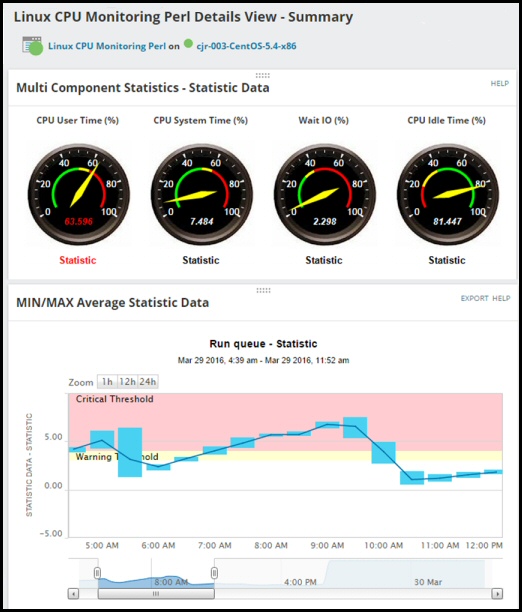Review of SolarWinds SAM v6.3
Any application, any server, anywhere. 
As its name suggests, SolarWinds’ SAM (Server & Application Monitor) checks that crucial network resources such as SQL processes, Exchange services, or even Linux, are up and running.
Furthermore, it will answer the question: "Is this latency the network or an application?"
Download and install a copy of SAM 6.3, then appreciate what its dashboard can do for you.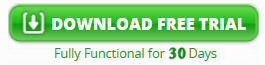
Topics for SolarWinds SAM
- Reasons for Experimenting with Server & Application Monitor
- SolarWinds SAM Dashboard
- New Features in v6.3
- SAM Agents – Introduced in v6.2
- AppInsight (First Introduced in SAM 6.0)
- System Requirements for SAM
- Possible Problems that SAM 6.3 Detects
Reasons for Experimenting with Server & Application Monitor
SAM's army of 'Pollers' constantly checks an array performance counters, as a result you can scrutinize your computer empire from its dashboard. When you're troubleshooting a recurring network or server problem what you want is a program – such as SAM – which will unearth the root cause of the outage.
Another good reason for evaluating SolarWinds Application Monitor is that you want to learn more about dependent services, both on the same machine, and how failure of one network server impacts applications on other servers. Guy predicts that this dashboard will reveal at least one service that you did not even know existed.
SAM also helps when you are considering making a change to your network topography. When something goes wrong it's often a lifesaver to have saved a baseline of the resources before you started experimenting with the configuration.
The fact that SolarWinds offers a free trial (Fully functional for 30 days) is a great reason to see SAM 6.3 detect, diagnose, and resolve your network performance problems.
New SolarWinds SAM Linux Dashboard
When you very first launch SAM there comes a magic moment as you witness the automated discovery of network devices. Metrics that you can study in the dashboard include CPU, memory, network bandwidth utilization and packet loss (and many more). The strength of SAM comes from utilising the Solarwinds Packet Analysis Sensors to determine if latency is caused by the network or the application itself.
I am impressed by the dynamic network mapping, I loved using drag and drop to customize my map of network devices.
New Features in v6.3
- The Linux agent monitors both apps hosted in the cloud and in hybrid environments.
- If you have distributed locations there is no need to deploy pollers, the agents will monitor the servers as normal.
- As you would expect AppInsight™ supports SQL Server 2016 and also Exchange Server 2016.
- From the AppStack™ view you can check the database performance data from Document Processing Automation (DPA).
- In the case of an outage, SolarWind's Orion has improved failover procedures.
SAM Top 10 Lists
No review of SolarWinds SAM 6.3 would be complete without mention of the top ten lists. In fact, I find it mesmerising to observe how the nodes change position and move in and out of the top 10. My favourite category is response time, but you can also keep watch on:
- Wireless Clients by Traffic
- Wireless APs by Client Count
- Capacity utilization
- Memory usage
- CPU load
- Disk space volume
- Network traffic and Packet Loss
- Response Time (see screenshot above right)
I also enjoy customizing the lists so that monitors in just the way that I want.
Drill Downs
It soon becomes second nature to double click on the network maps and drill down through the site level to the server. From there you can even examine the resource usage of individual devices. However, when you are newbie, this ability to locate problems is awesome and it feels like being at NASA's mission control in Houston Texas.
SAM Agents – Introduced in v6.2
When it comes to polling your servers and devices, SAM combines the best of both worlds. Where possible, is uses agentless monitoring; and where needed, it deploys Orion agents in sophisticated plugins.
1) Agent Initiated Mode
The new agent supports two different modes of operation. "Agent initiated mode" means communications are initiated from the server where the agent is installed. For this polling to work there is no need to configure a direct route, or for port forwarding.
2) "Server Initiated" mode. Orion agent connecting to cloud hosts, virtualized networks and secure DMZ
In this mode the agent operates over a single TCP port. The difference in "Server Initiated" mode is that TCP port 17777 (or 17790) is listening on the host where the agent is installed, and the Orion server polls information in a similar fashion to SNMP or RPC, instead of having it pushed to the Orion server in "Agent Initiated" mode. No inbound ports need be opened to the internal network from the DMZ, and all communication is done across a single NAT friendly port.
SolarWinds Server & Application Monitor Video
This video shows how the SAM agents work, and why the plugins are so clever:
SolarWinds offers a free trial of Server and Application Monitor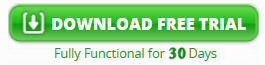
AppInsight (First Introduced in SAM 6.0)
Solarwinds have produced an intelligent method of monitoring instances of SQL databases. Previously it was difficult to examine granularity on SQL databases, now with an AppInsight dashboard you can examine classic performance bottlenecks, such as indexing, on an instance-by-instance basis.
Footnote: 'Insight' is a useful and clever name for this feature, however, be aware that the letter in the middle of AppInsight is a capital 'I', and not a lower case 'l'. See also SolarWinds AppStack.
Installing SolarWinds' SAM
To my way of thinking, an easy setup is essential for any software, therefore it constantly surprises me that so many products I test don’t live up to their ‘Easy to Install’ claim.
Well, you will be pleased to know that I place the SAM installer in the in the highest category of intelligent software. It sets about its business of getting the dashboard up and running with minimal user intervention. I was impressed the way it overcame such road blocks as, no IIS installed, no SQL available, and lack of .Net Framework. It simply installed and configured these components for me.
What particularly pleased me was the way the SAM installer mastered my Achilles’ heel, it started with a machine with no SNMP configuration, yet finished the installation with SNMP communities setup, all without asking me hard questions.
In a nutshell, a computer phobic can get SAM running just by clicking a few ‘Next’ buttons, while a computer expert can interact to adjust the configuration to suit their network.
System Requirements for SolarWinds Server & Application Monitor (SAM)
Software Requirements
The underlying operating system should be Windows Server 2003 or later. SAM is also going to need IIS, SQL, SNMP, plus two versions of .Net framework 3.5.1 and 4.0, but the good news is its installer has built-in routines to find the necessary files, then configure these extra services; the result is SAM setup proceeds without user intervention.
Naturally in a production network you will want to configure SNMP and SQL before you install SAM.
Hardware Requirements
As for hardware, if you are running a Windows Server then SAM has no requirements for additional memory or CPU; 3GB RAM and 3.0GHz dual processor being sufficient. The amount of free diskspace install needs is trivial, or put it this way, if your server is down to its last 50 MB of free diskspace, then you are in trouble anyway.
Decide Your Initial Approach to SAM
If you’ve glimpsed the interactive SAM demo at SolarWinds site, then you may have extrapolated how its dashboard could be used back at your base, perhaps you can visualize checking the green or red dots of the nodes representing your services. However, before you reach that state of nirvana, decide which of these goals you want to achieve with SAM.
a) Focused mode: You have the urgent need to solve a specific server problem.
I should not say this, but the greatest fun for a techie is when something is wrong and you can perform an easy fix with a clever utility.
With SAM you start with a top-level network map and drill down through the red dots to discover more about the symptoms. My favourite tools are the User Experience Monitors, which assess the Quality of Experience (QoE). If the performance is lower than expected you can check whether it’s due to a process that’s hogging the CPU, or an application on a server that’s run out of resources.
b) ‘Play mode’: You just want to evaluate the settings by running this program through its paces. You are curious to see what SAM has discovered about devices and services on your network.
Where Next?
When I was an IT trainer I often introduced myself by saying my role was to make myself redundant. Well, I if I have persuaded you to download and install, my job is over, as this is such an intuitive product you can teach yourself the rest.
Two Tips
1) Seek out the Monitor Templates. Why re-invent the wheel? Experimenting with different templates will help you understand SAM’s mind-set, researching more templates will complete the picture of what SAM can achieve.
2) Don’t just look at SolarWinds Thwack support forum, but register and ask your questions. This is one of the best run forums on the internet being both specialist and responsive. As a SAM user I admire the way their experts answer the questions – the harder the problem, the more they seem to relish finding a solution.
See also a Demo of NPM (Network Performance Monitor).
Possible Problems that SAM 6.3 Detects
By using SAM you will avoid amateur mistakes such as blaming the network for latency problems, when it’s really an application on a server that is underlying cause. Perhaps your company whiz-kid introduced a new VoIP or wireless network, but did not realize the consequences for the rest of the corporate network? Again SAM will soon troubleshoot the root cause, and more than likely suggest solutions.
Often the most frustrating problems are those that appear only sporadically. For these annoying intermittent challenges SAM 6.3 has an analyzer with retrospective network-analysis capabilities. This historical data enables you to quickly isolate and resolve the irregular network problem.
Value for Money in Performance Monitoring
It’s only fair to point out when evaluating SolarWinds performance monitors is that the full package represents a big investment. Indeed, there are cheaper performance monitoring packages, but they don’t have the data collection and storage capacity of SAM. Actually, my biggest discriminator in determining whether a product is cheap or expensive is the quality of the support staff. Some people say is expensive, but nobody complains about the troubleshooting skills of SolarWinds’ technical staff.
More good news is that SolarWinds offer of a trial version of SAM so that you can see if this performance monitor really would save you money in the long run. Another way of reducing costs is to select only the SAM modules that you need. Once you see the benefits, particularly if you are trying to track multiple sites, then it’s easy to justifying adding more options later.
One hidden benefit of is that all the modules integrate with each other, which makes it so much easier for reporting and root cause analysis. Also most rival products don’t supply the level of detail that you get by drilling down through the Network maps.
Summary: Review of SolarWinds Server & Application Monitor 6.3
Application Performance Monitor is ideal for troubleshooting network trouble spots. When I tried SAM I was surprised how there was to learn about network technologies, fortunately the SAM helped me understand and appreciate how devices communicate. If you are reviewing performance monitors, then take advantage of SolarWinds offer of a free trial.
Full Reviews of the SolarWinds Licensed Family of Applications
Here are Guy’s comprehensive evaluations, comments and recommendations for SolarWinds licensed products. Each application offers a 30 day trial of a fully functional program, so check out the download links provided.
• Review of SolarWinds NPM • SolarWinds SAM Review (Apps) • AppInsight for Exchange
• SolarWinds NCM (Configuration) • Web Performance Monitor • Performance Monitor
• User Device Tracker • Application Monitor • Orion SLA Monitor • SolarWinds IPAM 4 • Home