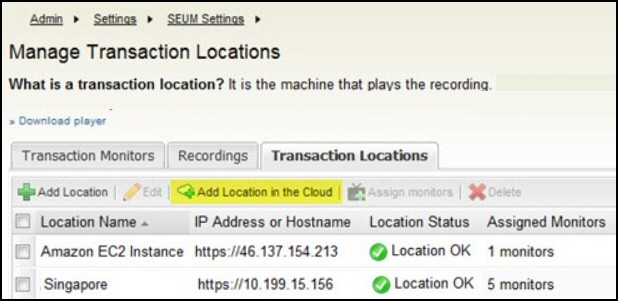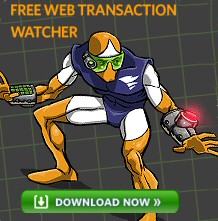SolarWinds Synthetic End User Gadget
This monitor is designed to analyze the performance of transactions from a customer’s point of view. In particular, SEUM is great for testing visitor interactions with your website. For example, if you take internet orders then end user monitoring will highlight delays that would irritate potential purchasers.
Download your free trial of SolarWinds SEUM
The Purpose of Synthetic End User Monitoring
At the front-end, is a browser where you make a recording of the transactions just as a customer would. At the back-end, SQL analyzes the components of these web-based actions. The SEUM monitor then presents you with a chain of events, any red dots highlight steps that take too long to complete. See screenshot right.
While I use SEUM (pronounced ‘C M’) for testing internet websites, I know of other who use it for internal web-based apps, for example, testing customer relationship management software, SharePoint, or SaaS (Software as a Service analysis).
SEUM and SaaS (Software as a Service)
Through SEUM SolarWinds offers a Software as a Service solution. The concept is for companies to check their web sites and services from different cities around the world. Deploying players to the geographical regions your users or consumers are likely to be located provides you insight into how those web based offerings are performing for those users. Thanks to cloud computing you can monitor performance and availability from locations where your customers are based.
Within SEUM 1.5 SolarWinds have incorporated an easy-to-use Amazon EC2 cloud player which streamlines the process of monitoring websites and web based applications from the cloud. The cost of an Amazon EC2 reserved instance has come down below $100 per annum.
Download your free trial of SolarWinds SEUM Gadget
Installing SEUM on the Server
Many utilities that monitor servers’ CPU and RAM can be installed on workstations, but for SEUM you must install it on a Windows server, this is because recording transactions requires SQL and IIS. However, you could run SEUM easily in VMware or in a Microsoft virtual machine.
You could start by downloading a fully functional, but time-limited, version of SEUM from SolarWinds’ site; also remember to install the two hotfixes. While this end-user monitor is a stand-alone product, it integrates seamlessly with other SolarWinds Orion products such as Application Performance Monitor (APM).
In addition to a Windows Server with IIS, and .NET framework 3.5 or later, there are four more pre-requisites that any competent techie should be able to configure readily.
1) Switch the IIS from 64-bit to 32-bit mode. Launch CMD (Run as administrator), and navigate to this folder:
%systemdrive%\Inetpub\AdminScripts directory.
Issue this command:
cscript. exe adsutil. vbs set W3SVC/AppPools/Enable32BitAppOnWin64 "true"
Naturally, you finish by pressing ENTER (carriage return).
2) Install MSMQ (Microsoft Message Queue Server). As this is a built-in Windows transport module, all you need to do is go to the Control Panel, Programs, then click on Add\Remove Windows Components, and select Microsoft Message Queue Server.
3) In addition to IIS’s port 80, SEUM requires 17777 (TCP)
4) Install SQL Server 2005 or later; as a fallback the SEUM download package contains SQL Server Express. This triggers a couple of subliminal messages, ‘SQL’ is going to supply a powerful engine to drive the SEUM software, and that SQL will open the door for extra configuration for those familiar with its transact language.
When it comes to actually performing installation these tasks, SolarWinds provide a comprehensive PDF guide in the SEUM download; I found the sections on licensing and connecting SEUM to the SQL server particularly useful.
Recorder and Player
Once the back-end components are working on the Windows 200x server, you could install the SEUM transaction recorder (TransactionRecorder.exe) on a client workstation such as Windows 7. You also need a separate executable called PlaybackPlayer.exe, as with the recorder, the player can also be installed on any Windows client from XP to Windows 8.
End User Management: Start Recording
The purpose of recording a typical end-user’s experience is to create a consistent set of instructions. The plan is to replay the transactions and thus test a web application on different days, or from different locations. 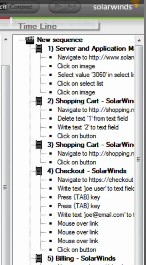
To find the SolarWinds Recorder click on the Windows ‘Start’, then type: ‘SolarWinds Orion’
Drill-down thus: Synthetic End User Monitor > Recorder.
Once the recorder launches, seek out the address bar and paste (or type) the url of the website you wish to test. When you are ready to perform actions such as registering an email address, or downloading a program, press SEUM’s red circular button. You can observe how the list of user actions grows in the right-hand pane. See screenshot above right. 
The recorder allows you to undo, or correct errors as you go, however, I often find it easier to stop the recording, by pressing the blue square button, and start again. Once you are happy with the recording you can replay the actions.
For each of my projects I build-up lots of saved recordings; most turn out to be surplus to requirements, but one or two are handy reference points for later when things get too complicated or go wrong.
Building Transactions
Fortunately, you don’t need any knowledge of scripting prior to operating this end-user monitor, simply click on the Transactions tab, then find ‘SEUM Settings’, all the instructions are coded and passed to SQL automatically.
Thresholds
Setting the thresholds is both fun and vital. You could take the default timings displayed in the recorder, alternatively, you could increase the time based on your local knowledge. Either way, the saved transaction produces a reference point for testing later when the network is busier, or from different locations with slower connections. The beauty of SEUM is you can replay your transactions easily, and as frequently as 5 minutes if needed.
If a transaction takes x2 longer than the value you created during recording, then SEUM generates a warning; at x4 ‘Typical’ it goes critical and you see a red dot in the interface, furthermore, you can set up alerts on the back of such warning or critical events. Incidentally, this is where SQL experts can do even cleverer ‘stuff’ with these triggers and alerts.
SolarWinds Synthetic End User Monitor Video
Here is a good way to evaluate the SEUM utility:
Download your copy of SEUM from SolarWinds
Uses of SEUM
Here are examples of synthetic end user monitoring, the wide-range of uses continues to amaze me.
- Test your website’s shopping cart. Examine stock control, ordering procedures and making checkout payments.
- Make a dry run of registering an email address, and then downloading your company’s software.
- Record each step needed for logging on to a forum and making a contribution.
- Check the time taken to update a SharePoint document.
- Create a quotation from information that customers typed into a webform.
- Investigate responses from online games or gadgets.
- Examine online school tests.
- Confirm that quiz questions produce the correct answers, and in a timely fashion.
- Sending and receiving email.
All you have to do is put on your end-user hat, navigate to the website you want to test, then create recordings for a series of typical events, whether they be form filling or mouse driven.
Integration with SolarWinds APM
For those who already have the SolarWinds Orion suite, (or are thinking of getting it), then SEUM is a great fit with APM.
For instance: with APM alone, you can see the health and performance of the server itself, but have no idea if the user is having a problem with a web interface.
With SEUM alone, the user-experience may look slick but the nagging question remains, ‘is the server under great stress?’
For further insights, I recommend this video by Mike Watts of SolarWinds entitled: Monitoring Transactions on Internal Apps.
SolarWinds Web Transaction Watcher
Here is a lite version of SEUM, use it to test the performance of websites’ shopping carts or free download buttons. Let us focus on the word ‘transaction’, because with this gismo you can check each step of a process in fine-detail.
See a review of Web Transaction Watcher
Summary: Review of Solarwinds SEUM Utility
If you have a website then SEUM will enable you to analyze its performance from a customer’s point of view. The idea is that once configured, the monitor will inform you if a web-based application is not performing within specified thresholds.
More Free and 30-day Trial Virtual Machine Software
My recommendations for additional handy VM utilities. Many of these downloads are free, while others are fully-functional, but time limited. SolarWinds are happy to provide you with a free specialist tool, which is ideal for testing, and then supply a more comprehensive suite for larger organizations. To let you into a secret, for small networks, the free tool is all you’ll ever need.
• Virtualization Manager • VMware Virtual Machine Console • Storage Response Time Manager
• VM Console • VM Monitor for Hyper-V • Free Traffic Analyzer • Review AppInsight SQL & IIS
• VM-to-Cloud • Free WMI Monitor • SolarWinds AppStack • Wireless Heat Maps