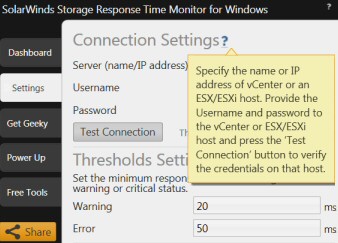SolarWinds’ Free Storage Response Time Monitor  Utility
Utility
SolarWinds supply at least 5 monitors which focus on different aspects of disk performance. This is a review of their free tool called Storage Response Time Monitor, which will help you spot disk performance problems with Virtual Machines (VMs).
Storage Response Time Monitor Review
The mission is to provides end-to-end storage information.
Basic VM Questions
Question: Why commission Virtual Machines?
Answer: To share, yet optimise physical resources.
Question: What resources do VMs need?
Answer: Memory (RAM), Processing (CPU speed), Network (Bandwidth) and Disk (Terabytes?)
Question: How can the Storage Response Time Monitor help?
Answer: By measuring the response time to the VM from a user’s point-of-view.
Question: Where next?
Answer: Download your free copy of Storage Response Time Monitor and see for yourself!
Or read-on for more detail…
Storage Response Time Monitor
Having downloaded the free tool to your desktop, the installation routine asks for the name and logon credentials of the server that hosts your VMs. See screenshot to the right.
Because it’s difficult to give hard-and-fast numbers with computer performance data, I prefer to concentrate on the relative performance of the VMs. This is why I like the way this utility shows us the 10 data-stores with the worst response times.
If you see that the response of one VM is clearly much slower than the rest, then the next question is, ‘Could this bottleneck be at the virtual disk storage, or is it insufficient memory or CPU power?’ Providing you are using Fibre channel or iSCSI, your Storage Response Time Monitor will differentiate between ‘Kernel latency’ and ‘Device latency’. You have a virtual disk problem if the IO per second (IOPS), as displayed by ‘Device latency’, drops below about 25.
Math Recap
With response times, the lower the figure in milli-seconds (ms) the better.
With eye-ops (IOPS) the larger the number of disk reads and writes per second, the better. Anyway, no worries because the Storage Response Time Monitor displays ‘Worst 10’ and ‘Busiest 10’ VMs.
Another approach to identifying disk latency would be to count the number of drives in your physical array, then multiply by the number of IOPS available for each disk. Now divide by the total number of VMs, for example:
6 disks x 250 IOPS = 1,500 IOPS
Shared amongst 30 VM = 50 IOPS each.
Remember: Download your free copy of Storage Response Time Monitor.
Slow Response Time – Where Next?
Let us say that the Storage Response Time Monitor reports that one VM is down to 12 IOPS (12 input / outputs per second), then the tool has done its job in highlighting the problem, now it’s up to you to delve deeper. In which case you may need SolarWinds’ Storage Manager.
If it’s capacity planning that concerns you then Storage Manager is the tool of choice, because it can show trends, and project when each VM will run out of disk space. In a nutshell, Storage Response Time Monitor gives you a quick review of VM disk performance; wheras the Storage Manager will give you detailed breakdown of the past, present and future disk space.
SolarWinds Storage Manager Video
Here is a neat way to review SolarWinds Storage Response Time Monitor
Download your copy of SolarWinds Storage Response Time Gadget.![]()
How to Install the SolarWinds Storage Response Time Monitor
I found the hardest part of reviewing this gadget was remembering where I downloaded the zip file! From there it was all downhill. I extracted the .msi file, double-clicked, acknowledged the licence agreement, and let the install wizard perform the setup.
After the install completes the utility launches and you are ready to begin. Should you need ‘find’ the application later look on the start menu, or if all else fails navigate to:
C:\Program Files (x86)\SolarWinds\StorageResponseTimeMonitor\
Should you need to uninstall, then go to the Control Panel, Programs, scroll down to ‘S’ for SolarWinds Storage Response Time Monitor. It’s a sign of a good freeware program that it uninstalls easily and completely. See more on a live demo.
Recommendation: Click on the ‘Get Geeky’ tab and visit the Thwack forum.
Summary: Storage Response Time Monitor Review
Here is an interesting free tool from SolarWinds to display response times for your virtual machines. As the point of creating VM is to maximise physical resources, Storage Response Time Monitor tool will identify poor performers, from there you can investigate the root cause, whether it’s disk latency, or a stressed host server.
Free and 30-day Trial Virtual Machine Software
Here are my recommendations for additional handy utilities. Many of these downloads are free, while others are fully-functional, but time limited. SolarWinds are happy to provide you with a free specialist tool, which is ideal for testing, and then supply a more comprehensive suite for larger organizations. To let you into a secret, for small networks, the free tool is all you’ll ever need.
• Virtualization Manager • SolarWinds Application Monitor • Storage Response Time Manager
• VM Monitor • User Device Tracker • Free Network Bandwidth Monitor • Free SNMP Tool
• VM-to-Cloud • SolarWinds WMI Monitor • LanSurveyor • SolarWinds SIEM • Home