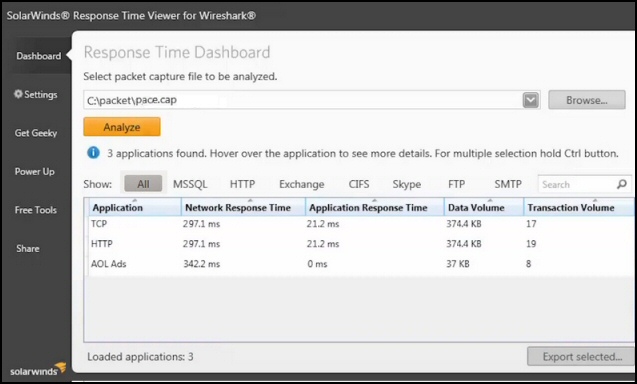Review of Three Free SolarWinds Network Tools
Combine business with pleasure, make simple checks on your network, while you discover a little more about the underlying technology. Download, then try these free SolarWinds programs.
1) IP Address Tracker
The IP Address Tracker is much better at keeping a ledger of computer accounts than a spreadsheet of dotty-dot numbers. The dynamic nature of this free network tool means that in addition to listing the machine names, you can also view data such as the last response time.
More Benefits of IP Address Tracking
- Scan your network to see which IP Addresses are already in use.
- Locate IP conflicts on your subnet.
- Fix problems by studying the detailed IP histories and logs.
SolarWinds IP Address Tracker also helps those of us who struggle to work out IP Address ranges, by automatically calculating the subnet numbers. In the interface, see above, you can reserve addresses and add even add comments.
SolarWinds IP Address Tracker Video
A good way to see how this tool manages your IP Addresses is to watch this YouTube clip.
Download the free Solarwinds IP Address Tracker.
Comparison Between SolarWinds IP Address Tracker and the Manager
As so often with SolarWinds products, they come in pairs. The free junior partner is the IP Address Tracker, which I described above, while the senior charged-for partner, IP Address Manager, is desgined for more demanding management requirements.
What you get with the paid-for tool is the ability to eliminate IP conflicts and actively manage DHCP and DNS settings. Whereas the free tool is limited in scope to one subnet, the IP Address Manager works with multiple subnets and even gives you the ability to create supernets. The Manager also gives you IP4 and IP6 reports right out of the box.
2) SolarWinds Response Time Viewer for Wireshark
Introduction
Wireshark® is probably the world's most popular open-source packet analyzer. Thousands of enthusiasts use it daily for network troubleshooting and traffic analysis. As with all network sniffers, the Wireshark engine captures an enormous amount of raw data, which is hard to interpret without a dedicated viewer.
Fortunately, SolarWinds provide a free viewer for Wireshark, as a result you can make sense of the captures, for example, compare network response time with application response time. This free utility also enables you to study data and transaction volume, which will help with traffic distribution analysis.
Naturally, you need to install SolarWinds' free tool on the same machine as the Wireshark packet analyzer. The plan is that the open-source Wireshark software captures network traffic, and exports the data to a file; you then launch SolarWinds' viewer, and point it to that saved file. Thanks to its filters, the SolarWinds GUI enables you to study a particular component of the network traffic in great detail.
Case Study – Sporadic Logon Problem
Clients called the help desk to complain that when they attempted to logon to an accounts package, the password interface hung. On investigation this problem only occurred to some users, and then only intermittently.
This was a task for the Response Time Viewer for Wireshark, tech support were able to trace the 3-way handshake, and discovered that in some instances the second syn/ack packet was missing. Further analysis of the Wireshark captures revealed a second server on the network, a machine that the new network manager did not know existed. This secondary network route only kicked-in during heavy user activity, hence the intermittent nature of the user frustration. This logon hanging problem was solved by changing the firewall settings on the router, which connected this second server to the main network.
Network Performance Monitor
If you need even more comprehensive analysis of your network, and end user quality of experience, then SolarWinds provide a paid-for Network Performance Monitor.
3) SolarWinds Free Real-time Bandwidth Monitor
The main purpose of this free SolarWinds tool is to monitor routers, but you could study the network traffic in, and out, of any machine that supports SNMP. Possible scenarios include checking load balancing, or troubleshooting what is consuming network bandwidth.
The SolarWinds .msi package contains the Real-time bandwidth monitor, it installed easily, and I was soon up and running. Take the time to investigate the 'Settings' menu; here is where you can set the polling interval and the logging threshold.
The result is an easy-to-read chart of network traffic against time.
Troubleshooting Real Time Bandwidth Monitoring
Should you have a problem with 'Setting the Community String', try 'Public'. Also match the setting with SNMP service. Check by launching your Windows 'Services' and then scroll down to SNMP.
A sure way of setting the correct Hostname or IP Address is to research the network adapter settings on the machine you wish to monitor.
If you need more comprehensive network analysis, such as reporting, mapping and alerting, then SolarWinds offer the paid-for Network Performance Monitor.
Summary of SolarWinds
Here are three simple but powerful tools to troubleshoot computer problems, and help you learn more about what's happening on your network; take advantage of this free offer from SolarWinds.
Additional Free and Trial SolarWinds Network Software
Here are nifty gadgets which I have evaluating on my network. Some are completely free, while other downloads are trial versions of the full product. I think SolarWinds have a great strategy, namely, supplying a free utility, yet providing a big-brother suite of programs for larger organizations.
• SolarWinds Permissions Analyzer • Review PC Engineers Toolset • LanSurveyor • Home
• SolarWinds Netflow • Review SolarWinds TFTP Server • Review of Network Topology Mapper
• Mobile IT Admin App • Netflow Monitoring • Free NetFlow Analyzer • CSVDE Import Tool