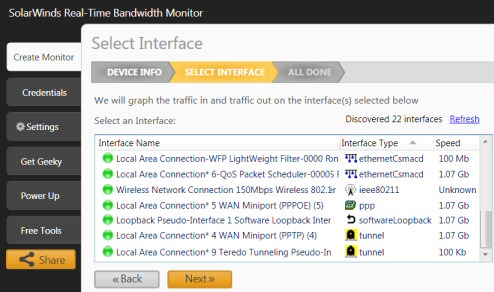SolarWinds Free Real-time Bandwidth Monitor
This freeware monitor is great for checking whether your network’s load-balancing is performing as expected, for example, are two interfaces are getting about equal traffic?
You can also run a separate test to see how much network bandwidth your applications consume.
See also 5 Best Bandwidth Monitoring Tools
Get Network Monitoring Today!
- Freeware Utility Download – Followed by an undemanding install.
- Configuration – Straightforward if you take note of 3 instructions.
- Key point – Know your network interfaces.
- Set thresholds – See when usage becomes critical.
- Combine business with pleasure – Examine your traffic.
Typical View of Traffic from the Real Time Network Monitor
Install Was Straightforward
Because the download supplies an .msi package the Bandwidth Monitor utility installs automatically. The trickiest setting is the Community string, I typed in:
Public – the default SNMP community
IP Address
You also need an IP Address, if you happen to know the machine’s dotty, dot number, then end of problem. However, if you cannot easily find the numbers, just to get started try 127.0.0.1 (The loopback IP). I also find that hostname works fine. For a little more research try Ipconfig /all on the machine that you wish to measure its bandwidth.
Crucial ‘Settings’ menu item
Here is where you can experiment with Polling intervals, just remember there are 1,000 ms in a second. The minimum value is half a second – 500 ms.
Select Your Network Interface
Either you know your interface names and types already, or now is good time to learn!
I have to say, the above GUI has a lovely balance between immediate network traffic data in the middle, combined with buttons to seek related data and configuration settings.
Video Explaining Real-time Network Bandwidth Monitor
by Josh Stephens, Head Geek at SolarWinds
Here is a good way to review SolarWinds’ RTBM utility:
Get your free copy of network bandwidth monitor.
Troubleshooting Real Time Bandwidth Monitoring
If you have a problem with ‘Setting the Community String’, try ‘Public’. Also match the setting with SNMP service. Launch your Windows ‘Services’ and then scroll down to SNMP. The truth is that SNMP strings are a whole new world, my advice is either use well-know simple ‘Public’, or else ask post you question on the SolarWinds Thwack forum.
The best way of setting the ‘The Hostname or IP Address’ is to research the network adapter settings on the machine you wish to monitor.
What Next If You REALLY Like This Network Monitor?
Some people take to the freeware Real Time Bandwidth Monitor, but then feel that they would like the utility to do more. No worries, SolarWinds have its ‘Big Brother’, Network Performance Monitor. A common progression from this completely free Bandwidth Monitor is to have a trial of the Orion NPM.
Summary: Review of Real Time Network Monitoring
Real-time network monitoring makes it easy to troubleshoot an interface because you can see the bandwidth usage in real-time. With SolarWinds’ Real-time Bandwidth monitor you can poll usage every second. Furthermore, you can check multiple interfaces simultaneously, and observe the usage in a graph.
Additional Free and Trial SolarWinds Network Software
Here are nifty gadgets which I have enjoyed testing on my network. Some are completely free, while other downloads are trial versions of the full product. I think SolarWinds have a great strategy, namely, supplying a free utility, yet providing a big-brother suite of programs for larger organizations.
• Mobile IT Admin App • SolarWinds PerfStack • Network Monitor for Dummies • Home
• Permissions Analyzer • Review Alert Central • Free NetFlow Analyzer • SolarWinds Firewall Browser
• Server Health Monitor • SolarWinds Web Help Desk • Wireshark Response Time Viewer • GNS3