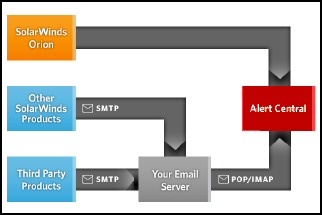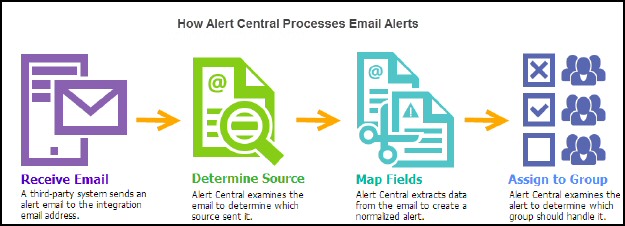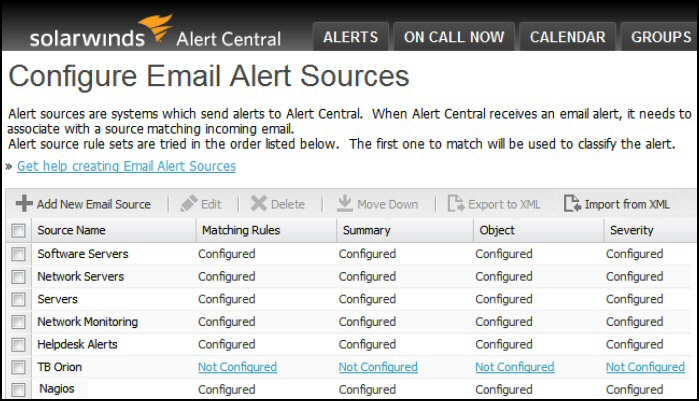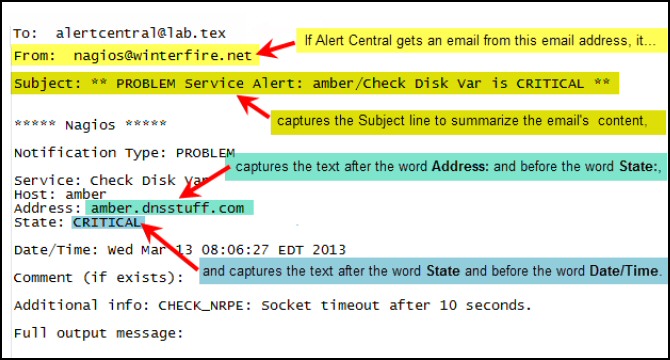SolarWinds Alert Central – Free Utility
SolarWinds Alert Central – Free Utility
There are two aspects to this product, firstly to collect error messages from monitoring software; secondly to distribute those alerts automatically to an IT support professional, who can investigate the problem thoroughly.
Evaluation of SolarWinds Alert Central
Introduction to SolarWinds' Alert Central
One clue that Alert Central is a substantial product is that its virtual machine needs 120 GB of disk space. The greatest benefit will be for organizations that have a pool of on-call IT staff to fix computer problems. One of the most interesting technical features is the way that Alert Central processes the data in the error message, as a result the IT engineers gets a clear picture of what is wrong at the server.
Management's challenge is not only to allocate staff with the correct skill set to tackle the problem, but also to have a clear escalation path if they need more help. Furthermore, you need a solution that covers those anti-social hours when all the worst IT problems seem to erupt.
Alert Central Video
Here is a good way to evaluate Alert Central:
Free Product – Alert Central
'Free tool' conjures up two thoughts: 'Good – it won't cost', but also, 'Maybe this tool doesn't do much'.
I love the way that many IT marketing departments commission all manner of free tools to publicise their company. In my opinion this strategy is better for everyone than taking out expensive T.V. or newspaper adverts. SolarWinds Alert Central takes this marketing to a new level, this is a fully blown product, it does an incredible job of managing warning messages from diverse applications, and it won't cost a penny.
My view on this new quantity of free product is that SolarWinds make their money from other paid-for tools, and Alert Central is their way of introducing new people to their Orion suite, while solving an internal support headache for existing customers. My point is that to have such a feature rich free product, there has to be an explanation, well it's simple, this is a marketing freebie – fill your boots!
What You Need to Install Alert Central
Software Virtualization Requirements:
- Microsoft 2008 R2 or later with Hyper-V.
- Windows 8 Data Center with Hyper-V.
- VMware ESX/ESXi 4.0+.
- Browser Chrome (best) Firefox 15 or later, IE 9 or later.
Hardware Minimum Spec
- CPU: 2 cores with 512Mhz.
- Memory: 2 GB (Absolute minimum).
- Disk space: 120 GB (Shows it's a big product).
- For Orion Communication open port 443.
Setup Alert Central
Free tools don't normally have comprehensive help files, in the case of Alert Central I urge you to start with Administrative Guide. This is a classic case of how gathering the knowledge needed to install actually explains the capabilities of the product. Once you appreciate that there are 5 stages to the setup, it will be straightforward task to configure Alert Central, and start delivering messages to IT support staff.
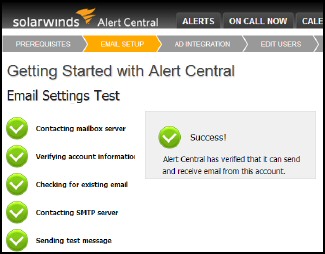 1) Please realize that you need one file to create a virtual machine for Microsoft operating systems, and a different image file for VMware. Those going down the Microsoft track need to 'Import Virtual Machine; whereas in VMware administrators 'Deploy OVF template'. To save disappointment make sure downloaded the file appropriate for your operating system.
1) Please realize that you need one file to create a virtual machine for Microsoft operating systems, and a different image file for VMware. Those going down the Microsoft track need to 'Import Virtual Machine; whereas in VMware administrators 'Deploy OVF template'. To save disappointment make sure downloaded the file appropriate for your operating system.
2) Take the time to setup Alert Central's virtual machine to suit your network, for example, configure the network settings, and set the time zone.
3) Organize the Alert Central application itself, for instance create a dedicated email account on corporate server. To me, it was a magic moment when I received the first test email.
4) Next, create the user accounts for the IT staff who will be responding to the alerts. My favorite method is to import users and groups from Active Directory.
5) Make a list of all the applications that could provide warning messages that Alert Central can process. First choice would be the SolarWinds' Orion suite, but you can also deploy third-party applications as long as they produce a source of email alerts.
You have now reached the stage where the users added in stage 4 can receive the alerts generated by the software defined in stage 5. For the rest of the configuration you need to decide who is on call when, and how alerts should be escalated.
Configuring Email Alert Source Matching Rules
Let us assume that an alert email is picked up by Alert Central; you can set a series rules to funnel the warning email into a particular 'Source' for example Software Servers. Naturally, emails containing other error messages will be trapped by different rules and sent to 'Sources' such as Network Servers or NPM/Orion.
Alert Central Administrative Dashboard
No review of Alert Central would be complete without examining the Alerts dashboard. One always hopes that the servers' messages have been assigned and acted upon. To see a row of closed tickets would be great, but in reality the administrator will need to open the master dashboard and check the status of the alerts, see screenshot below.
In real-life you could double click on an icon so that you could drill down to inspect a detailed history of this problem. If necessary you could even assign the ticket to another member of staff.
4 Alert Types
Observe these types of alert status in the dashboard above:
- Acknowledged – Alert Central has accepted this alert.
- Closed – The problem has been fixed and the alert is no longer active in Alert Central.
- Notified – The individual or group has received an email about this alert.
-
 Also Triggered – Not Shown.
Also Triggered – Not Shown.
Hopefully, it's rare that you see this icon, which highlights a message that does not match a source.
Grouping, Filtering and Reassigning Options
- As you might expect with a sophisticated reporting tool, you can group by properties such as status, severity or date.
- In addition to email, you can send alerts to SMS or a pager.
- Another solution is to reassign the alert to another group who specializes in that type of problem.
View the Result of Your User Assignments
'On call' is a powerful reporting feature of Alert Central, you can see at a glance who is on duty both now an in the future, I particularly like the link to view the escalation policy. If you are new to this aspect of Alert Central, you may need to spend time tweaking users' on call assignments.
Summary: Review of Alert Central
If only all tools had meaningful names such as 'Alert Central', then it would make it easier to decide which programs are worth further investigation.
What Alert Central does is collect alerts from Orion products, and other software that issues email warnings. The most time-consuming task is not creating the user accounts, but matching your IT staff to the alerts and deciding when individuals are on call.
To help you manage IT support, Alert Central provides a dashboard with an amazing array of options, such as escalation policy, ability to reassign or close alerts via SMS or web interface.
Additional Free and Trial SolarWinds Network Software
Here are nifty gadgets which I have enjoyed testing on my network. Some are completely free, while other downloads are trial versions of the full product. I think SolarWinds have a great strategy, namely, supplying a free utility, yet providing a big-brother suite of programs for larger organizations.
• Permissions Analyzer • Review Alert Central • Free NetFlow Analyze • SolarWinds Firewall Browser
• Netflow Monitoring Explained • SolarWinds Web Help Desk • Wireshark Response Time Viewer
• Mobile IT Admin App • Call Detail Record Tracker • VoIP Network Quality Manager • Home