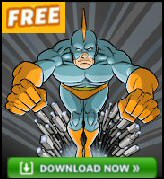Introduction to Microsoft Exchange 2003 – SMTP Connector
If you send or receive email from the internet, then your Exchange server needs an SMTP Connector. However, configuring the SMTP connector is quite a challenge. So I recommend you set clear goals, draw a diagram with the names of the servers, their IP addresses and their DNS servers.
Topics for Exchange 2003 SMTP Connector
- SMTP Connector v Virtual Server

- Creating an SMTP Connector
- Exchange 2007 SMTP Connectors
- DNS and SMTP
- Address Space
- Delivery Options and Restrictions
- SMTP Decisions
- Summary SMTP Connector
♠
SMTP Connector v Virtual Server.
This is the situation, even without an SMTP Connector, you can still send and receive SMTP email. How so? Remember that Virtual Servers have their own built-in SMTP connector. Even though the Virtual Server connector is functioning, there is no interface for you to configure the SMTP flow. However, if you create an SMTP connector then you will gain control over message size, timing, permissions and more. Will the SMTP Connector and the Virtual Server SMTP server fight? No, the Virtual Server will graciously give way to the SMTP connector.
Monitor Your Network with the Real-time Traffic Analyzer
The main reason to monitor your network is to check that your all your servers are available. If there is a network problem you want an interface to show the scope of the problem at a glance.
Even when all servers and routers are available, sooner or later you will be curious to know who, or what, is hogging your precious network’s bandwidth. A GUI showing the top 10 users makes interesting reading.
Another reason to monitor network traffic is to learn more about your server’s response times and the use of resources. To take the pain out of capturing frames and analysing the raw data, Guy recommends that you download a copy of the SolarWindsfree Real-time NetFlow Analyzer.
Creating an SMTP Connector
If the Routing Group folder is not visible in Exchange System Manager. Check that it’s not still hidden at the top level. right-click Exchange Organization, properties, tick Display Routing Groups. Re-open the Exchange System Manager and navigate to the Routing Group folder.
Expand the Routing Groups folder
expand your actual Routing Group, then right-click on Connectors, select New, SMTP connector. Naturally you give the connector a suitable name, then Add the Local bridgehead – the dialog box will list the available servers.
DNS and SMTP
You cannot take DNS lightly. Start with the basics. A (Host) records map Server to IP address. The extra link that Exchange needs is – Server to email domain name. Fortunately, DNS has the MX record to perform this mapping.
[MX Record] IP <–> ServerName <–> email domain.
The next consideration is where to configure these MX records? It all depends on what’s in the InterNic registration for your email domain. I stress email domain, because this maybe different from the name of your Active Directory domain.
See more about MX Records here
Outgoing email
Your internal Outlook clients send all their email to your server, however some of those emails have external addresses. This outgoing email needs a DNS server with root hints. Either your DNS server has the root hints configured, if so, the email can be sent directly to its internet destination domain, or you forward all external email to your ISP’s DNS server. In this second instance, the ISP takes responsibility for finding the correct server to deliver the email.
Email gets delivered in your own domain without MX records, that’s because your own DNS can resolve the server name in the delivery request. Whereas, internet email relies on MX records to find the mail servers.
Guy Recommends: A Free Trial of the Network Performance Monitor (NPM) v11.5
v11.5
SolarWinds’ Network Performance Monitor will help you discover what’s happening on your network. This utility will also guide you through troubleshooting; the dashboard will indicate whether the root cause is a broken link, faulty equipment or resource overload.
What I like best is the way NPM suggests solutions to network problems. Its also has the ability to monitor the health of individual VMware virtual machines. If you are interested in troubleshooting, and creating network maps, then I recommend that you try NPM now.
Download a free trial of SolarWinds’ Network Performance Monitor
Address Space (Tab)
The address Space tab is the only major difference between the SMTP and Routing Group connectors. Its purpose is to control outgoing post addressed to different email domains. The default is the * (asterisk) meaning that all email is sent to the internet using this connector. However, it is possible to filter by substituting the domain name for *. For example, computerperformance.co.uk.
Delivery Restrictions and Delivery Options (Tabs)
Every company has Psychos. Amongst their traits, Psychos are for ever sending huge attachments and so the choke the connector’s bandwidth. You have two choices for dealing with this email abuse, my friend ‘Barking Eddie’ just bans them by choosing the Delivery Restrictions tab, ‘Reject Messages from’ and type in the names of the bad boys like Psycho.
I prefer to configure the Delivery Options tab, then select: ‘ Use different delivery times for oversize messages’. What I do is set a night time delivery for messages over 2MB.
SMTP Routing Decisions
- SMTP Connector or Routing Group Connector
- Virtual Server or SMTP Connector
- DNS on your own server or Smart Host (ISP)
- Address Tab * or filter
- Delivery Restrictions – Reject Messages from
- Content Restrictions – Use different delivery times for oversize messages
Summary SMTP Routing
Microsoft Exchange 2003’s SMTP connectors are complex. However it’s worth all that effort to get maximum control over the email size, timing and permissions. Take your time to examine all the tabs, menus and dialog boxes. As you decide how and where you going to transfer the email, pay particular attention to the role of DNS.
If you like this page then please share it with your friends