Microsoft Outlook – How to Access Additional Mailboxes
Have you have been granted access to read, and/or to send, mail through another user’s mailbox? If you need to configure an addition mailbox then here are detailed directions edit your Outlook configuration.
Step-by-step Directions by Paul DeBrino
1) Launch Outlook, click Tools, E-mail Accounts:

2) Choose VIEW OR CHANGE EXISTING EMAIL ACCOUNTS and click NEXT.
The following window is displayed:
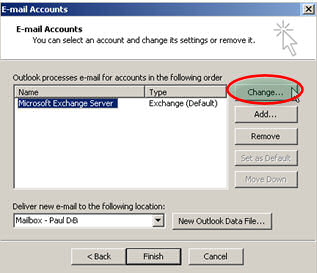
3) Click Change… The following window is displayed:

4) Click More Settings….. The following window is displayed:

5) Click the Advanced (Tab) and then click Add… The following window is displayed:

6) Type the User Name of the person’s mailbox to which you have been granted access. In this example, the User Name we’re adding is my.friend. When you’re done, click OK.
7) Now click OK to save the changes.
8) On the last window remaining, click NEXT and then click FINISH. This addition will remain until you manually remove it.
9) You should now see the newly added mailbox in Outlook as shown in this example:

Guy Recommends: SolarWinds’ Free Bulk Mailbox Import Tool
Import users from a spreadsheet, complete with their mailbox. Just provide a list of the users with the fields in the top row, and save as .csv file. Then launch this FREE utility, match your Exchange fields with AD’s attributes, click and import the users. Optionally, you can provide the name of the OU where the new mailboxes will be born.
There are also two bonus tools in the free download, and all 3 have been approved by Microsoft:
- Bulk-import new users and mailboxes into Active Directory.
- Seek and zap unwanted user accounts.
- Find inactive computers.
Download your FREE bulk mailbox import tool.
See Also
- OWA (Outlook Web Access)
- OMA (Outlook Mobile Access)
- Queue and Message Tracking
- Junk Email Filter
- Users and Groups
- Review Synthetic End User Monitor
- Review Solarwinds Exchange Monitor
Summary
Believe that it it’s possible to add extra mailboxes to your Outlook. Naturally, the Exchange administrator has to configure the permissions at the server end. The procedure to add mailboxes to the Outlook client is moderately difficult, however, thanks to Paul DeBrino’s step-by-step instructions, the task won’t take you long.
