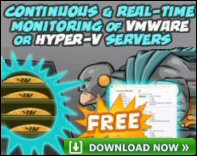Introduction to Exchange 2003 Server – Registry Settings
An excuse for playing with Regedit, or the need to get an Exchange 2003 job done? Why not combine business with pleasure and hone your Registry skills. Here is wide range of registry editing jobs for Exchange 2003 server.
Topics for Exchange 2003 Registry Settings
- Adding the Security Tab
- Maximum Number of Recipients for an Email
- Checking RPC over HTTP settings.
- Control BadMail with MaxBadMailFolderSize
- HeapDeCommitFreeBlockThreshold
- Event 9665 – Error in Event Log
- Legacy registry settings – Tuning performance
- Configure a front-end server for non-SSL traffic
- Cached Mode Exchange Mode – Timings
- 5 Stages of mastering the Registry
♠
Adding the Security Tab
My idea is to display the Security tab in the Exchange System Manager. The problem is shown in the diagram opposite. By adding the Security tab, you will find it easier to troubleshoot permission problems on the Exchange 2003 configuration folders.
Run Regedit then navigate to the HKCU (not the HKLM):
HKEY_Current_User\Software\Microsoft\Exchange\ExAdmin.
Once you reach the above folder in the registry, select New, REG_DWORD called ShowSecurityPage.
Set the value to 1 (one) if you want the tab to display.
Re-open the Exchange System Manager and observe the new Security tab.
Note: ShowSecurityPage is all one word, do not use spaces. For more screen shots see here
5 Stages of mastering the registry
The above registry change is safe to try. The worst that can happen is that no tab appears. However before you get too carried away with registry editing I would like to alert you to the stages that I went through during my career with Regedit.
- Fear of the new language – All those REG_SZ seem very strange
- Wonderment at the power of Regedit – I can really control the system
- Complacency – I can do anything
- Panic – Woooooooops. I just broke my machine.
- Respect for the Registry – Now I backup, or at least export before anything major.
Maximum Number of Exchange 2003 Recipients.
If your users are abusing the number of people that they are sending emails to, then you can configure the Server’s registry to control the recipients. Should the user exceed the limit then no emails are sent and the user should get an error message.
Locate the following folder in the registry and create a DWORD called
Max Recipients on Submit
Be careful, the trick is to put spaces between the words as they are typed.
HKEY_LOCAL_MACHINE\System\CurrentControlSet\Services\MSExchangeIS\ ParametersSystem
On the Edit menu, click Add Value: Max Recipients on Submit
Set the value equal to the number of recipients that are permitted.
 Guy Recommends: The SolarWinds Exchange Monitor
Guy Recommends: The SolarWinds Exchange Monitor
Here is a free tool to monitor your Exchange Server. Download and install the utility, then inspect your mail queues, monitor the Exchange server’s memory, confirm there is enough disk space and check the CPU utilization.
This is the real deal – there is no catch. SolarWinds provides this fully-functioning freebie, as part of their commitment to supporting the network management community.
Free Download of SolarWinds Exchange Monitor
Checking RPC over HTTP settings.
If, and only if you have implemented RPC over HTTP then you may wish to check the registry for the port numbers that these services use:
- Store – 6001 Decimal (0x1771 Hex)
- DSReferal – 6002 Decimal (0x1772 Hex)
- DSProxy – 6004 Decimal (0x1774 Hex)
HKEY_LOCAL_MACHINE\System\CurrentControlSet\ Services\MSExchangeIS\ParametersSystem
Value name: Rpc/HTTP Port
Value type: REG_DWORD
Value data: 0x1771 (Decimal 6001)
HKEY_LOCAL_MACHINE\System\CurrentControlSet\ Services\MSExchangeSA\Parameters
Value name: HTTP Port
Value type: REG_DWORD
Value data: 0x1772 (Decimal 6002)
HKEY_LOCAL_MACHINE\System\CurrentControlSet\ Services\MSExchangeSA\Parameters
Value name: Rpc/HTTP NSPI Port
Value type: REG_DWORD
Value data: 0x1774 (Decimal 6004)
See More or RPC over HTTP here
Control BadMail with MaxBadMailFolderSize
BadMail accumulates in the \Exchsrvr\Mailroot. Each virtual server has its own \VSI \BadMail folder.
There are two registry entries. The main entry is MaxBadMailFolderSize. Launch regedit then create a DWORD at this path:
HKLM\System\CurrentControlSet\Services\SMTPSVC\Queuing
From the Edit menu, select New, DWORD Value (Not string value). Type MaxBadMailFolderSize, Double-click MaxBadMailFolderSize, type your size for the BadMail folder in kilobytes (KB), click Decimal, rather than Hex.
There is a second registry entry controlling the timing. The DWORD is called BadMailSyncPeriod. Select a suitable time in minutes for the local BadMail cache to synchronize with the BadMail folder on the hard drive.
Restart the SMTP service for the registry settings to change the BadMail size and timing.
HeapDeCommitFreeBlockThreshold
Here is an example that you can use in conjunction with the /3GB boot.ini. My aim is to give you a variety of examples of how and why you could edit your Exchange 2003 server’s registry.
HKEY_LOCAL_MACHINE\SYSTEM\CurrentControlSet\Control\Session Manager HeapDeCommitFreeBlockThreshold = REG_DWORD 0x00040000
N.B. 0x00040000 is a Hex number (262144 in Decimal)
See more about HeapDeCommitFreeBlock Threshold here
Guy Recommends: SolarWinds’ Free Bulk Mailbox Import Tool
Import users from a spreadsheet, complete with their mailbox. Just provide a list of the users with the fields in the top row, and save as .csv file. Then launch this FREE utility, match your Exchange fields with AD’s attributes, click and import the users. Optionally, you can provide the name of the OU where the new mailboxes will be born.
There are also two bonus tools in the free download, and all 3 have been approved by Microsoft:
- Bulk-import new users and mailboxes into Active Directory.
- Seek and zap unwanted user accounts.
- Find inactive computers.
Download your FREE bulk mailbox import tool.
Event 9665 – Error in Event Log
Personally I would prefer to investigate and fix Event 9665 error by adding the /3MB switch to boot.ini /3MB switch. But if this does not work, or there is a different problem, then you could cheat and turn off the error message with this registry hack.
HKLM\SYSTEM\CurrentControlSet\Services\MSExchangeIS\ParametersSystem\
Suppress Memory Configuration Notification
REG_DWORD = 1
Tuning performance – legacy registry settings
You only need to make this registry change if your Exchange 2003 was upgraded from Exchange 2000.
If you configured these settings on the server while it was Exchange 2000, then this is how you remove them. Launch Regedit and navigate to HKLM\SOFTWARE\MICROSOFT then use ‘find’ to locate and remove these settings:
MaxMemoryConfig, MPHeap parallelism, Initial Memory Percentage
MaxMemoryUser is now 140 MB (was 25 MB)
Guy Recommends : SolarWinds’ Free VM Monitor
The best feature of this new this new version of SolarWinds VM Monitor is that it checks Windows Hyper-V. Naturally, it still works with virtual machines on VMware ESX Servers. VM Monitor is a clever desktop tool that not only tests that your server is online, but also displays the CPU and memory utilization for each node.
It’s easy to install and to configure this virtual machine monitor, all you need the host server’s IP address or hostname and the logon info. Give this virtual machine monitor a try – it’s free.
Download your free copy of SolarWinds VM Monitor.
Configure a front-end server for non-SSL traffic
Normally RPC over HTTP uses SSL and port 443. If you need to allow anonymous access over port 80 then you need this registry hack. Your goal is edit the registry on the front-end server and add a DWORD called: AllowAnonymous
- Launch Regedit, Navigate to this registry key:
- HKEY_LOCAL_MACHINE\Software\Microsoft\Rpc\RpcProxy
- Add a new REG_DWORD called: AllowAnonymous
- Set the value = 1 (Meaning Enabled)
Cached Exchange Mode synchronization timing
To provide a balance between usability and network efficiency, you can adjust the timing of synchronization communications between Outlook 2003 and Exchange Server 2003
You can change these synchronization timer values by creating and by modifying the following registry keys and values under Current User (Not Local Machine):
HKCU\Software\Policies\Microsoft\ Office\11.0\Outlook\Cached Mode:
Upload= DWORD:0000000f (default is 15 seconds).
Download=DWORD:0000001e (default is 30 seconds)
Maximum=DWORD:0000003c (default is 60 seconds)
When Outlook 2003 is in Cached Exchange Mode and a user makes a change, the Upload timer starts. Here is how it’s controlled:
If a local change occurs during the 15-second window of the Upload timer, the Upload timer restarts.
If no other local changes before the 15-second window expires, the data is synchronized to the server.
If changes continue before the 15 second window expires, all changes are synchronized to the Exchange Server computer after one minute. There is no additional delay.
When the Exchange Server computer notifies Outlook 2003 of a change, the Download timer starts. Outlook delays receiving the change information. This behaviour reduces server load and improves network performance, because Outlook is frequently notified of multiple server changes in quick succession. All notifications that occur in the 30 second window of the Download timer are group and then processed at the end of the timer. The timer is then reset. When a new mail notification arrives, Outlook 2003 synchronizes. See more on Outlook 2003 Exchange Cached Mode
Summary of Registry Changes in Exchange 2003
In Exchange 2003, there are certain configuration settings that you can only configure with Regedit. The best example is displaying the security tab with ShowSecurityPage. Adding this tab really helps troubleshoot Exchange 2003 permissions problems. The other registry edits are for obscure problems, or maybe just a chance to experiment with Regedit.
If you like this page then please share it with your friends
See Also