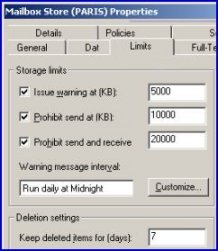Introduction to Exchange Server 2003 – Deleted Item Recovery
Imagine that an Outlook 2003 user accidentally deletes an email. Wouldn’t it help everyone if they could recover that message without calling for an administrator? Exchange 2003 supplies such a get-out-of-jail card in the form of Deleted Item Recovery. Why not be the users’ hero? Make sure that their Outlook can undelete emails.
Topics for Exchange Server Deleted Item Recovery
Deletion Settings (Exchange Server)
In order to find the Deletion settings on your server begin by launching the Microsoft Exchange System Manager. Drill down to the Mailbox Store, (not the server icon). right-click, properties, now select the Limits tab. Half way down are the: Deletion settings. Keep deleted items for (days), is the next dialog box. See bottom of the diagram opposite.
Each Mailbox store has its own retention settings. Your main decision is, ‘How many days should we hold deleted mail on the server?’ I would have thought that 7 days would be about right. Any longer and the mail will consume significant disk space on the server. Any shorter and the users will feel frustrated because they cannot recover mail that they deleted only a few days ago.
 Guy Recommends: The SolarWinds Exchange Monitor
Guy Recommends: The SolarWinds Exchange Monitor
Here is a free tool to monitor your Exchange Server. Download and install the utility, then inspect your mail queues, monitor the Exchange server’s memory, confirm there is enough disk space and check the CPU utilization.
This is the real deal – there is no catch. SolarWinds provides this fully-functioning freebie, as part of their commitment to supporting the network management community.
Free Download of SolarWinds Exchange Monitor
Outlook Settings (Microsoft Client)
Providing you configured the Windows Exchange mailbox store to hold deleted items, users can restore their own emails from within Outlook 2003. All they have to do is click on the Tools menu, and then select Recover Deleted Items from the drop down menu. See diagram opposite. Naturally, the user can select which emails to recover. Any emails that they select Outlook will miraculously move to the Deleted Items Folder.
Slightly surprisingly, users can also recover deleted items using Exchange 2003’s Outlook Web Access. In this case, select Options (menu) and Recover Deleted Items is right at the bottom of the page.
Troubleshooting Tips
If Recover Deleted Items is greyed out in Outlook, then I would suspect that ‘Keep deleted items for (days)’, had not been set up on the server’s mailstore.
Alternatively, it could be that Outlook 2003 is being used as POP3 client to a hotmail or gmail account; these Recover Deleted Items settings are only available where Outlook connects to an Exchange server.
 Guy’s Challenge – Download this free device backup utility
Guy’s Challenge – Download this free device backup utility
(CatTools)
Kiwi CatTools is a free program for backing up configuration settings on hardware devices. Here is Guy’s challenge. If you download CatTools, then it will not only take care of backups, but also it will show you something new about the hardware on you network. I could give you a money back guarantee – but CatTools is already free! Thus, I just make a techie to techie challenge, you will learn more about your network if you:
Download your free Kiwi CatTools configuration backup tools
Summaryfor Microsoft Exchange Deleted Item Recovery
The short time that it takes to configure Deleted Item Recovery, saves hours of frustration caused by accidentally emptying the Deleted Items folder. Once you have configured the server, follow up with a memo to users. Explain to them how to retrieve their own deleted email using Outlook’s Tools menu.
See Also
- Mailbox Recovery
- Recovery Storage Group
- Alternative Forest Recovery
- Deleted Item Recovery
- Backup
- Restore
- Restore Horror Stories
- Restore. env
- Diagnostic Logging
- SMTP Logging
- Free Kiwi Syslog Analyzer
- Eseutil
- Tips for Disaster Recovery