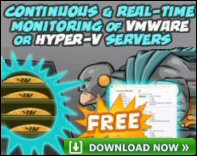Introduction to OWA (Outlook Web Access) in Exchange Server 2003
Ever since Exchange 5.5, OWA (Outlook Web Access) has empowered browsers to collect email from Exchange servers. I would like to illustrate the progress of OWA 2003 through the eyes of my old friend ‘Barking’ Eddie. Incidentally, we call him ‘Barking’ Eddie because he comes from Barking Essex. As you will see, he is a man of few words and I have to admit, Eddie is slightly eccentric.
I asked Eddie, ‘What was OWA 5.5. like? ‘Rubbish, no right-click’.
‘How was OWA 2000 for you Eddie? ‘Mediocre, no drag and drop, no spell checker’.
So, it was with an air of eager anticipation that I showed Eddie OWA 2003, with its drag and drop, right-click short cut menus and spellchecker. Eddie’s verdict. ‘Too many features’. Now Eddie is a Unix specialist so I said, ‘There’s a Basic version of OWA, accessible by Mozilla, what do think to that?’ ‘Perfect’ said Eddie. Now I was gob smacked; at last Eddie found a version of OWA that he liked.
Topics for OWA in Microsoft Exchange 2003
- OWA 2003 – Getting Started
- OWA 2007
- Exchange OWA 2010
- New Features in OWA 2003
- Premium and Basic Versions of OWA 2003
- IIS, SSL and Certificates
- OWA Browsers
- Summary
♠
OWA 2003 – Getting Started
With computing in general, and Exchange OWA 2003 in particular, I believe in starting with an easy configuration. Once I have success, then I am ready for all the challenges that the advanced features can throw at me.
Let us begin by logging on at the very console of the Exchange 2003 server. To launch OWA 2003, all we need to type in the browser is the name of the Exchange 2003 server name followed by /exchange. For example, *http:// Paris/exchange. Where Paris is the name of your Exchange 2003 server. (Over the internet you would need the FQDN of your server for example, paris.cp.com/exchange).
What I expect to happen next is that Outlook opens up in your browser. However, you may have to deal with the IE 6.0’s Enhanced security, by saying Add to Trusted Zone. Because you must have already logged on to the machine, you will get an implicit OWA logon. This means there is no need to type your name and password for this default OWA 2003 setup. Later, when if you set up Forms Based Authentication, you will need an explicit logon where you supply username and password.
Incidentally, I know this is really obvious, but the reason that you get the 2003 version of OWA is because you connect to Exchange 2003.
 Guy Recommends: The SolarWinds Exchange Monitor
Guy Recommends: The SolarWinds Exchange Monitor
Here is a free tool to monitor your Exchange Server. Download and install the utility, then inspect your mail queues, monitor the Exchange server’s memory, confirm there is enough disk space and check the CPU utilization.
This is the real deal – there is no catch. SolarWinds provides this fully-functioning freebie, as part of their commitment to supporting the network management community.
Free Download of SolarWinds Exchange Monitor
New Features in Microsoft OWA 2003
As ‘Barking Eddie’ will testify, when it comes to OWA 2003 features, one man’s meat is another man’s poison. So I have two sections, my favourites features, and other features that may be handy, but I do not need at this time.
Guy’s favourite OWA 2003 Features.
- Spellchecker – Multi language support controlled at the Exchange 2003 server
- Drag and Drop. right-click, properties – just like Outlook 2003
- Signatures – Saves me time (I like to add an individual sign off)
- View the Global Address Lists properties sheet inside email messages
- Add to Contacts – Put that new email in your address book
- Spam ‘Web Beacon Blocking’ for unwanted email – Great idea zaps spam with alerting sender.
- Rules Wizard – Spend a minute creating folders, then create rules which automatically filter incoming email into the appropriate folder
More new features – One or two that you like?
- Lots of new Calendar features. Reply to meeting requests.
- Calendar can be opened in its own window from a Meeting Request. This means you can see the Calendar and meeting request at the same time
- Two-line views. Also, Mark messages as read in the Preview Pane
- Desktop Alert and Notification Area icon for new mail
- Public folders now have their own window
- Trusted senders and recipients
- OWA 2003 integrates with SharePoint Portal Server
Guy Recommends : SolarWinds’ Free VM Monitor
The best feature of this new this new version of SolarWinds VM Monitor is that it checks Windows Hyper-V. Naturally, it still works with virtual machines on VMware ESX Servers. VM Monitor is a clever desktop tool that not only tests that your server is online, but also displays the CPU and memory utilization for each node.
It’s easy to install and to configure this virtual machine monitor, all you need the host server’s IP address or hostname and the logon info. Give this virtual machine monitor a try – it’s free.
Download your free copy of SolarWinds VM Monitor.
Premium and Basic Versions of Microsoft Exchange OWA 2003
Unsurprisingly, Microsoft set the Premium version of OWA to be the default. The Basic version is available once you set up Forms Based Authentication at the Exchange 2003 server. Now this Basic version may look like an easy configuration but I found it tricky. However, that may be because Certificates are my Achilles’ heel.
From a theory point of view, you need a 3 part ‘package’, comprising of: Forms Based Authentication at the HTTP virtual server, IIS configured for SSL, and HTTPS (not http) in the browser. I say again, its the combination of IIS, SSL and certificates that I find the most difficult.
Forms Based Authentication
Forms Based Authentication means the users get a choice of Premium or Basic OWA 2003, and they have to supply their username, password and domain. Setting up Forms Based Authentication is simple; launch the Exchange System Manager, Server Icon, Protocols, and HTTP virtual server (Not SMTP). right-click, properties, and check the Forms Based Authentication tab.
![]() Tip encourage users to logon with their UPN e.g. guyt@ cp.com
Tip encourage users to logon with their UPN e.g. guyt@ cp.com
IIS, SSL and Certificates.
We are going to start with the assumption that you have Certificate Services installed on your domain.
Mission to Install the Certificate at IIS
From the IIS Snap-in (not the Exchange System Manager) expand the server name so that you see the Web sites. Right-click the Web site on which you want to install the certificate, and then click Properties. Click the Directory Security tab, and then select Server Certificate under Secure Communications. Now launch the Web Server Certificate Wizard and select: Create a new certificate. Now this certificate configuration section will either be a matter of following your nose and the certificate installs smoothly, or else it will be a whole separate project in getting these certificates up and running. If it’s the latter, then take a time-out and seek extra advice on certificates.
Configuring IIS for SSL
Navigate to IIS, select the Directory Security tab, the observe 3 options under Secure Communications. We need to set the Web site to require secure connections, click Edit and then Select Require Secure Channel (SSL). See diagram opposite.
We are ready to test SSL, here is a deliberate mistake, in your browser type http:// localhost/Postinfo.html. Did you you receive this error message? HTTP 403.4 – Forbidden: SSL required. What could be the problem? The answer is to start with httpS; so repeat but this time type: https:// localhost/Postinfo.htm
If you get a security alert ‘The certificate is not from a trusted root CA’. Click Yes and a web page will appear – success.
OWA 2003 Browsers
Premium OWA 2003 requires IE 5.01 or later at the clients browser. Good news, OWA 2003 basic supports Mozilla Firefox and other non Internet Explorer browsers.
What you see at the browser when you connect depends on how the Exchange 2003 administrator sets the HTTP Virtual server. To get a choice of Premium (IE 5.01+) or Basic OWA, the Exchange 2003 administrator must configure Forms Based Authentication. The settings are on the Virtual HTTP server (not the Virtual SMTP.)
Note 1: In addition to OWA, you can connect the full Outlook 2003 to Exchange 2003 using RPC over HTTP. Previously, your users may have collected their email via a VPN. With this latest feature it’s so much easier for roaming Outlook 2003 users to connect. See more about RPC over HTTP
Note 1: If you liked OWA, then investigate Remote Desktop Web Connection and get the XP experience in a browser. See more about Web Connection for Remote Desktop here.
Summaryof Microsoft Exchange Server 2003 OWA
With Exchange Server 2003, OWA has truly arrived and is here to stay. I am certain that in this 2003 version you can find the thin client / browser combination to suit your organization. While setting up the default OWA version is easy, the Forms Based Authentication requires certificates and that makes it tricky configure.
See Also
- OWA (Outlook Web Access)
- OMA (Outlook Mobile Access)
- Queue and Message Tracking
- Junk Email Filter
- Users and Groups
- Review Synthetic End User Monitor
- Review Solarwinds Exchange Monitor
If you like this page then please share it with your friends