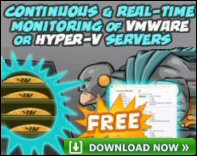Introduction to Exchange 2003 Server Resource Monitoring
Both Exchange 2003 and SQL have built-in monitoring for resources such as memory or disk space. So ask yourself, ‘ Which services does my Exchange 2003 need? ‘ Once you have finalized the list of services, configure Resource Monitoring to email you should one of those services reach a critical level.
Think of resource monitoring rather like the oil warning light on your car dashboard. In the case of Exchange 2003, you can either visually check the Status folder, or configure automatic notification when thresholds are reached. For example, low disk space.
Topics for Exchange 2003 Resource Monitoring
- Exchange 2003 Services to Monitor
- How to Monitor Exchange Server Resource
- How to Configure Notifications
- Summary
♠
Exchange 2003 Services to Monitor
The principle behind resource monitoring is rather like configuring alerts in performance monitor, or setting the trigger on a trap. The idea is that if one of the following Exchange services stops, then you get notified.
- System Attendant
- Information Store
- SMTP
- Routing Engine
- MTA Services
How to Monitor Exchange Server Resource
To configure monitoring, first launch the Exchange System Manager. Scroll down to the Tools folder, select Monitoring and Status, next open the sub-folder called Status. Now you are ready to select your server for monitoring. Incidentally, you can also check the status of any routing connectors while you are browsing this folder.
There are often two ways of configuring Exchange 2003, so alternatively, launch the Exchange System Manager, but this time navigate to the server object. right-click the server icon, properties and select the Monitoring tab.
 Guy Recommends: The SolarWinds Exchange Monitor
Guy Recommends: The SolarWinds Exchange Monitor
Here is a free tool to monitor your Exchange Server. Download and install the utility, then inspect your mail queues, monitor the Exchange server’s memory, confirm there is enough disk space and check the CPU utilization.
This is the real deal – there is no catch. SolarWinds provides this fully-functioning freebie, as part of their commitment to supporting the network management community.
Free Download of SolarWinds Exchange Monitor
Vital Windows Server 2003 Services
 From time to time you become aware that Exchange relies on the underlying operating system. All the more reason to make sure that key Windows Server 2003 services are also up and running.
From time to time you become aware that Exchange relies on the underlying operating system. All the more reason to make sure that key Windows Server 2003 services are also up and running.
Once you have chosen which resources to monitor, then you need to decide the thresholds. The critical state is the higher value and the warning state is must be a lower value. (For some strange reason, I always muddle them up, so be careful.) When the levels you define are reached, the built-in monitor triggers Exchange to notify an administrator.
Opinions vary on the thresholds for these resources, but here are my suggestions:
- Available Bytes – at least 10 MB
- CPU Utilization – Never more than 75% for any 10 minute period
- Free disk space – more than 200 MB
- SMTP Queue – Messages should clear the queue in 3 minutes
- Feel free to add other services from the Window 2000 service button. E.G. WWW Service, Index Service.
How to Configure Notifications
Also in the Monitoring and Status folder is a subfolder called Notifications. Here are built-in scripts just waiting for you to add the names appropriate to user accounts. Exchange 2003 supplies pro-formas with variables which are substituted with figures at run time.
I expect that you have already thought of the classic trap of trying to send an email message when the exchange server is down! Exchange 2003 is cleverer than that, because it can monitor one server from another server. The trick is to choose users with mailboxes on different servers; that way when a service fails, at least one email notification should get through to an administrator’s inbox.
Guy Recommends : SolarWinds’ Free VM Monitor
The best feature of this new this new version of SolarWinds VM Monitor is that it checks Windows Hyper-V. Naturally, it still works with virtual machines on VMware ESX Servers. VM Monitor is a clever desktop tool that not only tests that your server is online, but also displays the CPU and memory utilization for each node.
It’s easy to install and to configure this virtual machine monitor, all you need the host server’s IP address or hostname and the logon info. Give this virtual machine monitor a try – it’s free.
Download your free copy of SolarWinds VM Monitor.
Summary
In terms of benefit for effort expended, configuring resource monitoring must come near top of the list. Moreover half an hour’s work in setting up the monitoring will give you a head start when something goes wrong; you will know before your phone rings with a complaint that the Exchange 2003 server is down.
If you like this page then please share it with your friends