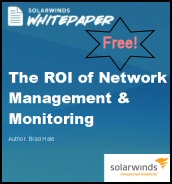Thanks to a radical redesign the disk remains online during Server 2012's chkdsk's analysis phase. Furthermore, the new chkdsk utility can analyze a terabyte disk in two minutes.
Thanks to a radical redesign the disk remains online during Server 2012's chkdsk's analysis phase. Furthermore, the new chkdsk utility can analyze a terabyte disk in two minutes.
If there is any actual file corruption then chkdsk schedules a repair, and while 'spot fix' requires the disk to be dismounted briefly, there is no longer any need for a reboot if this is a data volume.
Using the Chkdsk Utility in Windows Server 2012
♦
Chkdsk Theory and Goals
Disk health is vital, yet it's probably the weakest link in a Windows Server 2012 computer system. RAID provides a safety net to compensate for disk errors, but better still is curing disk corruptions at the NTFS level.
NTFS now has the intelligence to work out if the error is related to memory, and if so, it will direct online self-heal to correct this transient anomaly.
If the error is more serious, and the disk must taken offline, then the Server 2012 completes the repair in seconds rather than hours. Chkdsk's new techniques involve a lengthy, but online detection phase, followed by a very short offline phase dealing with just the disk corruption(s). Previous versions of chkdsk had to take the disk offline to run the analysis phase, which could be interminably long on large volumes.
Chkdsk Reporting
While previous Windows operating systems, recorded zillions of disk events in the logs, it took experience and effort to sift serious disk problems from transient 'normal' errors.
Windows Server 2012 makes a point of providing better reporting on drive status, see Action Center in the screenshot to the right.
Online Spot Verification
If self-heal does not fix the disk problem, then the file system briefly enters a transient state so that it can confirm there really is disk corruption.
Note: Spot Verification is different from Spot Fixing.
Online Scan
Once the checking phase confirms there really is a disk problem, the Action Center receives a message is sent to the Action Center that an 'Online scan needed'. The scan is run automatically at the next maintenance interval. This scan should happen when Windows 2012 detects 'idle time', consequently, the server remains online. Alternatively, if you see the message flag in the notification area, you can manually 'Scan drive for errors'.
Spot Fix Needed
Once the Online Scan determines there is an error NTFS calls for a spot fix. On Windows Server 2012 you can repair the corrupt disk without a reboot provided it's a data volume that's affected. However, if it's a Windows 8 client – they share the same chkdsk technology – you would need a restart, as you would if it was system volume on the Windows 2012 server.
When you get a message in the action center saying: 'Restart to repair drive errors', instead of rebooting see if you can use the 'Tools' tab on volume properties, select 'Error Checking' and make a spot fix without restarting. See screenshot below right.
Chkdsk Utility Example (Use PowerShell or CMD)
Here below you can see the three stages of scanning the filesystem on the D: volume.
Chkdsk D: /scan
Stage 1: Examining basic file system structure …
Progress: Stage: 0%; Total: 0%; Time Remaining: 0:04:04
Progress: Stage: 5%; Total: 20%; Time Remaining: 0:02:20 …
Stage 2: Examining file name linkage …
Progress: Stage: 13%; Total: 24%; Time Remaining: 0:02:13
Progress: Stage: 88%; Total: 57%; Time Remaining: 0:00:24 ..
Stage 3: Examining security descriptors …
Progress: Stage: 0%; Total: 71%; Time Remaining: 0:00:24 …
Progress: Stage: 74%; Total: 77%; Time Remaining: 0:00:21 ..
Windows has scanned the file system and found no problems.
No further action is required.
Guy Recommends: A Free Trial of the Network Performance Monitor (NPM) v12
v12
SolarWinds’ Network Performance Monitor will help you discover what’s happening on your network. This utility will also guide you through troubleshooting; the dashboard will indicate whether the root cause is a broken link, faulty equipment or resource overload.
Perhaps the NPM’s best feature is the way it suggests solutions to network problems. Its second best feature is the ability to monitor the health of individual VMware virtual machines. If you are interested in troubleshooting, and creating network maps, then I recommend that you give this Network Performance Monitor a try.
Download your free trial of SolarWinds Network Performance Monitor.
Server 2012 Chkdsk Utility Parameters
CHKDSK [volume[[path]filename]]] [/F] [/V] [/R] [/X] [/I] [/C] [/L[:size]] [/B] [/scan] [/spotfix]
- Volume: The drive letter, or volume name, remember that colon (D:).
- /F Fixes errors on the disk.
- /V Displays cleanup messages if any.
- /R Locates bad sectors and recovers readable information (implies /F, when /scan not specified).
- /L:size Changes the log file size to the specified number of kilobytes. If size is not specified, displays current size.
- /X Forces the volume to dismount first if necessary.
All opened handles to the volume would then be invalid (implies /F). - /I Performs a less vigorous check of index entries.
- /C Skips checking of cycles within the folder structure.
- /B Re-evaluates bad clusters on the volume (implies /R)
- /scan Runs a online scan on the volume
- /forceofflinefix (Must be used with "/scan") Bypass all online repair; all defects found are queued for offline repair (i.e. "chkdsk /spotfix").
- /perf (Must be used with "/scan") Uses more system resources to complete a scan as fast as possible. This may have a negative performance impact on other tasks running on the system.
- /spotfix Runs spot fixing on the volume
- /sdcleanup Garbage collect unneeded security descriptor data (implies /F).
- /offlinescanandfix Runs an offline scan and fix on the volume.
Note: that many parameters imply other parameters. Incidentally, you have to precede the parameter with a forward slash (/), and not a dash (-).
Guy's View on the New Chkdsk Utility
It was only after using hard disks for 5 years that it occurred to me that disk storage could give problem. I took the view that disk failures only ever happened to other people and seemed about as likely as winning the lottery. Two disk failures later and I have now gone to the other extreme, while it's great that disk sizes continue to grow, I have become concerned that the technology is moving too fast, and disk manufactures are happy to trade extra performance for reliability. Windows Server 2012 NTFS filesystem and chkdsky utility give me confidence that my disks are providing reliable data performance.
See more Windows Server 2012 features »
 FREE White Paper: The ROI of Network Management & Monitoring
FREE White Paper: The ROI of Network Management & Monitoring
This is the equation we need to evaluate
ROI = (Gain from Investment – Cost of Investment) / Costs
Here are the factors to calculate your Return on Investment:
- Staff time savings. -v- Cost of Licenses
- Less network downtime. -v- Dedicated Hardware
- Reduced support calls. -v- Installation
- Download your free copy
Summary Windows Server 2012 Chkdsk Utility
The first tool in troubleshooting disk corruption problems is chkdsk, the problem was that in Windows Server 2008 it seemed to take for ever to analyze even a modestly sized disk. All that has changed with Server 2012's chkdsk thanks to offline analysis and spot fixing.
If you like this page then please share it with your friends
Microsoft Windows Server 2012 Topics
• Windows Server 2012 Home • Disable UAC Windows Server 2012 • Server 2012 Chkdsk Utility
• Install Windows Server 2012 • PowerShell Add-WindowsFeature • Network Performance Monitor
• Shutdown Windows Server 2012 • Disable Shutdown Event Tracker Server 2012