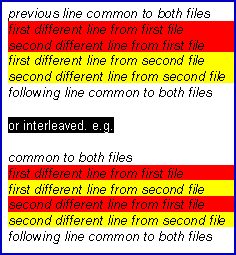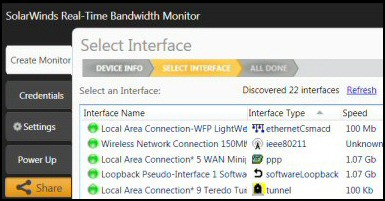Microsoft Windiff Compare Folders and Files
The words Windows and Difference lead us to the concept of to comparing files and highlighting and disparity. The benefit of Windiff comes from scenarios where you want to compare files, folders or registry settings.
To get a copy of Microsoft’s Windiff, either extract it from your Windows Server Support folder, or else download a free copy at the bottom of this page.
Topics for Windows 7 Windiff's Compare
- Getting Started With Windiff
- The First Windiff Compare Trick
- Down to Business – File Comparison
- Windiff’s Zebra Stripes
- Windiff Compare Folders or Directories
- PowerShell Compare-Object
- Windiff Compare – To Find Registry Settings
- Free download of Windiff
‡
Getting Started With Windiff in Windows 7
The Windiff, which you get from a Microsoft Server support CD works perfectly in Windows 7.
While Windiff is straightforward to get working, nevertheless, it leaves me with a lingering feeling that I have never quite reach the bottom of its capabilities. For example, I rarely use Windiff for copying files.
Windiff has two main modes: 
Compare files
Compare directories
Let us start with Windiff’s principal job, namely comparing files. When you launch Windiff, take careful note of a pair of almost identical menus. Go slowly. Be alert for Windows 7 Windiff to ask you for the names of the two files in quick succession. I emphasise this because when I was a greenhorn, I thought either I was going mad, or Windiff had a bug. My salvation was reading the screen, Select First File, then Select Second File – it really is that easy to get started.
The First Windiff Compare Trick
Once you have loaded the two files into Windows 7’s Windiff GUI, I expect you want Windiff to identify the differences. The trick is to click on 1 .\filename and then click on Expand. (See screenshot opposite.)
As ever, Microsoft provide two ways of doing everything, so you could click on the Expand Menu and then select, ‘Both files’.
Down to Business – Windiff File Comparison
Once called to action, Windiff homes in on every minute difference between the two files as you would want. Moreover, for easy reading, it highlights each difference with a different color. The color coding extends into the margin so you can see which file corresponds to the yellow highlight and which to the red highlight.
If the content is the same in both files it only has one entry, which you see in normal black text. Where there are differences, not only do you have the exceptions highlighted, but it gives you the line number.
The screen shot is taken from a regedit export. As I mentioned earlier, one of my classic uses of Windiff is researching where in the registry Microsoft store particular settings.
Guy Recommends: A Free Trial of the Network Performance Monitor (NPM) v11.5
v11.5
SolarWinds’ Orion performance monitor will help you discover what’s happening on your network. This utility will also guide you through troubleshooting; the dashboard will indicate whether the root cause is a broken link, faulty equipment or resource overload.
What I like best is the way NPM suggests solutions to network problems. Its also has the ability to monitor the health of individual VMware virtual machines. If you are interested in troubleshooting, and creating network maps, then I recommend that you try NPM now.
Download a free trial of Solarwinds’ Network Performance Monitor
Zebra Stripes
After doing its best to match the files line-by-line, Windiff looks at the remaining parts. Where there are sections which are different, but which correspond, in the sense that the part before and the part after match, Windiff has a choice between displaying the lines as blocks or as interleaved.
Windiff uses a heuristic intelligence to decide whether the lines from the two files are similar. If it judges that they are similar it displays them interleaved, otherwise it displays them as blocks.
Windows 7 Windiff Compare Folders or Directories
A secondary job for Windiff is to compare whole folders or directories. Just click on the File menu and select ‘Select Directories’. This time you see both directories one under the other so there is no chance of confusion.
![]() Press F8 to see the next change / difference.
Press F8 to see the next change / difference.
Windows 7 Windiff Options
Although there is nothing really exciting in the Options menu, they are worth checking. For example, if you remove the tick next to: ‘Show Identical Lines, it will help you track a single change in large files. In addition to the options, check out the Expand menu and decide whether you need to add or remove any of those options.
Windiff’s Mark Menu
It is easy to overlook the Mark menu. The job of this menu is to hide or exclude files in your search.
Windiff Command Line Options
My old friend ‘Barking’ Eddie insisted that I added this command line section. As I may have mentioned in previous Eddie is an ex-UNIX man and is a founder of ‘Dos Diehards’.
Windiff Command Line Options:
-D Compare one directory only.
-F[flags] savefile Save composite file to ‘savefile’. The ‘flags’ may consist of one or more of I (identical), L (left), R (right), F (moved leFt), G (moved riGht), S (Similar left), A (similiAr right), X (exit after saving list).
(e.g. -FLF saves list of Left or moved-leFt lines).
-I file Reads list of files to compare, from the specified input file. Each line can contain one or two filenames, space delimited (with quoting, if filenames contain spaces). Use "-" as the filename to read from stdin. If a line contains only one filename, the file is compared to itself.
-N name NET SEND notification to ‘name’ at end of comparison.
-O Outline view (no automatic expansion).
-P Perverse comparison: breaks lines on punctuation.
-S[flags] savefile Save list of files to ‘savefile’. The ‘flags’ may consist of one or more of S (same), L (left), R (right), D (different), X (exit after saving list).
(e.g. -SLD saves list of Left or Different files).
-T Compare whole subtree.
Guy Recommends: SolarWinds Free Network Bandwidth Monitor
This freeware monitor is great for checking whether your network’s load-balancing is performing as expected, for example, are two interfaces are getting about equal traffic?
It’s easy to install and straightforward to configure. You will soon be running tests to see how much network bandwidth your applications consume.
The GUI has a lovely balance between immediate network traffic data in the middle, combined with buttons to seek related data and configuration settings. Give this monitor a try, it’s free!
Download your free network bandwidth monitor
If you need more comprehensive network analysis software:
Download a free trial of NPM (Network Performance Monitor)
Use For Windiff's Compare – To Find Registry Settings
Not many people realize the benefits of comparing registry settings with Microsoft’s Windiff. However, like the all the best ideas, once you understand the idea the concept becomes blindingly obvious.
Let us take scenario where we want to find a particular value in the registry, for example, a setting on the Winlogon message box that we wish to control. Here is the outline of our plan:
Before making any changes, export the registry with Regedit.
Make the change, for example, remove a tick from a checkbox.
Export the registry again once you have made the change.
Compare the two .reg files with Windiff compare.
Summary of Windows 7 Windiff's Compare
Microsoft’s Windiff is a handy utility for comparing files and highlighting differences. My ‘killer’ use for Windiff is discovering where menu settings correspond to registry values. Another job for Windiff is checking directories and reporting and differences in the file lists.
Download Windows 7 Windiff
If you like this page then please share it with your friends