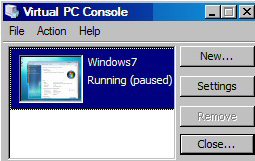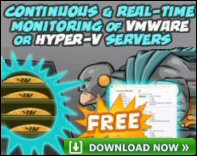Review of Microsoft Vertual PC 2007 SP1
Vertual PC 2007 is an intuitive program, which saves you the bother of buying new hardware. I find it particularly useful for testing new operating systems such as Windows 7.
If you are a newbie trust me; this is an easy and rewarding program, what’s more its free.
Review of Vertual PC 2007 SP1
- A Reminder of the 3 Key Concepts
- Stage 1 Install Vertual PC 2007
- Stage 2 Create the New Vertual Machine
- Stage 3 Installing the Guest Operating System
- Options and Tips for Vertual PC 2007
A Reminder of the 3 Key Concepts
- The Host – Windows Server 2003 (or Windows Server 2008)
- The Key ‘Vertual’ Program – Vertual PC 2007
- What you run in the Vertual PC – The guest operating system, for example Windows 7.
Mission to Install the Guest Operating System
I chose Windows 7 as my guest system. However, let us start this tutorial with the host, the operating system where Vertual PC 2007 is installed. Eccentrically, I choose Windows Server 2008, Microsoft did their best to dissuade me on the ground that Windows Server 2008 is not a supported host. Therefore, it’s all to the credit of Vertual PC 2007 that it worked so well in less than ideal conditions.
Stage 1 Install Vertual PC 2007 SP1
This is a free program, you can download Vertual PC 2007 from Microsoft’s site. It’s worth getting Vertual PC 2007 SP1 (or later) because it has better support for Vista, and Windows Server 2008 guests. I don’t usually bother with System Requirements Supported Operating Systems: but on this occasion I did peruse the list as I was interested in 64-bit OS support. Vista can be a host, but Windows Server 2008 host is not supported.
Actually installing Vertual PC SP1 was straightforward, it even has the product key hard coded so that you don’t need to search for one. The only important decision during install is where to store the vertual machines, I went with the default ‘My Vertual Machines’ folder.
Stage 2 Create the New Vertual Machine
To get a feel of what’s possible, my advice is to take a cavalier attitude and just follow the wizard, you can do no harm. Then run the wizard for a second time, but this time pausing at each screen and make more thoughtful decisions. You can delete that first vertual machine to claw-back disk space and to save cluttering up the interface.
To keep the new vertual machine setup as simple as possible, just follow the defaults, the one exception is increase the 512 Ram memory for your guest OS to 1GB. By all means adjust the settings once you have created the machine and installed the operating system.
- Launch the Vertual PC Console, from the the file menu and select New Vertual Machine Wizard
Or open the Vertual PC Console then click New… - Create a vertual machine.
- Choose a location with at least 16 GB of free space.
- Operating System, Other or Vista it doesn’t matter.
- Adjusting the Ram – 512 MB Ram is recommended, I choose 1,050 MB.
- A new vertual hard disk.
- Name and Location. Previously, I created a special partition for VM images.
- Finish.

Stage 3 Installing the Guest Operating System
Once you and the wizard have created the new Vertual Machine, then click on Start.
Now pretend that you are at the console of a new piece of hardware, (remember to click ‘Start’). The knack is to access the DVD or the image containing your guest operating system.
- Click on the CD menu.
- Select Capture ISO Image.
- Browse to the location of where you downloaded the image of your guest OS.
An alternative from using ISO images is to access the physical DVD drive.
Once your Vertual Machine is connected to the ISO image or an actual DVD then the installation proceeds just like any other Windows installation.
Guy Recommends : SolarWinds’ Free VM Monitor
The best feature of this new this new version of SolarWinds VM Monitor is that it checks Windows Hyper-V. Naturally, it still works with virtual machines on VMware ESX Servers. VM Monitor is a clever desktop tool that not only tests that your server is online, but also displays the CPU and memory utilization for each node.
It’s easy to install and to configure this virtual machine monitor, all you need the host server’s IP address or hostname and the logon info. Give this virtual machine monitor a try – it’s free.
Download your free copy of SolarWinds VM Monitor.
Options and Tips for Vertual PC 2007
Hosts: Vertual PC 2007 SP1 supports more hosts, most modern operating systems can act as home for the vertual software. Examples, Window Server 2003 and XP.
Guest Operating Systems: These are the operating systems that you are testing. As with the host most modern Windows operating systems can persuaded to work in Vertual PC, including Vista and Windows Server 2008.
Tips
It’s always beneficial to try the latest service pack. SP1 made all the difference in getting Vertual Server 2007 to run on Windows Server 2008. Incidentally, the reason I wanted to do this is that my hardware did not support Server 2008’s own vertualization technology.
Virtual Machine Additions
Install Virtual Machine Additions with their extra drivers allow the guest operating systems to run at least twice as fast as if you don’t bother to run this setup routine.
One problem when you click on ‘Install or Update Virtual Machine Additions’, is that nothing happens. The solution is to navigate to the vertual CD, Windows folder, and then double-click ‘Setup’. You know the job has completed successfully when a menu appears inviting you reboot the vertual machine.
Virtual Machine Mouse
One nice improvements with Vertual Machines is the way that the mouse seems to move more seamlessly from the host to the guest operating system. Any problem and just press the right Alt key. (In England this key is labelled ‘Alt Gr’).
Vertual PC 2007 File Types
The whole point of understanding these files types is that you can look out for existing images (.vhd) with a view to downloading them and adding to your vertual machines. The benefit is saving you time installing the operating system from scratch.![]()
Vertual Machine Hard Drive Image (.vhd) [Big file]
Vertual Machine Settings File (.vmc) [Small inf file]
The only possible confusion is with Vertual PC 2007’s own files which are stored separately in the Program Files –> Microsoft Vertual PC folder.
 Guy’s Challenge – Download this free device backup utility
Guy’s Challenge – Download this free device backup utility
(CatTools)
Kiwi CatTools is a free program for backing up configuration settings on hardware devices. Here is Guy’s challenge. If you download CatTools, then it will not only take care of backups, but also it will show you something new about the hardware on you network. I could give you a money back guarantee – but CatTools is already free! Thus, I just make a techie to techie challenge, you will learn more about your network if you:
Download your free Kiwi CatTools configuration backup tools
Previous Versions of Vertual PC
Vertual PC 2004 was one of my favourite versions of the this ‘pretend’ software. I never took to Vertual PC 2005, hence was so pleased when Microsoft released Vertual PC 2007.
Summary of Installing Windows 7 on Vertual PC 2007
After a quick review the concepts of Vertual Machine, Host and Guest Operating systems, obtain your copy of Vertual PC 2007 SP1 from Microsoft. Installing the software is easy, then call for the wizard to assist creating your actual Vertual Machine with it’s guest operating system. Finally, do remember to install the Virtual Machine Additions.
If you like this page then please share it with your friends