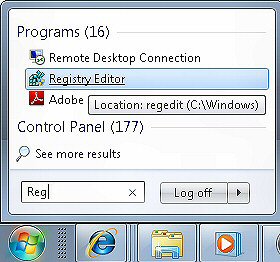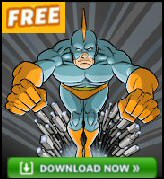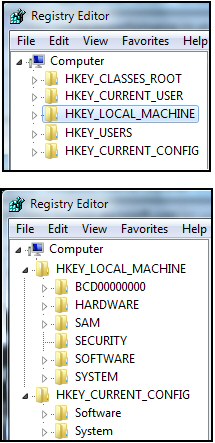Editing the Windows 7 Registry with Regedit
When despite all the clever Windows 7 troubleshooters, when your computer is not working properly there are situations where editing the registry offers the best chance of a cure. My primary aim is to give you the skill, the practice, and above all, the confidence to launch regedit and change the registry settings. My secondary aim is to persuade you to take sensible precautions, for example, export at least that particular branch before editing any registry values.
Windows 7 Registry Tweaks
As usual, I have lots of worked examples for you to try on your own machine. Each registry tweak has two aims; to solve a specific problem, and to provide general learning points, which help you to master regedit. Most of the tweaks work equally well on Windows 7, Vista, XP and Windows Server registries, where there are differences I will explain what happens in each operating system.
- What is Windows 7’s Registry?
- Registry Skills Progression
- Getting Started: Launch Regedit
- List of Registry Tweaks for Vista (Also work in Windows 7)
- Windows 8 Registry
- Guy’s Five Stages of Registry Hacking
- Best Practice for Editing the Windows 7 Registry
- Using PowerShell to Edit the Registry
♦
Introduction to the Windows 7 Registry
There will be times when Windows help reveals that there is simply no GUI to configure a particular Windows 7 setting. Consequently, the only hope of solving the problem is to edit a value in the registry. Another reason to acquire confidence at editing the registry, is so that you can repair a defective machine remotely.
Officially, you edit the Windows 7 registry by adding keys or modifying values, colloquially, this process is called ‘tweaking the registry’, or ‘hacking the registry’. My hidden agenda it is that learning should be fun, and in particular, that tweaking the registry should be satisfying. To reinforce this ‘let’s have fun’ message, many of my examples also have amusing anecdotes.
What is Windows 7’s Registry?
- A collection of all the operating system’s configurable settings.
- A database for Group Policy settings.
- A replacement for all those ancient .ini files.
- A no-go area for amateurs!
- A tool for troubleshooting operating system problems.
- A back-end for Control Panel’s front-end.
- A vehicle for having fun while you tweak Windows 7’s performance and appearance.
Guy Recommends: A Free Trial of the Network Performance Monitor (NPM) v11.5
v11.5
SolarWinds’ Orion performance monitor will help you discover what’s happening on your network. This utility will also guide you through troubleshooting; the dashboard will indicate whether the root cause is a broken link, faulty equipment or resource overload.
What I like best is the way NPM suggests solutions to network problems. Its also has the ability to monitor the health of individual VMware virtual machines. If you are interested in troubleshooting, and creating network maps, then I recommend that you try NPM now.
Download a free trial of Solarwinds’ Network Performance Monitor
Windows 7 Registry Skills Progression
To become expert at any task you need to acquire a range of skills. Because the registry is live, with no ‘Simulate’ button, and no safety catch, I have arranged the following Windows 7 registry tweaks as a progression. Here is my sequence for mastering the registry along with examples of how to develop the corresponding technique.
- Launch Regedit – Simple exercise to get started with the registry editor
- Find Settings, Values and Data – CachedLogonsCount
- Add setting to ‘Favorites’ – (Any, and every example)
- Export a registry key – (Before you make ANY change)
- Change an existing value – PaintDesktopVersion, RegisteredOwner Registry Hack
- Rename an existing value – Computer
- Create a new value – Auto Logon, Remove Shortcut Text
- Create a new key – ContextMenuHandlers, RemoveShortcut
- Import registry settings from a Windows 7 .reg file – Examples
- Remote Registry Service – Enable Remote Registry
Getting Started: Launch Windows 7 Regedit
Although I will be giving clear instructions to help you tweak the Windows 7 registry, nevertheless do take precautions. The best defence against a mistake would be to experiment with the registry on a test machine. My favorite technique for recovering from mini-disasters is to restore or import the previous settings, however this only works if I export the registry key BEFORE I start editing values. What I do from inside regedit is click on the File menu, Export, Selected Branch. Every other expert will tell you to backup the System State before you begin.
Let us assume that your mission is to change a setting using the Windows 7 regedit.
- Click on the Windows 7 Start Orb
 (Button)
(Button) - Click in the ‘Search programs and files’ Dialog Box
- Type regedit
- Press enter (or double click the program Registry Editor)
- See screenshot opposite
Note 1: Unlike Vista, if you type just the first few letters, for example ‘reg’, then Windows 7 auto-completes the name of the program, you don’t have to type the full name – regedit.
Note 2: One clue that amateurs are not encouraged to open the registry, is that the special editor, Regedit, does not appear on any Windows 7 menu.
Best Practice for Editing the Windows 7 Registry with Regedit
- Before you make any changes to your registry settings, get into the habit of exporting at least that branch of the registry.
- Backup the system state before you try anything radical in the registry.
- Research Volume Shadow Copy, and test how it restores a previous version of your registry files.
- If your computer has a serious problem, which requires pressing F8 at boot-up, remember to try Last Known Good as your first recovery option.
- Seek alternative methods; think laterally. Instead of risking making changes with your registry editor, what else could you do? I urge you to consider configuring a Group Policy rather than tweaking the registry. Occasionally Windows 7 may provide a new GUI to configure a setting.
- Learn how to perform a remote registry edit with: Regedit, File Menu, Connect Network Registry.
- As you work through my Windows 7 registry tweaks, make a point of studying each page’s ‘Key Learning Points’.
Monitor Your Network with the Real-time Traffic Analyzer
The main reason to monitor your network is to check that your all your servers are available. If there is a network problem you want an interface to show the scope of the problem at a glance.
Even when all servers and routers are available, sooner or later you will be curious to know who, or what, is hogging your precious network’s bandwidth. A GUI showing the top 10 users makes interesting reading.
Another reason to monitor network traffic is to learn more about your server’s response times and the use of resources. To take the pain out of capturing frames and analysing the raw data, Guy recommends that you download a copy of the SolarWindsfree Real-time NetFlow Analyzer.
Windows 7 Registry Structure
There are two main areas of the registry, user settings and machine settings. These correspond to User and Computer settings of group policy. Once you launch the Windows 7 regedit you can see the folders or hives.
HKEY_LOCAL_MACHINE, also contains the CLASSES_ROOT and the CURRENT_CONFIG, or put another way, Classes Root and Current Config are short-cuts to particular areas of the registry.
Once you concentrate on the label ‘Local Machine’, or ‘Users’, then the registry begins to make more sense; this also helps you to make the correct decision first time. For instance, if you are configuring Mozilla Firefox settings, then the next step will be HKEY_LOCAL_MACHINE —> SOFTWARE.
When it’s the very operating system that you want to tweak then head for: HKEY_LOCAL_MACHINE —> SYSTEM.
Physically Mapping Files to Windows 7 Registry Hives
If you look in this system sub-folder, then you will see files that map to various areas in the registry, this knowledge is most useful when recovering data in a corrupt registry:
%SystemRoot%\System32\Config
For example, the SAM security, software and system files correspond to the areas in the registry that you can see in the screenshot to the right.
Summary of Windows 7 Registry Tweaks
When a computer is not working properly there are times where editing the Windows 7 registry offers the best chance of a solution. My aim is to give you the skill, the practice, and above all, the confidence to launch regedit and change the registry settings.
If you like this page then please share it with your friends
More Windows 7 Registry Tweaks
- Gpedit – Local Group Policy Editor
- Editing the Windows 7 Registry with PowerShell
- PaintDesktopVersion (Build Number)
- Change the Name of a Windows 7 Computer
with LocalizedString - Hide User From Welcome Screen
- RegisteredOwner – Windows 7 Registry Hack
- NoDriveTypeAutoRun
- Delete Roaming Profile Cache
- Windows 7 .Reg Files Examples
- Performance Monitoring