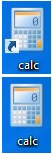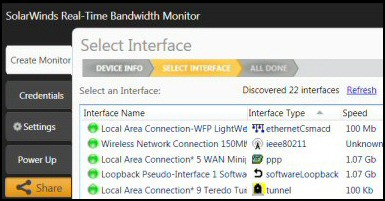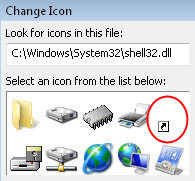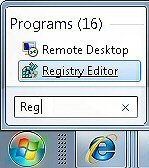How to Remove Shortcut Arrow in Windows 7 
I will show you how to remove Windows 7 shortcut arrows. The superior method involves using regedit to add the Shell Icons registry key. In my experience, the IsShortCut method has an unpleasant side effect on the ‘Favorites Icons’.
Topics for Removing Windows 7 Shortcut Arrow
- Method 1 : Remove Shortcut Arrows with Shell Icons
- Troubleshooting Removing Windows 7 Shortcut Arrows
- Alternative Method to Remove a Windows 7 Shortcut Arrow
- Method 2: Remove a Windows 7 Shortcut Arrow with IsShortCut
- Key Learning Points
- Windows 8 Remove Shortcut Arrow
- Remove Text from a Shortcut
♦
Method 1 (Best): Remove Shortcut Arrows with Shell Icons
Our mission is to edit the registry so that we can remove the Windows 7 shortcut arrow on desktop icons. As a preliminary step, make sure that you have a shortcut on your desktop! For example, create a shortcut to calc.exe. Now you will be able to see the changes you make in the registry!
Registry Instructions for Shell Icons Method
This is how to remove a shortcut arrow in Windows 7. For Vista see here.
- Preliminary step, download noarrows.ico and save it to a folder, for example C:\Icons.
- Launch Regedit.
- Navigate to this path:
** HKLM\SOFTWARE\Microsoft\Windows\CurrentVersion\Explorer\ - Underneath \Explorer, create:
a) A new Key called: Shell Icons (note plural IconS, and the space between words)
b) In Shell Icons, create a new String Value (REG_SZ) called: 29 - To the setting ’29’ assign the value of: C:\Icons\noArrows.ico
- Note: noArrows.ico must refer to the name of the file that you add to the C:\Icons\ folder.
In other words, download noArrows.ico, extract the file and copy it to C:\Icons\. - Once you have edited the registry, and copied the noArrows.ico file, then logoff and log back on again.

** HKLM is an abbreviation of HKEY_LOCAL_MACHINE, and HKCU is shorthand for HKEY_CURRENT_USER. These acronyms are so well-known that you can even use them in .reg files, Windows 7 will understand and obey the registry instruction.
Screenshot of Shell Icons Registry Key to Remove Shortcut
** HKLM is an abbreviation of HKEY_LOCAL_MACHINE, and HKCU is shorthand for HKEY_CURRENT_USER. These acronyms are so well-known that you can even use them in .reg files, Windows 7 will understand and obey the registry instruction. See how to create a Windows 8 .reg file to remove the shortcut arrow.
Guy Recommends: A Free Trial of the Network Performance Monitor (NPM) v11.5
v11.5
SolarWinds’ Orion performance monitor will help you discover what’s happening on your network. This utility will also guide you through troubleshooting; the dashboard will indicate whether the root cause is a broken link, faulty equipment or resource overload.
What I like best is the way NPM suggests solutions to network problems. Its also has the ability to monitor the health of individual VMware virtual machines. If you are interested in troubleshooting, and creating network maps, then I recommend that you try NPM now.
Download a free trial of Solarwinds’ Network Performance Monitor
Variation of Method to Windows 7 Remove Shortcut Arrow
Instead of creating a special folder, you could save the noarrows.ico, or other blank icon file, into the %SystemRoot%\System32 (usually this c:\windows\system32). Then in regedit you can reference the location with just the file name as a value, for example:
29 REG_SZ noarrows.ico
Alternative Method to Remove a Windows 7 Shortcut Arrow
This method involves referencing the built-in shell32.dll, whereas the above method uses a .ico file to remove a Windows 7 shortcut arrow.
- Launch Regedit.
- Navigate to this path:
** HKLM\SOFTWARE\Microsoft\Windows\CurrentVersion\explorer\ - Underneath \explorer, create:
a) A new Key called: Shell Icons (note plural IconS)
b) In Shell Icons, create a new String Value (REG_SZ) called: 29 - Assign to the setting of 29 the value of: %SystemRoot%\System32\shell32.dll,50
- Once you have edited the registry, and configured ’29’ as in the screenshot below, then logoff and log back on again.
One difference between removing shortcut arrow in Windows 7 and Vista is this, in Vista the path requires a double backslash. %SystemRoot%\\System32\shell32.dll,50. Where as in Windows 7 you just need the traditional single \ thus : %SystemRoot%\System32\shell32.dll,50.
Guy Recommends: SolarWinds Free Network Bandwidth Monitor
This freeware monitor is great for checking whether your network’s load-balancing is performing as expected, for example, are two interfaces are getting about equal traffic?
It’s easy to install and straightforward to configure. You will soon be running tests to see how much network bandwidth your applications consume.
The GUI has a lovely balance between immediate network traffic data in the middle, combined with buttons to seek related data and configuration settings. Give this monitor a try, it’s free!
Download your free network bandwidth monitor
If you need more comprehensive network analysis software:
Download a free trial of NPM (Network Performance Monitor)
Troubleshooting Removing Windows 7 Shortcut Arrows
If you make a major mistake, e.g. creating a key called not Shell Icons, but ShellIcons or Shell Icon, then nothing happens; you still get those annoying shortcut arrows. However, if you create the correct key (Shell Icons) and the correct String Value (29) but err on the value, then you get a horrible icon as shown in the screenshot. My point is that it’s the value that wrong, and not the key.
Problem Arrows Return: After you remove the Windows 7 shortcut arrows, they return after a reboot. I encountered such a problem when I saved the .ico file into the %systemroot% (Windows) folder, instead of a separate folder e.g. C:\Icons.
Problem Ghosting: Icons strange ghosting. Even though the arrows have gone, the icons seem to develop an all-over glow or ghosting. While the effect goes if I press F5, nevertheless it is irritating. Furthermore, I have not seen anyone else report this problem.
Latest theory, this ghosting has everything to do with an dodgy old graphics card and nothing to do with removing shortcut arrows.
Background to Shortcut’s Arrow
The shortcut arrow is actually an overlay, which is stored in the master icon file called shell32.dll. If you open this file, then you will see familiar icons for folders, CD Drives and Start Menu items (see screenshot).
Now each icon has a number associated with it, and the shortcut’s number is 29. What we will do is launch the registry editor, and redirect number 29 to a different icon, one that is transparent.
Incidentally, to see the shell32.dll icons, right-click any shortcut, select Change Icon and browse to:
windows\system32\shell32.dll.
See also how to create a shortcut for Windows 8 App on the desktop.
Method 2: Remove a Windows 7 Shortcut Arrow by Deleting IsShortCut
Once again, I will show you how to remove arrows on shortcut icons. This method involves deleting a registry value, so I advise that you export at least the HKEY_CLASSES_ROOT\linkfile branch of the Windows 7 registry.
Side Effects of Deleting IsShortCut
If you delete the registry REG_SZ IsShortCut, then the Favorite Links disappear. Another problem occurs with the Media Center and Games Explorer, their shortcuts may be displayed, but they don’t work when you click on them. On the other hand the Shell Icons method has no such side effects, although there is no arrow, the icon still launches the underlying program.
Registry Instructions for IsShortCut
- Launch Regedit.
- Navigate to this path:
*** HKEY_CLASSES_ROOT\linkfile - Rename a REG_SZ called IsShortCut to IsNotShortCut
Alternatively, delete IsShortCut altogether. - Seek more instances of IsShortCut. Here is a classic case for using ‘Find’ and F3 to search for more occurrences of IsShortCut. In particular, look for more instances of IsShortCut at:
HKCR\piffile and HKCR\WSHFile. You may even find more IsShortCut entries under HKLM\Software\Classes.
Key Learning Points
- Do you find the IsShortCut value in HKCU** or HKLM?
Answer: Neither, it’s a HKCR (HKEY_CLASSES_ROOT). - Should you create a value, or modify an existing setting?
Answer: Neither, rename, or even delete IsShortCut - Do you need to Restart, or merely Logoff / On?
Answer: Logoff then log back on. - Tip: Add this Value, linkfile to Regedit’s Favorites menu.
** HKLM is an abbreviation of HKEY_LOCAL_MACHINE, and HKCU is shorthand for HKEY_CURRENT_USER. These acronyms are so well-known that you can even use them in .reg files, Windows 7 will understand and obey the registry instruction.
*** Following this scheme HKEY_CLASSES_ROOT can be abbreviated to HKCR.
Follow-up – Remove Text from a Shortcut
It is also possible to remove the text label underneath a shortcut. The trick is to rename the shortcut with a null character, ASCII 255 is best.
- Right-click on the icon which you wish to remove the text
- Select Rename
- Hold down the left Alt key, on the numeric keypad type 255
Troubleshooting – Removing text from Shortcut
- Is the Num Lock on? or off? It should be on with the light shining.
- Are you holding down the left Alt key? This technique did not work for me with the right Alt key (Alt Gr in England).
- Just to get your ‘eye in’, open notepad and try Alt key 172. You should get a quarter character: ¼. Now try Alt 255 you should get a blank. Apply this techniques to renaming the shortcut.
Further Reading
Summary of Windows 7 Remove Shortcut Arrow
Those shortcut arrows can be most annoying. Fortunately, in Windows 7 you can remove the arrow from all shortcuts by using regedit to add a Shell Icons key, then create a ’29’ String Value, and finally assign it a value which points to special physical file called noarrows.ico.
If you like this page then please share it with your friends
More Windows 7 Registry Tweaks
- Gpedit – Local Group Policy Editor
- Editing the Windows 7 Registry with PowerShell
- PaintDesktopVersion (Build Number)
- Change the Name of a Windows 7 Computer
with LocalizedString - Hide User From Welcome Screen
- RegisteredOwner – Windows 7 Registry Hack
- NoDriveTypeAutoRun
- Delete Roaming Profile Cache
- Windows 7 .Reg Files Examples
- Performance Monitoring