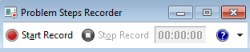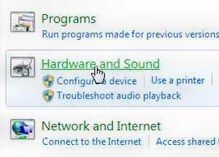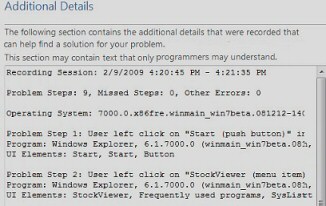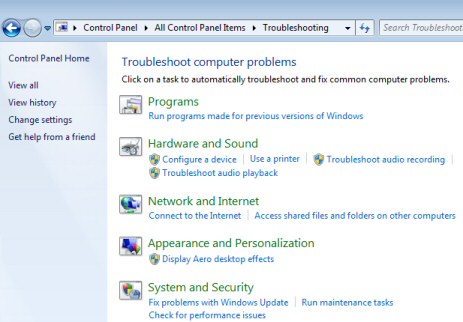Review of PSR (Problem Steps Recorder) in Windows Version 7 
Microsoft’s idea is that an ordinary user can recreate the problem then send you a zip file containing screen shots of their actions. The only skills the user needs are to be able to find the PSR executable in Windows 7, and remember where they saved their recording file.
How Windows 7 PSR (Problem Steps Recorder) Works
The PSR interface reminds me of an old tape recorder. Just hit that ‘Start Record’ button and PSR itemises each mouse click, and each keyboard press the user makes. What saves you time when troubleshooting is that you get a screen shot highlighting where the user pressed on a menu. PSR is designed to assist corporate help-desk staff as well as for ‘gurus’ helping home users.
Can You Tell Which Menu They Pressed?
The Hardware and Sound looks highlighted, and that hand is another clue where the user went next. While I concentrate on using PSR for solving simple user problems, in fact, the Additional Details section provides vital clues for more obscure problems. On the one hand the Additional Details could reassure the user that it’s not their fault, on the other hand, the information in the Additional Details could be invaluable if you need to escalate the problem and ‘Phone a friend’.
Additional Details reminds me that PSR is available not only for Window 7 but for Windows Server 2008 R2. My point is that this level of technical detail is more likely to be needed to solve server problems.
Problems Using Window 7 PSR
The only user difficulties with PSR are trivial, well they seem obvious to us. Crucially, the user must remember to press the Stop Recording button! Their most serious challenge is to realize that PSR is asking them for a file name and location. The only other glitch is the user knowing how to get the zip file over to you. For that they may need to give them a clue such as your email address, or a shared network location.
Incidentally, my only real problem with PSR is that users call it ‘Problem Solving Recorder’ not ‘Problem Steps Recorder’, did Microsoft miss a naming trick here?
 Guy Recommends: The Free Config Generator
Guy Recommends: The Free Config Generator
SolarWinds’ Config Generator is a free tool, which puts you in charge of controlling changes to network routers and other SNMP devices. Boost your network performance by activating network device features you’ve already paid for.
Guy says that for newbies the biggest benefit of this free tool is that it will provide the impetus for you to learn more about configuring the SNMP service with its ‘Traps’ and ‘Communities’. Try Config Generator now – it’s free!
Download your free copy of Config Generator
Run As Administrator – Click on the Shield
By default PSR does not record the privileged actions of an administrator. Fortunately, there is an easy work-around just click on the shield. Even better, PSR prompts you if you are logged on as an administrator and wish to collect security information in the recording.
Alternative Troubleshooting Techniques fro Windows 7
Windows 7 has a concentration of troubleshooting wizards, programs and ideas in the Control Panel. Once you launch the Control Panel, seek out ‘Find and Fix problems’.
Prevention of problems. Another technique is to create a Startup / System repair disk; for this click on the start Orb, Type Repair, Create System Repair Disk.
Summary of Windows 7 PSR
PSR will save you time and frustration in troubleshooting user problems. A picture is truly worth a thousand words, furthermore users forget what they did and even if they remember they may not have the vocabulary to describe the menus correctly. It truly was a pleasure to use and review Windows 7 PSR.
If you like this page then please share it with your friends