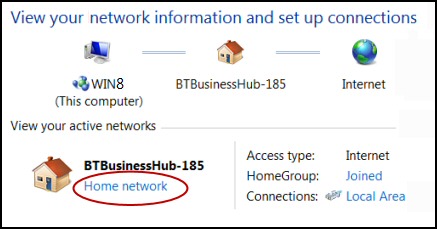Windows 7 Network Location Settings
Controlling Network Location helps to secure your computer in public areas, while allowing network discovery on a home network.
- Windows 7 Home Network
- Windows 7 Work Network
- Windows 7 Public Network
- Windows 7 Wireless Settings
- Windows 8 Network Locations
♦
Start at the Network and Sharing Center
- Navigate to the Control Panel
- Click on Network and Internet
- Select the Network and Sharing Center.
Here is where you can set the network location, change the adapter settings, inspect the firewall, or troubleshoot internet connection problems.
Set Network Location
Microsoft's idea behind Network Location is that you can configure sharing and other security settings automatically.
Click on 'Home network' to change your network location.
Windows 7 Home Network
As the name suggests, 'Home' is for small trusted networks where you have control over all the local resources such as routers. This 'Home network' setting not only enables your computer to discover other machines and network devices, but also allows you to join a homegroup.
With the old fixed Rj45 connectors there was no physical security problem. However, a wireless connections mean that strangers with an ordinary computer could connect to your home network. The better your Wi-Fi router, the greater the range for a possible 'drive-by' attack.
The key to configuring home networks is controlling the passwords on your router. There is usually one master password to get into the router settings, and an access code number for devices to attach. Half the battle with home network security is awareness, assess the threat of strangers in range of your router, make sure the passwords for your Wi-Fi devices are not the defaults.
Windows 7 Work Network
This is a little used setting for small offices. Network discovery with the 'Work' setting, but you can't join a homegroup. With the Work setting you are at the mercy of your network manager.
Domain Network Setting
Domain Network is a location for enterprises with Windows Server and active directory. There is no option, this setting is just a product of joining a domain.
Guy Recommends: A Free Trial of the Network Performance Monitor (NPM) v11.5
v11.5
SolarWinds’ Orion performance monitor will help you discover what’s happening on your network. This utility will also guide you through troubleshooting; the dashboard will indicate whether the root cause is a broken link, faulty equipment or resource overload.
What I like best is the way NPM suggests solutions to network problems. Its also has the ability to monitor the health of individual VMware virtual machines. If you are interested in troubleshooting, and creating network maps, then I recommend that you try NPM now.
Download a free trial of Solarwinds’ Network Performance Monitor
Differences with Windows 8 Network Location
In Windows 8 there are only two network options, Public or Private. There is no 'Home network', or 'Work network settins as there are in Windows 7.
See more on Windows 8 Locations
Summary of Windows 7 Network Location
Controlling Network Location allows network discovery on a home network, yet making your computer more secure if you change to 'Public network' when away from your base.
If you like this page then please share it with your friends
Microsoft Windows 7 Network Topics
• Windows 7 • Windows 7 Network Adapter Connection • Windows 7 Network Monitor
• Windows 8 Network Location • Windows 7 Private Network • Review of SolarWinds TFTP Server
• Windows 8 Configuration • Windows 8 Metro UI • Windows 8 Wireless • Network Performance Monitor