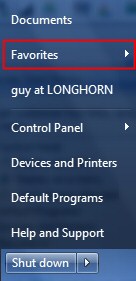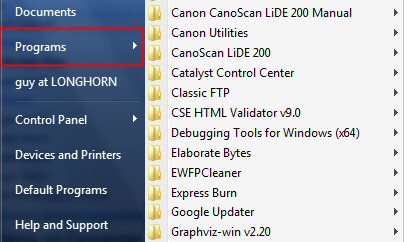How to Display the XP Style Program Menu Favorites in Windows 7
This is a multi stage project. One stage involves checking the box next to ‘Favorites’ in the Start Menu properties sheet, and the other stage requires editing two Shell Icons settings in the registry.
Topics for Displaying The XP Program Menu in Windows 7
- Stage 1: Understanding the Favorite Fold-out
- Stage 2: Shell Icons in the Registry
- Summary of Windows 7 Programs Menu
♦
Stage 1: Understanding the Menu Favorite Fold-out
Let us build this project on a firm foundation. In stage 1 we discover how to control the Favorite fold-out on the Windows 7 Start Menu.
Instructions:
- right-click the Windows 7 Orb.
- Select Properties, Start Menu (Tab).
- Click Customize.
- Scroll down to Favorites menu, and tick the box.
- Click Ok, and Ok again.
- Now you should see the menu item highlighted opposite.
Stage 2: Shell Icons in the Registry
The concept for stage two is to rewire ‘Favorites’ so that it displays the items in the C:\ProgramData folder. Also be aware that this registry tweak changes the label ‘Favorites’ to ‘Programs’. Incidentally ProgramData is a hidden folder.
Launch Regedit
- Start in the HKEY_CURRENT_USER section of the registry, then navigate to:
HKCU\Software\Microsoft\Windows\CurrentVersion\Explorer\Shell Folders - Before you continue, as a safety measure, I recommend exporting this part of the registry. Then you can import the original values should anything go wrong.
- From the list of Shell Folders double-click Favorites.
- Change the value of Favorites to
C:\ProgramData\Microsoft\Windows\Start Menu\Programs - One more change, navigate to the nearby User Shell Folders, specifically:
HKCU\Software\Microsoft\Windows\CurrentVersion\Explorer\User Shell Folders - Once again change the value to:
C:\ProgramData\Microsoft\Windows\Start Menu\Programs - Because this is a current user settings, I merely logged off, then logged on. Other registry tweakers say reboot at this point. Either way it’s no big deal with Windows 7.
- Troubleshooting: Make sure that you display the ‘Favorites’ on the Start Menu, see stage 1 above for detailed instructions. I am sorry that there is a discrepancy between the customize menu, which show ‘Favorites’, and the actual menu which shows Programs.
Screenshot of Windows 7 Programs Menu Snap-out
 Guy Recommends: The Free Config Generator
Guy Recommends: The Free Config Generator
SolarWinds’ Config Generator is a free tool, which puts you in charge of controlling changes to network routers and other SNMP devices. Boost your network performance by activating network device features you’ve already paid for.
Guy says that for newbies the biggest benefit of this free tool is that it will provide the impetus for you to learn more about configuring the SNMP service with its ‘Traps’ and ‘Communities’. Try Config Generator now – it’s free!
Download your free copy of Config Generator
Registry Tips and Lessons
Add to Favorites?
One of the most underused registry tips is make use of ‘Add to Favorites’. If you come back a week later it can be frustrating to find registry settings that you worked on. Why not tag them with Add to Favorites.
How far should you go with registry safety?
It probably depends on your experience. The least experienced are vulnerable through ignorance, and the most experienced take their eye of the ball due to complacency.
What I do is to Export the section of the registry that I am working on. One reason that I like this approach is that you can open the file in notepad, and if necessary make changes before exporting back into the registry.
‘The Health and Safety’ committee would recommend backing up the registry, creating restore points, and backing up the entire machine. How much extra protection I use depends on the nature of the registry editing task, but I admit that the danger of this ad hoc approach is complacency and carelessness.
Summary of Windows 7 Programs Menu
The secret of persuading Windows 7 to display the Programs Menu as it did in XP, is to combine settings in the registry with those the Start Menu properties. I find it easiest to understand, and easiest to troubleshoot if I split the task into two parts. Stage 1 getting ‘Favorites’ to display on the Windows 7 Start Menu, followed by stage 2 finding the Shell Icons setting in the Use section of the registry.
If you like this page then please share it with your friends
More Windows 7 Registry Tweaks
- Gpedit – Local Group Policy Editor
- Editing the Windows 7 Registry with PowerShell
- PaintDesktopVersion (Build Number)
- Change the Name of a Windows 7 Computer
with LocalizedString - Hide User From Welcome Screen
- RegisteredOwner – Windows 7 Registry Hack
- NoDriveTypeAutoRun
- Delete Roaming Profile Cache
- Windows 7 .Reg Files Examples
- Performance Monitoring