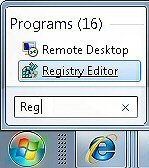How to Disable the Control Panel in Windows 7
To disable the Control Panel from the Start Menu all you need to do is call for regedit and setupNoControlPanel. The benefit of this registry tweak is that users won’t be tempted to try and make changes in the Control Panel.
Topics for Disabling the Control Panel
- Instructions for Creating the Registry Control Panel Setting
- Key Registry Learning Points
- Follow-up, Similar Registry Tweaks
- Disabling the Control Panel Through Group Policy
♦
Preliminary Step
Before you start disabling in the registry, just make sure that the Control Panel is available, and has not been already disabled by a Group Policy. Have a quick check by clicking on the Start Orb and then selecting Control Panel.
Instructions for Creating the Registry Control Panel Setting
Our mission is to find a specific class id (CLSID) and then add a DWORD value called NoControlPanel.
1) Launch Regedit
2) Navigate to this key:
HKCU\Software\Microsoft\Windows\CurrentVersion\Policies\Explorer
3) Create a new VALUE. Note choose: ‘DWORD (32-Bit) Value’. Name this new value: NoControlPanel
4) Edit the ‘Value data’. What I do is double click NoControlPanel, then click in the ‘Value data:’ set to 1. If it displays as 0x00000001 (1) this is a good sign it is going to disable your Control Panel.
5) To check the fruits of your labours, close the registry editor and Logoff. Next Logon and click the Start Orb, and try to select Control Panel. It probably isn’t on the menu and if you Search for its executable and click, you receive a ‘Restrictions’ message similar to the one shown below. I confess that I faked the ‘Guy Thomas’ in the screen shot. However, I would love to be able to tweak such messages so that users knew who was in charge!
 Guy Recommends: The Free Config Generator
Guy Recommends: The Free Config Generator
SolarWinds’ Config Generator is a free tool, which puts you in charge of controlling changes to network routers and other SNMP devices. Boost your network performance by activating network device features you’ve already paid for.
Guy says that for newbies the biggest benefit of this free tool is that it will provide the impetus for you to learn more about configuring the SNMP service with its ‘Traps’ and ‘Communities’. Try Config Generator now – it’s free!
Download your free copy of Config Generator
Key Learning Points For the Disabled Control Panel Project
- The overall learning point is that NoControlPanel is normally set by a Group Policy. Two indications of the Group Policy setting are firstly, the place in the registry where this setting is configured (Policy folder). Secondly the error message that results when a user tries to open the Control Panel (see above screenshot).
- Do you find the NoControlPanel value in HKCU** or HKLM?
Answer: HKCU. - Do you have to add a value, or modify an existing setting?
Answer: Add a new value. - Is it a String Value or a DWORD?
Answer: DWORD (32-Bit Value) - Do you need to Restart, or merely Logoff / Logon?
Answer: Neither, just navigate to the Control Panel and observe the restriction. - Tip: Add this Value, NoControlPanel to Regedit’s Favorites menu
** HKLM is an abbreviation of HKEY_LOCAL_MACHINE, and HKCU is shorthand for HKEY_CURRENT_USER. These acronyms are so well-known that you can even use them in .reg files, Windows 7will understand and obey the registry instruction.
Follow-up Registry Settings
If you liked this disabled control panel registry tweak, here are more restrictions that you can add to the folder:HKCU\Software\Microsoft\Windows\CurrentVersion\Policies\Explorer:
a) NoChangeStartMenu
b) LockTaskbar
c) NoRun
d) NoDrives (A decimal value of 671088863 disables all drives)
e) NoDispCpl (Disables the Display settings)
Disable the Control Panel Using a .Reg File
This page explains how to create, and then edit .reg files for your computer. As it’s easy to import the contents of a .reg file into the registry, do take extra care with procedures. Example NoControlPanel .reg file.
Disabling the Control Panel Through Group Policy
Here in Group Policy you are looking for an existing setting called Prohibit access to the Control Panel, and not Disable Control Panel.
Once you launch gpedit or GPMC, head for the User Configuration, do remember it’s an Administrative Template then Control Panel. Prohibit access to the Control Panel should be in the right hand panel.
Now for the crunch: Enabled or Disabled? Prohibit Enabled, means no Control Panel. Prohibit Disabled is a double negative and results in the Control Panel still being on the menu.
Since this setting takes effect as soon as you click OK, it’s easy to check that it’s having the desired effect on the Start Menu. The Windows 7 Group Policy settings have better explanations then their predecessors thus it’s worth reading the notes, they may give you more ideas for changing settings. See Windows 8 Group Policy Settings.
Summary of How to Disable the Control Panel
This is a job for Regedit. Take care to navigate to the correct part of the registry to find the Control Panel. Firstly you need the Current_User hive, and not Local_Machine. Secondly in the Windows Current Version head for the Policies folder. As for the registry value, copy and paste NoControlPanel, then create a new DWORD, finally set the value to 1 meaning disable.
If you like this page then please share it with your friends
More Windows 7 Registry Tweaks
- Gpedit – Local Group Policy Editor
- Editing the Windows 7 Registry with PowerShell
- PaintDesktopVersion (Build Number)
- Change the Name of a Windows 7 Computer
with LocalizedString - Hide User From Welcome Screen
- RegisteredOwner – Windows 7 Registry Hack
- NoDriveTypeAutoRun
- Delete Roaming Profile Cache
- Windows 7 .Reg Files Examples
- Performance Monitoring