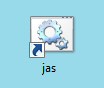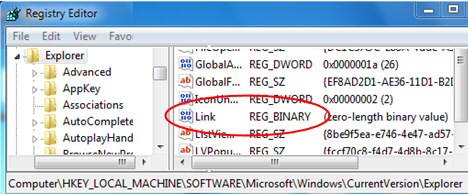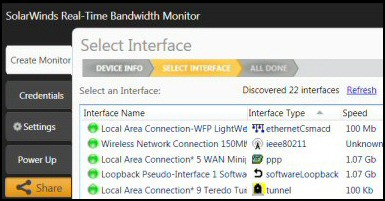How to Remove Shortcut Text in Windows 7 
I will show you how to remove Windows 7 shortcut text. See here for an even better method, which also removes the annoying arrow.
Topics for Removing Windows 7 Shortcut Text
- Method: Remove Shortcut Text with ‘Link’ 00 00
- Better Method to Remove Shortcut Text AND Arrow
- Inferior Method to Remove Text from a Shortcut
♦
Method: Remove Shortcut Text with ‘Link’ 00 00
Our mission is to edit the registry so that we can remove the Windows 7 shortcut text which you see on desktop icons. As a preliminary step, make sure that you have a shortcut on your desktop! For example, create a shortcut to calc.exe. Now you will be able to see the changes you make in the registry!
Registry Instructions for Link Method
This is how to remove a shortcut arrow in Windows 7. For Vista see here.
- Launch Regedit.
- Navigate to this path:
** HKLM\SOFTWARE\Microsoft\Windows\CurrentVersion\Explorer\ - Underneath \Explorer, create:
A new REG_BINARY (Binary Value) called Link set the value to 00 00 00 00 - Once you have edited the registry logoff then logon again. Now you should see the shortcut, but no annoying Shortcut text.

** HKLM is an abbreviation of HKEY_LOCAL_MACHINE, and HKCU is shorthand for HKEY_CURRENT_USER. These acronyms are so well-known that you can even use them in .reg files, Windows 7 will understand and obey the registry instruction.
Screenshot of Registry Key to Remove Shortcut Text
** HKLM is an abbreviation of HKEY_LOCAL_MACHINE, and HKCU is shorthand for HKEY_CURRENT_USER. These acronyms are so well-known that you can even use them in .reg files, Windows 7 will understand and obey the registry instruction.
Recommended: Solarwinds’ Permissions Analyzer – Free Active Directory Tool
I like the Permissions Monitor because it enables me to see WHO has permissions to do WHAT at a glance. When you launch this tool it analyzes a users effective NTFS permissions for a specific file or folder, and takes into account network share access, then displays the results in a nifty desktop dashboard!
Think of all the frustration that this free SolarWinds utility saves when you are troubleshooting authorization problems for user’s access to a resource. Give this permissions monitor a try – it’s free!
Download SolarWinds’ Free Permissions Analyser – Active Directory Tool
Inferior Method to Remove Text from a Shortcut
It is also possible to remove the text label underneath a shortcut. The trick is to rename the shortcut with a null character, ASCII 255 is best.
- Right-click on the icon which you wish to remove the text
- Select Rename
- Hold down the left Alt key, on the numeric keypad type 255
Troubleshooting – Removing text from Shortcut
- Is the Num Lock on? or off? It should be on with the light shining.
- Are you holding down the left Alt key? This technique did not work for me with the right Alt key (Alt Gr in England).
- Just to get your ‘eye in’, open notepad and try Alt key 172. You should get a quarter character: ¼. Now try Alt 255 you should get a blank. Apply this techniques to renaming the shortcut.
Another, Better Method to Remove Shortcut Text AND Arrow
This is how to remove a shortcut arrow in Windows 7.
- Preliminary step, download noarrow.ico and save it to a folder, for example C:\Icons.
- Launch Regedit.
- Navigate to this path:
** HKLM\SOFTWARE\Microsoft\Windows\CurrentVersion\Explorer\ - Underneath \Explorer, create:
a) A new Key called: Shell Icons (note plural IconS, and the space between words)
b) In Shell Icons, create a new String Value (REG_SZ) called: 29 - To the setting ’29’ assign the value of: C:\Icons\noArrows.ico
- Note: noArrows.ico must refer to the name of the file that you add to the C:\Icons\ folder.
In other words, download noArrows.ico, extract the file and copy it to C:\Icons\. - Once you have edited the registry, and copied the noArrows.ico file, then logoff and log back on again.

** HKLM is an abbreviation of HKEY_LOCAL_MACHINE, and HKCU is shorthand for HKEY_CURRENT_USER. These acronyms are so well-known that you can even use them in .reg files, Windows 7 will understand and obey the registry instruction.
Screenshot of Shell Icons Registry Key to Remove Shortcut
Guy Recommends: SolarWinds Free Network Bandwidth Monitor
This freeware monitor is great for checking whether your network’s load-balancing is performing as expected, for example, are two interfaces are getting about equal traffic?
It’s easy to install and straightforward to configure. You will soon be running tests to see how much network bandwidth your applications consume.
The GUI has a lovely balance between immediate network traffic data in the middle, combined with buttons to seek related data and configuration settings. Give this monitor a try, it’s free!
Download your free network bandwidth monitor
If you need more comprehensive network analysis software:
Download a free trial of NPM (Network Performance Monitor)
Troubleshooting Removing Windows 7 Shortcut Arrows
If you make a major mistake, e.g. creating a key called not Shell Icons, but ShellIcons or Shell Icon, then nothing happens; you still get those annoying shortcut arrows. However, if you create the correct key (Shell Icons) and the correct String Value (29) but err on the value, then you get a horrible icon as shown in the screenshot. My point is that it’s the value that wrong, and not the key.
Problem Arrows Return: After you remove the Windows 7 shortcut arrows, they return after a reboot. I encountered such a problem when I saved the .ico file into the %systemroot% (Windows) folder, instead of a separate folder e.g. C:\Icons.
Problem Ghosting: Icons strange ghosting. Even though the arrows have gone, the icons seem to develop an all-over glow or ghosting. While the effect goes if I press F5, nevertheless it is irritating. Furthermore, I have not seen anyone else report this problem.
Latest theory, this ghosting has everything to do with an dodgy old graphics card and nothing to do with removing shortcut arrows.
See also how to create a shortcut for Windows 8 App on the desktop.
Summary of Windows 7 Remove Shortcut Text
Those shortcut text and arrows can be most annoying. Fortunately, in Windows 7 you can remove the arrow from all shortcuts by using regedit to add a Shell Icons key, then create a ’29’ String Value, and finally assign it a value which points to special physical file called noArrow.ico.
If you like this page then please share it with your friends
More Windows 7 Registry Tweaks
- Gpedit – Local Group Policy Editor
- Editing the Windows 7 Registry with PowerShell
- PaintDesktopVersion (Build Number)
- Change the Name of a Windows 7 Computer
with LocalizedString - Hide User From Welcome Screen
- RegisteredOwner – Windows 7 Registry Hack
- NoDriveTypeAutoRun
- Delete Roaming Profile Cache
- Windows 7 .Reg Files Examples
- Performance Monitoring