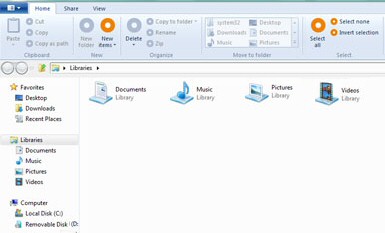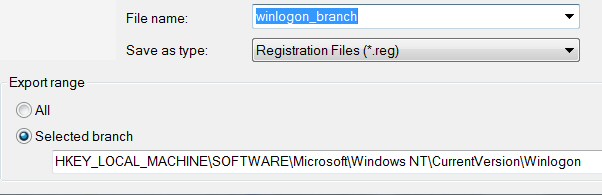How to Get to the Windows 7 Style Start Menu
If you don’t want the Windows 8 Metro User Interface, and instead prefer to the Windows 7 Start menu, then this is how you could once roll-back with the registry setting called RPEnabled.
Note 1: This only works in the Windows Developer beta, and not the Consumer version.
Note 2: Stardock have a Windows 8 Start button.
Note 3: There is a rumour that Windows "Blue" will provide a Start Button.
Windows 8 – Window 7 Style Start Menu
- How to Enable the Old Start Menu in Windows 8
- Windows RibbonUI Registry Hack
- List of Registry Tweaks for Windows 8
♦
How to Enable the Old Start Menu in Windows 8
If necessary, ‘Search’ for regedit, either use the traditional method with Windows Explorer, or else by typing R E G E D I T at the Metro UI.
Assuming the registry editor has launched, navigate to this path:
HKCU\Software\Microsoft\Windows\CurrentVersion\Explorer
At this point it’s good practice to export this branch of the registry. However, most experts recommend going further and creating a restore point.
To get rid of the Metro UI, find the RPEnabled value , double-click and change 1 to 0 (zero).
As soon as you close regedit the old Windows 7 style Start menu and desktop will replace the Metro UI. Should you wish to revert to the Windows 8 style user interface, then just change back to RPEnabled 1. Remember to logoff / logon before the default Metro UI returns.
Note 4: HKCU
Make sure you start in the HKEY_CURRENT_USER, as shown in the above screen shot, I say this because so many people head for the HKLM instead and consequently cannot find RPEnabled.
Favorite Registry Tip:
I find it hard to remember places that I visit in the registry, this is why I take every opportunity to ‘Add to Favorites …’ First select ‘Favorites’ from regedit’s menu. See how to create Windows 8 .reg files.
Guy Recommends: A Free Trial of the Network Performance Monitor (NPM) v11.5
v11.5
SolarWinds’ Orion performance monitor will help you discover what’s happening on your network. This utility will also guide you through troubleshooting; the dashboard will indicate whether the root cause is a broken link, faulty equipment or resource overload.
What I like best is the way NPM suggests solutions to network problems. Its also has the ability to monitor the health of individual VMware virtual machines. If you are interested in troubleshooting, and creating network maps, then I recommend that you try NPM now.
Download a free trial of Solarwinds’ Network Performance Monitor
Create a Windows 8 .Reg File
An alternative way of reverting to the old style desktop is to use a .reg file. Just use notepad to save these three lines into a file and make sure that you give it a .reg extension. Right-click the resulting file and ‘Merge’.
Windows Registry Editor Version 5.00
[HKEY_CURRENT_USER\Software\Microsoft\Windows\CurrentVersion\Explorer]
"RPEnabled"=dword:00000001
; Change the Desktop with RPEnabled
Note 5: To revert to the Metro UI set: "RPEnabled"=dword:00000000
See more about creating Windows 8 .reg files.
Windows RibbonUI Registry Hack for Very Early Windows 8 Betas
This enables, or disables, the Office 2010 style top menu ribbons. Microsoft’s ribbon idea has taken a while to evolve to a point that users accept it. Or is it a case of people slowly adapting to new technology for navigating around Windows Explorer or Microsoft Outlook?
Registry Instructions to Check the New Explorer Ribbon
Note 6: Don’t start in HKLM, launch Regedit and navigate to HKEY_CLASSES_ROOT.
HKEY_CLASSES_ROOT\CLSID\
Create a New Key called:
{4F12FF5D-D319-4A79-8380-9CC80384DC08}
Create a New, String Value under this key called: ‘AppID’
Set its value to ‘{9198DA45-C7D5-4EFF-A726-78FC547DFF53}’
You should end up with:
[HKEY_CLASSES_ROOT\CLSID\{4F12FF5D-D319-4A79-8380-9CC80384DC08}]
"AppID"="{9198DA45-C7D5-4EFF-A726-78FC547DFF53}"
Guy Recommends: SolarWinds’ Log & Event Management Tool
LEM will alert you to problems such as when a key application on a particular server is unavailable. It can also detect when services have stopped, or if there is a network latency problem. Perhaps this log and event management tool’s most interesting ability is to take corrective action, for example by restarting services, or isolating the source of a maleware attack.
Yet perhaps the killer reason why people use LEM is for its compliance capability, with a little help from you, it will ensure that your organization complies with industry standards such as CISP or FERPA. LEM is a really smart application that can make correlations between data in different logs, then use its built-in logic to take corrective action, to restart services, or thwart potential security breaches – give LEM a whirl.
Download your FREE trial of SolarWinds Log & Event Management tool.
Exporting a Registry Branch
My favorite technique for recovering from mini-disasters is to export the registry key BEFORE I change any values. To do this, launch regedit then click on the File menu, Export, Selected Branch. Every other registry expert will tell you to backup the System State before you begin.
Switching Between Metro UI and The Old Style Desktop
It the RTM version of Windows 8 it is rumoured that there will be a GUI to make the switch from the Metro UI to the desktop default. The control panel will have a GUI, similar to how you can amend the UAC in older version like Vista and Windows 7.
See more examples of Windows 8 registry tweaks »
If you like this page then please share it with your friends
Microsoft Windows 8 Registry Topics
• Windows 8 Overview • Activate Windows 8 Administrator • Windows 8 Remove Shortcut Arrow
• Win 8 Registry Cleaner Review • Windows 7 Style Start Menu • Windows 8 Administrative Shares
• Win 8 Registry • Windows 8 Shortcut Desktop App • Windows 8 .Reg File • Windows 8 AutoRun