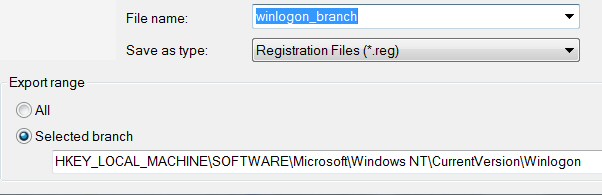Editing the Windows 8 Registry with Regedit
The Windows 8 registry has the same structure as its predecessors. The principles of storing operating system settings haven’t changed, and the tool to edit the registry is the old faithful regedit. The only difference is there are more keys providing more configuration options.
When a computer is misbehaving, or has been infected with maleware, editing the registry is the best way to cure the problem. My primary aim is to give you the skill, the practice, and above all, the confidence to launch the built-in regedit and change the registry settings. My secondary aim is to persuade you to take sensible precautions, for example, export at least that particular branch before changing any registry values.
As usual, I have lots of worked examples, which I urge you to try on your own machine. Each registry tweak has two aims; to solve a specific problem, and to provide general learning points. I have tested these registry tweaks on Windows8, Windows 7, Vista, XP and Windows Server.
Windows 8 Registry Editor Topics
- What is Windows 8’s Registry?
- Registry Skills Progression
- Getting Started: Launch Regedit
- New Registry Hacks for Windows 8
- Guy’s Five Stages of Registry Hacking
- Best Practice for Editing the Windows 8 Registry
♦
Introduction to the Windows 8 Registry
There will be times when your research reveals that there is simply no Control Panel applet to configure a particular Windows 8 setting. Consequently, the only hope of solving the problem is to change a value in the registry; and that means using regedit. Another reason to acquire confidence at editing the registry, is so that you can repair a defective machine remotely.
Officially, you edit the Windows 8 registry by adding keys, or modifying values, colloquially, this process is called tweaking or hacking the registry. If I have a hidden agenda it is that learning should be fun. To reinforce this ‘let’s have fun’ message, many of my examples have amusing anecdotes.
Windows 8 Registry Defined
The registry means different things depending on which aspect of a computer you are looking at. All of these are true of the Windows 8 registry:
- A set of all the operating system’s settings.
- A database for your Group Policies.
- A no-go area for amateurs!
- A tool for troubleshooting operating system problems.
- A back-end corresponding to the Control Panel’s front-end.
- A replacement for those old .ini files.
- A vehicle for having fun while you tweak Windows 8.
Registry Editing Skills Progression
To become expert with the registry you need to develop a range of skills. Because the registry is live and there is no ‘What if’ button I have arranged the following Windows 8 registry editing techniques as a progression, each with worked examples.
- Launch Windows 8 Regedit – Simple exercise to get started with the registry editor
- Find Settings, Values and Data – RegisteredOwner
- Add setting to regedit’s ‘Favorites’ menu – (Any, and every example)
- Export a registry key – (Before you make ANY changes)
- Change an existing value – PaintDesktopVersion
- Rename an existing value – Computer
- Create a new value – Auto Logon
- Create a new key – ContextMenuHandlers, RemoveShortcut
- Import registry settings from a .reg file – Examples
- Remote Registry Editing – Get out of jail card
Guy Recommends: A Free Trial of the Network Performance Monitor (NPM) v11.5
v11.5
SolarWinds’ Orion performance monitor will help you discover what’s happening on your network. This utility will also guide you through troubleshooting; the dashboard will indicate whether the root cause is a broken link, faulty equipment or resource overload.
What I like best is the way NPM suggests solutions to network problems. Its also has the ability to monitor the health of individual VMware virtual machines. If you are interested in troubleshooting, and creating network maps, then I recommend that you try NPM now.
Download a free trial of Solarwinds’ Network Performance Monitor
Getting Started with Windows 8’s Regedit
Although I will be giving you clear instructions to help you master tweaking the registry, I still advise you to take precautions because there is no ‘Simulate’ button in regedit.
The safest way of all to experiment with the registry is on a test machine, because in the worst case scenario you could re-install Windows 8 if you (we!) make a terrible mistake, and there would be no significant data loss. 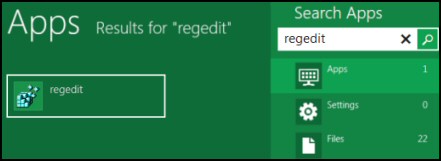
Let us assume that your mission is to change a setting in Windows 8 by using the registry editor.
- From the Metro UI type:
R e g e d i t - You should see the famous icon in the results pane
- See screenshot right
- right-click the regedit app, and ‘Advanced’ should appear in the bottom left of your screen.
- Click and select: ‘Run as administrator’.
- Launch your registry editor – Regedit.
Note 1: Unlike other Windows executables, if you type just the first few letters, for example: ‘reg’, Windows 8 does not display name of this registry editor, you have to type the full name – regedit.
Change ClearPageFileAtShutdown in the Registry of Windows 8
Launch regedit and traverse this path:
- HKEY_LOCAL_MACHINE
- System
- CurrentControlSet
- Control
- Session Manager
- Memory Management
Select ClearPageFileAtShutdown and set its value to 1.
1= Clear Pagefile at Shutdown.
Zeo = Set
See more on Windows 8 Pagefile.
Guy Recommends: SolarWinds’ Log & Event Management Tool
LEM will alert you to problems such as when a key application on a particular server is unavailable. It can also detect when services have stopped, or if there is a network latency problem. Perhaps this log and event management tool’s most interesting ability is to take corrective action, for example by restarting services, or isolating the source of a maleware attack.
Yet perhaps the killer reason why people use LEM is for its compliance capability, with a little help from you, it will ensure that your organization complies with industry standards such as CISP or FERPA. LEM is a really smart application that can make correlations between data in different logs, then use its built-in logic to take corrective action, to restart services, or thwart potential security breaches – give LEM a whirl.
Download your FREE trial of SolarWinds Log & Event Management tool.
Registry Hack to Display the Windows 8 Build Number
PaintDesktopVersion =1 is a registry hack to display the build number; I find it particularly useful when evaluating the Windows 8 Developer Preview.
Exporting a Registry Branch
My favorite technique for recovering from mini-disasters is to export the registry key BEFORE I change any values. To do this, launch regedit then click on the File menu, Export, Selected Branch. Every other registry expert will tell you to backup the System State before you begin.
Windows 8 Registry Tip: Like the Internet Explorer, regedit has a ‘Favorites’ menu option. This has saved me hours of work trying to re-find a setting I modified last month.
Next step: Use Windows 8’s regedit to change Registered Owner.
If you like this page then please share it with your friends
Microsoft Windows 8 Registry Topics
• Windows 8 Overview • Windows 8 Change Registered Owner • Display Windows 7 Desktop
• Windows 8 Regedit • Windows 8 Registry Hacks • Windows 8 AutoAdminLogon Registry Setting
• Win 8 Registry Examples • Windows 8 PaintDesktopVersion • Windows 8 ScreenSaverGracePeriod