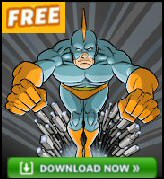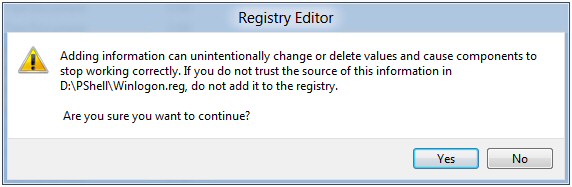Windows 8 .Reg Files
.Reg is THE file extension associated with the Windows 8 registry editor. The purpose of such files is to merge, or tattoo settings into the registry. What makes the whole process transparent is that .reg files are text based, thus you can open them with Notepad and make changes.
- Using Windows 8 .Reg Files
- How to Create a Windows 8 .Reg File
- The Good and Evil of Windows 8 .Reg Files
- Windows 8 Registry Safety Techniques
Example Windows 8 .Reg File
My mission is to assist you in creating your own.reg files, but let me start with an example to illustrate the registry settings, and the type of file I am going to analyze.
Windows Registry Editor Version 5.00
[HKLM\SOFTWARE\Microsoft\Windows NT\CurrentVersion\Winlogon]
"Userinit"="C:\\Windows\\system32\\userinit.exe,"
"Shell"="explorer.exe"
"ShutdownFlags"=dword:00000005
"AutoAdminLogon"="0"
Using Windows 8 .Reg Files
Double-clicking a .reg file is just like using regedit to make changes, but it’s much quicker than drilling down through the HKEY labyrinths. However, these .reg files only yield satisfactory results if you know their contents, or trust their source.
As I mentioned earlier, you can edit the .reg files with Notepad, one reason is to make adjustments, for example, change "AutoAdminLogon"="0", to "AutoAdminLogon"="1". When you save a .reg file there is no significance to the actual filename, I just choose names that reflect their task, AutoAdminOn.reg, or AutoAdminOff.reg, however, you must always remember that .reg extension. To deliver the payload some people prefer to right-click the .reg file and ‘Merge’, but I prefer the double-click method.
Another alternative to double-clicking .reg files is to use the Windows 8 regedit’s ‘Import’ facility. One benefit of using this more long-winded technique is that you can appraise the sister command ‘Export registry’, and thus create your own .Reg files. Another reason for using regedit to import .reg files is to overcome an error message when you double-click the .reg file. In some circumstances you could employ a script to import .reg file. The structure of the command is:
regedit /s path to .reg file.
Time spent creating .reg files is repaid if you need to re-apply the settings regularly, or you need to copy the values to multiple machines. A bonus of using .reg files to change settings in the registry is they are self-documenting. Yet, bear in mind there are alternatives, namely using Group Policies.
Guy Recommends: A Free Trial of the Network Performance Monitor (NPM) v11.5
v11.5
SolarWinds’ Orion performance monitor will help you discover what’s happening on your network. This utility will also guide you through troubleshooting; the dashboard will indicate whether the root cause is a broken link, faulty equipment or resource overload.
What I like best is the way NPM suggests solutions to network problems. Its also has the ability to monitor the health of individual VMware virtual machines. If you are interested in troubleshooting, and creating network maps, then I recommend that you try NPM now.
Download a free trial of Solarwinds’ Network Performance Monitor
How to Create a Windows 8 .Reg File
Making your own.reg files is straightforward, especially if you employ the time-honoured technique of dissecting an existing file. Here are the most important factors:
Understand the Windows 8 .Reg Format
Making a simple data change from 1 to 0 is unlikely to cause a big problem. But before you start making wholesale changes to .reg files there are a few items of syntax that it pays to understand.
The 1st Line – Windows Registry Editor
The very first line of the .reg file must contain the name of the Windows 8 registry editor, this is a clue that regedit is the engine that processes these files. For XP and later the best, or correct name, is ‘Windows Registry Editor Version 5.00’. Older registries such as Windows 95 and NT 4.0 used ‘REGEDIT4’, thus to support backwards compatibility you could still use ‘Regedit4’. Incidentally, even though Windows 8’s regedit reports to be version 6.2, as shown in its Help / ‘About’ menu, the .reg files that regedit creates are Version 5.00 – strange but true!
Windows Registry Editor Version 5.00
[HKLM\SOFTWARE\Microsoft\Windows NT\CurrentVersion\Winlogon]
"Userinit"="C:\\Windows\\system32\\userinit.exe,"
"Shell"="explorer.exe"
"VMApplet"="SystemPropertiesPerformance.exe /pagefile"
"AutoRestartShell"=dword:00000001
"PowerdownAfterShutdown"="0"
"ShutdownWithoutLogon"="0"
"ReportBootOk"="1"
"PasswordExpiryWarning"=dword:00000005
"CachedLogonsCount"="10"
"ShutdownFlags"=dword:00000005
"AutoAdminLogon"="0"
"DefaultUserName"="WindowsLiveID\\[email protected]"
"AutoLogonSID"="S-1-11-96-3623454863
"LastUsedUsername"="WindowsLiveID/[email protected]%22″
Importance of Blank Lines
Curiously, there is a blank line between the Registry Editor Version, and the path statement in its [square brackets]. You would also need another blank line to introduce each additional path statement. However, if you go for complex .reg files I strongly recommend creating a series of single path units, get them working, and only then bolt them together – with blank lines between sections.
[Path] Statement
The [square] type of brackets enclosing the registry path are significant. If you need clarification of the path, try opening regedit and comparing the path statement with what you see in the GUI. Incidentally, the .reg import engine understands the abbreviation HKLM for HKEY_LOCAL_MACHINE.
Understanding the path syntax makes it easy to use .reg files for deleting registry keys; the crucial point is to place the minus sign inside the square bracket:
[-HKEY xyz…] . Beware that this will delete all the values and the data entries in the named key.
The Body of a .reg File
If you examine the registry with regedit you will soon spot different types of values, for example REG_SZ and DWORD. In the .reg files think of REG_SZ (string values), as the default. Thus "Userinit"="C: \\Windows\\ system32\\ userinit.exe," means that Userinit is a REG_SZ, and accepts a string value.
Note 1: REG_SZ data values, to the right of the equals sign ARE encased in speech marks.
"CachedLogonsCount"="10" (Contrast with DWORD below).
My point is that if you are scripting DWORD, then you need to indicate that type of value explicitly for example
"ShutdownFlags"=DWORD:00000005.
Note 2: DWORD data should NOT be encased in speech marks.
REG_DWORDS take only hexadecimal numbers, whereas REG_SZ are more flexible and take text or decimal numbers.
A final ‘gotcha’. When you are using notepad’s ‘Save as’, please remember to manually add the .reg file extension, otherwise you end up with a useless .txt file.
; Comments
If you create your own .reg file, then it is desirable to place judicious comments, you can do this by preceding the description line with a semi-colon.
Windows Registry Editor Version 5.00
[HKLM\SOFTWARE\Microsoft\Windows NT\CurrentVersion\Winlogon] "AutoAdminLogon"="0"
; Created by Guy Thomas. Purpose to set Auto Logon
; Created by Guy Thomas. Purpose to set Auto Logon.
Monitor Your Network with the Real-time Traffic Analyzer
The main reason to monitor your network is to check that your all your servers are available. If there is a network problem you want an interface to show the scope of the problem at a glance.
Even when all servers and routers are available, sooner or later you will be curious to know who, or what, is hogging your precious network’s bandwidth. A GUI showing the top 10 users makes interesting reading.
Another reason to monitor network traffic is to learn more about your server’s response times and the use of resources. To take the pain out of capturing frames and analysing the raw data, Guy recommends that you download a copy of the SolarWindsfree Real-time NetFlow Analyzer.
The Good and Evil of Windows 8 .Reg Files
Many programs’ installation routines call for .reg files to insert specific registry settings that ensure their application runs smoothly. Equally, browser hijackers and other malware exert their evil control via injecting .reg files into the unsuspecting registry. Hence the need for diligence in checking the provenance of programs, and the desirability of only installing software with valid certificates.
Windows 8 Registry Safety Techniques
Remember that unlike clicking in a GUI, there are no internal checks on the consequences of changing the registry values.
Export a Branch
My best advice is always export at least the branch of the registry you are working with currently. In addition to producing a useful file, exporting the registry has the pleasant side effect of concentrating my mind on the area of the registry I am working on, for instance, is it Local_Machine or Current_User? Exporting the whole registry would be even safer, but you have to trade-off security with speed of import / export.
Backup the Whole Machine?
Most experts cover themselves by recommending you backing up the whole machine before touching the registry, but I never do. Instead, I ask myself, ‘If my registry hack cripples the machine to the point that it won’t boot, how will I logon to effect a restore?’ To my logic, a whole system backup is merely an illusion of safety when it comes to tweaking the registry, thus, if I have any concerns then I experiment with the registry on a test machine such as an old laptop.
I confess this attitude maybe arise from a personality trait, I prefer to live life on the edge, with heightened awareness of danger, rather than coasting along in my restrictive safety bubble. My point is that if you believe that if you cripple the registry then you are in dire straights, then it focuses the mind to extra take with what you are doing.
Remote Registry Editing
In 15 years of tweaking the registry I only once made a serious mistake, and that was deleting a whole section in HKEY_LOCAL_MACHINE. I recovered using remote registry editing, and imported the missing control set. What I learned from the experience is that if I think about doing something risky in the registry, before I start I fire up a second machine, and from the File menu select: ‘Connect Network Registry’ – back to the research machine.
See more Windows 8 .reg file examples »
Summary of Creating Windows 8 .Reg File
.Reg is a file extension associated with the Windows 8 registry editor. The purpose of such files is to merge settings into the registry. Time spent creating .reg files is repaid when you need to re-apply the settings regularly, or you need to copy the values to multiple machines.
If you like this page then please share it with your friends
Microsoft Windows 8 Registry Topics
• Windows 8 Overview • Activate Windows 8 Administrator • Windows 8 Remove Shortcut Arrow
• Win 8 Registry Cleaner Review • Windows 7 Style Start Menu • Windows 8 Administrative Shares
• Win 8 Registry • Windows 8 Shortcut Desktop App • Windows 8 .Reg File • Windows 8 AutoRun