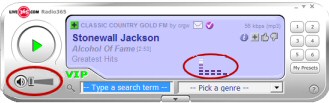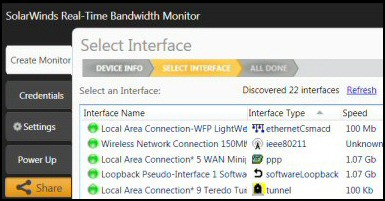Troubleshooting Your Windows 8 Computer
Here are guides for solving common problems with Windows 8. Each topic has a link to its own page with detailed advice so that you can run down faults with a sickly machine.
Windows 8 Troubleshooting Topics
- Windows 8 AppData Folder Location
- Windows 8 Boot Configuration
- Windows 8 Dual Boot
- Windows 8 Event Viewer
- Windows 8 Join Domain
- Windows 8 Lock Screen
- Windows 8 Lost Recycle Bin
- Windows 8 Metro Tiles
- Windows 8 MSConfig
- Windows 8 Refresh PC
- Windows 8 Reliability Monitor
- Windows 8 Performance Monitor
- Windows 8 Remote Desktop
- Windows 8 RSAT
- Windows 8 Run Command
- Windows 8 Sleep Problems
- Windows 8 Sound Problems
- Windows 8 Shutdown Command
- Windows 8 Task Manager
♦
General Windows 8 Troubleshooting Techniques
I realize that you maybe under pressure to solve the problem, but all the more reason to take a minute to clear your head; get your mind into the right state to repair the damage. Believe that you can fix this snag. Draw strength, and remember lessons, from other computer disasters where you have triumphed.
For really difficult or serious problems give your brain time to absorb all the facts and make connections. It always surprises me that solutions spring to mind at the most unexpected times, when I am travelling to work, having a shower, and especially just after I wake up.
Assuming you are in ‘can do’ mode, here are specific questions to help you solve the current Windows 8 problem.
- Is this a hardware or software problem?
- When was the last time that Windows 8 worked properly?
- What has changed on your system recently?
- Compare the settings on a second machine. What is different?
- Can you reproduce the fault on another Windows 8 (7) machine?
- Check the event logs, especially the Windows –> Application log.
- Call for Windows 8’s own ‘Help and Support’ (A rare use of Function Key 1)
- Seek the built-in Troubleshooters in the Control Panel.
- Remember that even in Windows 8 a reboot still cures 33% of all problems!
Joining a Windows 8 Machine to a Domain
Windows computers either join the domain easily, or else you are going to need a deal of troubleshooting. The two many methods are:
A) Create a computer account ahead of time in your Active Directory.
B) Create the computer’s account ‘on-the-fly’ as you connect to the domain. See here more for ideas for getting your Windows 8 computer to join a domain.
General Windows 8 Troubleshooting Lesson
If the number one textbook method is not working, seek alternatives rather than keep on going around in circles.
Guy Recommends: A Free Trial of the Network Performance Monitor (NPM) v11.5
v11.5
SolarWinds’ Orion performance monitor will help you discover what’s happening on your network. This utility will also guide you through troubleshooting; the dashboard will indicate whether the root cause is a broken link, faulty equipment or resource overload.
What I like best is the way NPM suggests solutions to network problems. Its also has the ability to monitor the health of individual VMware virtual machines. If you are interested in troubleshooting, and creating network maps, then I recommend that you try NPM now.
Download a free trial of Solarwinds’ Network Performance Monitor
Windows 8 Sound Problems
Begin with the most obvious. Is there a simple explanation why your machine won’t produce sound? For instance, the volume control slider is down on zero.
If you have tried all the basics, and you suspect a driver problem, then call for the Device Manager (Control Panel, System and Security, System). See more detailed advice if your Windows 8 computer has no sound.
General Windows 8 Troubleshooting Lesson
If there is a problem, think of the simplest solution first.
Problem: Have You Lost The Windows 8 Recycle Bin?
Here is how to recover that lost bin.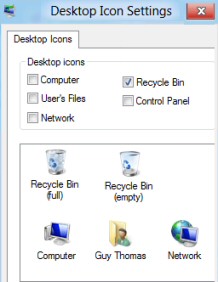
1) Right-click the Windows 8 Desktop
2) Select: Personalize from the menu
3) Look for the link: ‘Change desktop icons’
4) At the Desktop Icon Settings, place a tick next to: ‘Recycle Bin’.
Windows 8 Performance is Sluggish
For a quick check I find the task manager invaluable in checking for malware and seeing which legitimate programs are hogging the CPU.
For more persistent performance degradation it’s worth examining key counters such as memory, disk and CPU. See more on Windows 8 Performance Monitor
General Windows 8 Troubleshooting Lesson
It’s easy to forget the basics, have a look in Task Manager and also check the logs with the Event Viewer.
Configuring the Windows 8 Shutdown Button
It takes a little getting used to finding the new position of the Windows 8 Shut down button; however once shown, you will soon adjust to that switch icon at the front screen. To let you into a secret, I create a shutdown tile on my desktop. If you would like this method of powering-down then see here Configuring the Windows 8 shutdown button
How to Refresh Your PC Without Affecting Your Files
If the situation is that your Windows 8 computer is running slowly, perhaps Internet Explorer is crashing, or programs are hanging. A useful troubleshooting technique is to restore the computer while leaving your data files untouched. This method of refreshing my Windows 8 machine took less than 10 minutes.
General Windows 8 Troubleshooting Lesson
There may be less of a problem than you think, it maybe just embracing new better methods of performing old tasks.
Guy Recommends: SolarWinds Free Network Bandwidth Monitor
This freeware monitor is great for checking whether your network’s load-balancing is performing as expected, for example, are two interfaces are getting about equal traffic?
It’s easy to install and straightforward to configure. You will soon be running tests to see how much network bandwidth your applications consume.
The GUI has a lovely balance between immediate network traffic data in the middle, combined with buttons to seek related data and configuration settings. Give this monitor a try, it’s free!
Download your free network bandwidth monitor
If you need more comprehensive network analysis software:
Download a free trial of NPM (Network Performance Monitor)
Troubleshooting Windows 8 Lock Screen and Screen Saver
Lock Screen and Screen Saver Differences
One way to understand the difference is to set different backgrounds in these two places:
Screensaver settings: At the Metro UI type ‘Screen Saver’, check the bottom right of the screen, for the experiment set to 1 minute.
Lock Screen settings: At the Metro UI type ‘Lock Screen’, click on Settings and then click on the Lock Screen Icon. Now look at the PC Settings, Lock Screen. See more on setting the Windows 8 lock screen.
Phone a Friend?
Think of who could help you with this problem. Alternatively, you could try Windows 8's remote assistance. I have never used this technique for real, I prefer posting on forums, but troubleshooting is about horses for courses; not all methods suit everybody’s personality and circumstances.
Summary of Windows 8 Troubleshooting
If you have a problem with your Windows 8 machine, start troubleshooting with the most obvious causes. Ask yourself the tried and trusted questions; ‘did it ever work? And what has changed lately?
If you like this page then please share it with your friends
Microsoft Windows 8 Index Topics
• Windows 8 Overview • Windows 8 Configuration Settings • Windows 8 Install Options
• Windows 8 Troubleshooting Advice • Windows 8 Registry Hacks • Engineers Tookit • Contact
• Windows 8 Group Policy Settings • Windows 8 PowerShell • SolarWinds Patch Manager Review