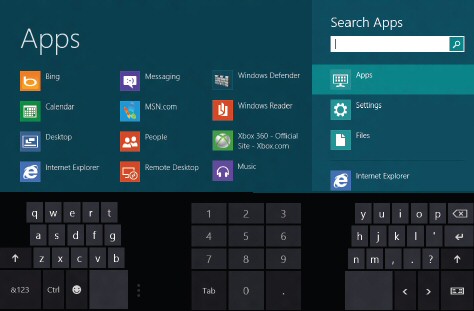Windows 8 Keyboard Shortcuts
Here are the most useful shortcut keys for Windows 8.
- Windows 8 Start Screen Shortcuts
- Windows 8 Shell: Commands
- Windows 8 Thumbs Keyboard
- More Tips for the New User Interface
♦
Windows 8 Start Screen Shortcuts
For those times when you need a keyboard shortcut combination then begin with the Windows key itself. Although I have written the second key in capitals, there is no need to press the shift key to get the desired action with the second complimentary key, for example WinKey +C is all that is needed.
WinKey –  Toggles between the Start screen and the Windows Desktop, or the foremost running Metro-style app. If you cannot find a WinKey, then Ctrl +Esc is a good substitute.
Toggles between the Start screen and the Windows Desktop, or the foremost running Metro-style app. If you cannot find a WinKey, then Ctrl +Esc is a good substitute.
WinKey +1, WinKey +2, etc. These quick keys switches to the classic Windows desktop and launches the corresponding shortcut in the Windows taskbar.
WinKey +A Problem, In the consumer version it no longer calls for the Windows 8 Search, with Apps in focus. However, just start typing and ‘Apps’ appears.
WinKey +B Switches to the Windows desktop and selects the tray notification area.
WinKey +C One of my most used keyboard combinations, displays the Charms with the Search, Share, Start Devices and Settings icons.
WinKey +D Switches to the Windows desktop and hides/shows any other applications.
WinKey +E Launches Windows Explorer with Computer view displayed.
WinKey +F Brings up Search Files using the new Windows Search pane.
WinKey +H Opens the Share Charm.
WinKey +I Display Settings pane for the Start screen (also provides access to Networks, Volume, Screen Brightness, Notifications, Power shutdown, and Language).
WinKey +J Swap foreground between the snapped and filled apps.
WinKey +K Opens the Devices Charm
WinKey +L Locks the PC and return to logon screen.
WinKey +M Minimizes the selected Explorer window.
WinKey +O Toggle orientation switching on slate and tablet PCs. Lock device orientation
WinKey +P Display the new Project (for "projection") pane for choosing between available displays.
WinKey +Q Search (within) Apps using the new Windows Search pane.
WinKey +R Switch to the classic Windows desktop, and then display the Run box.
WinKey +W Brings up the Modern UI Settings search screen.
WinKey +X Opens the Advanced user menu.
Bold = New in Windows 8.
Guy Recommends: A Free Trial of the Network Performance Monitor (NPM) v11.5
v11.5
SolarWinds’ Orion performance monitor will help you discover what’s happening on your network. This utility will also guide you through troubleshooting; the dashboard will indicate whether the root cause is a broken link, faulty equipment or resource overload.
What I like best is the way NPM suggests solutions to network problems. Its also has the ability to monitor the health of individual VMware virtual machines. If you are interested in troubleshooting, and creating network maps, then I recommend that you try NPM now.
Download a free trial of Solarwinds’ Network Performance Monitor
WinKey +S No longer works in the Consumer Preview version (Search Apps dialog box)
WinKey +T Toggles a hidden Taskbar (Also tabs to icons in the taskbar).
WinKey +W Opens the Settings search panel.
WinKey +U Switch to the (classic) Windows desktop and launch the Ease of Access Center.
WinKey +V Cycles through Notifications. (Did not work for me)
WinKey +X Switch to the classic Windows desktop and display the Windows Mobility Center application.
WinKey +Z Display the App Bar in a Metro-style app.
WinKey +ARROW KEYS Aero Snap.
Backspace (Plain backspace returns to the previous screen if Esc or WinKey don’t work)
Extra, New Hotkeys Introduced in the Windows 8 Consumer Preview
WinKey +Spacebar Switch input language and keyboard layout.
WinKey +, Temporarily peek at the desktop.
WinKey +V Cycle through toasts. (Shift +V Cycles through toasts in reverse order.)
WinKey +W Opens the Settings Charm.
WinKey +Z Open the App Bar.
WinKey + 1-9 Go to the app on the takbar. (1 is the first app on the left of the takbar).
WinKey + Enter Launch Narrator.
WinKey + PgUp Move the Start Screen or a Metro-style application to the monitor on the left.
WinKey + PgDown Move the Start Screen or a Metro-style application to the monitor on the right.
WinKey +. Move the gutter to the right (snap an application).
WinKey +Shift +. Move the gutter to the left (snap an application).
WinKey +Tab Cycles through apps.
(Shift as usual reverses the order.
WinKey +/ Initiate input method editor (IME) reconversion.
Note 1: Typing any letter without the Windows key will trigger a search of the Apps and programs.
Note 2: The Function keys in Windows 8 don’t have any new features; the only function key I use is F1 for help. Alt +F4 no longer closes all Apps.
Note 3: There is a Windows 8 Shortcuts app which you can download and install from the Store.
 Guy Recommends: Response Time Viewer for Wireshark
Guy Recommends: Response Time Viewer for Wireshark
Here is a free tool to troubleshoot network connection and latency problems. Key concept: this is a free tool from SolarWinds that analyzes network packets captured by Wireshark (also a free tool).
When you inspect the data in the Response Time Dashboard, if you hover over an application such as Teredo or TCP, then you get an orange box showing a breakdown of network and application response times, note the 'Peak value' in addition to the 'Average'.
Download your free trial of SolarWinds Response Time Viewer for Wireshark
Windows 8 Thumbs Keyboard
Tablet computers also have the new ‘Thumbs’ keyboard in addition to the traditional layout.
See more on Windows 8 Touch Keyboards »
Windows 8 Shell: Commands
Here are the new shell commands, just type them in Windows Explorer:
- Shell:Gadgets
- Shell:UserTiles
- Shell:Roaming Tiles
- Shell:PublicUserTiles
- Shell:AppsFolder
- Shell:HomeGroupCurrentUserFolder
- Shell:Immersive Application Shortcuts
Shell: Commands from Windows 7
Shell:AddNewProgramsFolder
Shell:Administrative Tools
Shell:AppData
Shell:AppUpdatesFolder
Shell:Cache
Shell:CD Burning
Shell:ChangeRemoveProgramsFolder
Shell:Common Administrative Tools
Shell:Common AppData
Shell:Common Desktop
Shell:Common Documents
Shell:Common Programs
Shell:Common Start Menu
Shell:Common Startup
Shell:Common Templates
Shell:CommonDownloads
Shell:CommonMusic
Shell:CommonPictures
Shell:CommonRingtones
Shell:CommonVideo
Shell:ConflictFolder
Shell:ConnectionsFolder
Shell:Contacts
Shell:ControlPanelFolder
Shell:Cookies
Shell:CredentialManager
®