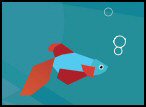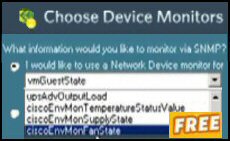Windows 8 Consumer Preview Version
Here are tips on how to install the Windows 8 Consumer Preview, released on February 29th 2012.
In a nutshell, this pre-release Windows 8 version, known as ‘BUILD’ 8250, is easy to install as a new operating system, or as an upgrade for the Developer Preview, but think hard before upgrading your existing operating system, it’s very difficult to uninstall these Preview versions.
How to Get Started with Microsoft Windows 8
- Traps When Installing Windows 8 Consumer Preview
- System Requirements for Windows 8
- Windows 8 Consumer Preview Download
- How to Install Windows 8
- Windows 8 Post Install Setup
- (Uninstalling Windows 8)
♦
Traps When Installing Windows 8 Consumer Preview
Although installing the Consumer Preview version is straightforward, there are three tiny traps to avoid:
Trap 1: Get the product key! Unlike the developer beta, the Win 8 consumer preview needs a product key. Here are the 20 digits you need: DNJXJ-7XBW8-2378T-X22TX-BKG7J. If that does not work try: NF32V-Q9P3W-7DR7Y-JGWRW-JFCK8.
This key is no big secret, Microsoft publish DNJXJ-7XBW8-2378T-X22TX-BKG7J on their download site. My problem was that I downloaded the English version which is at the top of the page; thus I did not see the product key until I scrolled down, and down again past the Japanese version.
Trap 2: Be patient for the first 3 minutes. My install screen froze for at least 3 mins; I even restarted the boot loader procedure twice until the penny dropped, I realized that static screen with the fish was not going to do anything for 3 minutes!
Plan How to Install Your Windows 8 Consumer Preview
- Research a URL to download the Windows 8 .iso file. (see below)
- Find an ISO burner, Windows 7 has one built-in.
- Get ready with a blank 4.7 DVD (DVD-9 for the 64-bit version)
- Prepare a test computer, or a virtual machine.
- You need a product key for this installation, here it is:
DNJXJ-7XBW8-2378T-X22TX-BKG7J
Alternative install method: Try the web based installer which incorporates the Upgrade adviser and Easy transfer wizard.
System Requirements for Windows 8
- Processor – 1 GHz
- RAM – 2 MB 64-bit
- Disk Space – 20 GB for the operating system
- Graphics Adapter – At least Microsoft DirectX 9
- Resolution of 1366 x 768 to get ‘Snap Apps’
- DVD – To install your Microsoft operating system.
Recommendations: Install these Preview versions of Windows 8 in a Virtual Machine, or on an old laptop. To really get to grips with the Metro-style UI install Windows 8 on one of these systems: HP Elitebook 2760p convertible, ASUS EP121 tablet or a Dell Inspiron Duo convertible.
Good News: These Virtual Machines Are Supported
- Hyper-V in Windows Server 2008 R2
- VMware Workstation 8.0 for Windows
- VirtualBox 4.1.2 for Windows
Beware: Window 8 won’t install here: Microsoft Virtual PC, Windows 7 XP Mode VMware Workstation 7.x or older. The reason is they don’t support Hypervisor Type 1.
Guy Recommends: A Free Trial of the Network Performance Monitor (NPM) v11.5
v11.5
SolarWinds’ Orion performance monitor will help you discover what’s happening on your network. This utility will also guide you through troubleshooting; the dashboard will indicate whether the root cause is a broken link, faulty equipment or resource overload.
What I like best is the way NPM suggests solutions to network problems. Its also has the ability to monitor the health of individual VMware virtual machines. If you are interested in troubleshooting, and creating network maps, then I recommend that you try NPM now.
Download a free trial of Solarwinds’ Network Performance Monitor
Strange But True
People asked for 64-bit versions of Windows 8 (and 7) to run in Virtual machines, but when Microsoft deliver 64-bit compatibility, most people choose to install 32-bit versions for ease of use and performance reasons.
Important: Because Microsoft’s installs are so easy, many enthusiasts don’t read the instructions! Consequently, the Windows 8 fora are full of disgruntled readers who did not realize they cannot uninstall Windows 8 Preview.
Plan B – Dual Boot: If you have a second partition of at least 20 GB then you could install Windows 8 there. The result would be:
C: \Old Operating System
D: \Windows 8
Please think through how to preserve any existing files on that second partition before allowing the Windows 8 install to format the D: partition. Once you have installed Windows 8, pay close attention to menu choices as soon as the machine powers on.
Windows 8 Consumer Preview Download
Microsoft has made these beta versions freely available as .iso images.
- English 32-bit and 64-bit for all languages.
- Chinese
- French
- German
- Japanese
- Download the Windows 8 .iso image(s) here.
Guy Recommends: SolarWinds’ Log & Event Management Tool
LEM will alert you to problems such as when a key application on a particular server is unavailable. It can also detect when services have stopped, or if there is a network latency problem. Perhaps this log and event management tool’s most interesting ability is to take corrective action, for example by restarting services, or isolating the source of a maleware attack.
Yet perhaps the killer reason why people use LEM is for its compliance capability, with a little help from you, it will ensure that your organization complies with industry standards such as CISP or FERPA. LEM is a really smart application that can make correlations between data in different logs, then use its built-in logic to take corrective action, to restart services, or thwart potential security breaches – give LEM a whirl.
Download your FREE trial of SolarWinds Log & Event Management tool.
How to Install Windows 8
The scenario: you have created a bootable DVD from the .iso image, which you downloaded from MSDN or another internet site. Check the BIOS is set to boot from DVD. Next fired up your test computer with the Windows 8 DVD in its caddy. All you have to do is catch the screen which says: ‘Press any key to boot from CD or DVD’.
The instructions are very similar to previous Microsoft Windows installs. This was the quickest installation of a Microsoft operating system that I can remember, it took only 28 minutes including me formatting a drive and checking options.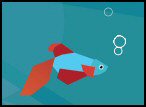
Beware: At the very beginning nothing seeming to happen. When you see a picture of a fish with an upside-down ‘8’ coming out if it’s mouth, have faith! After about 3 minutes it will fade away and familiar install menus will appear:
Instructions for a Custom Install
- Keyboard: USA, or change to a country such as United Kingdom.
- Product key (Customer preview DNJXJ-7XBW8-2378T-X22TX-BKG7J)
- Accept the license agreement.
- Upgrade or Custom: I chose ‘Custom’ because I wanted to dual boot.
Alternatively, run setup from your existing OS and ‘Upgrade’ - Select the Drive and Partition.
- If you need to format the partition select: Drive options (advanced)
Main Windows 8 Customer Preview Install
Theoretically it’s possible to install Windows 8 with only a dozen clicks, but I was happy to detour and visit an extra 4 menus and get my custom choices.
Copying Windows Files (After 4 mins had elapsed)
Expanding Windows Files (4 mins)
Installing features (17 mins)
Automatic reboot x 2.
Beware! If you still have the DVD in the caddy, DON’T press any key and start all over again!
Preparing. Getting devices ready. (22 mins elapsed)
Installing updates!
Almost done installing Windows (25 mins since start)
Post-installation
I am so pleased that Microsoft ask for the product key at the beginning of the Windows 8 install, consequently, we now have only simple questions such as the new machine’s name. I was impressed (and relieved) that Windows 8 found the NIC drivers and connected to my physical network automatically. Naturally, it needed the password for the wireless connection.
Logon with a Microsoft Account (Windows Live ID)
The Windows 8 install completed without my intervention. I was able to logon with my Microsoft Account (Windows Live ID).
Windows 8 "Upgrade" from Win7 or Developer Preview
There were some pleasant surprising when I upgraded TO Windows 8 Consumer Preview. Amazingly, you can upgrade to Windows 8 Consumer Preview from Windows Developer Preview. Less surprisingly you can upgrade from Windows 7, Windows Vista, or Windows XP.
Microsoft set the gold standard for installs, everything was simple until I came to the logon. Here the legacy settings haunted me, the USER ICONS for the old Windows 7 accounts were so big I could not see them all! I had a problem because Windows 8 seemed obsessed with a Windows Live ID for logon and I forget my password. Problem solved, I logged on with another of my accounts.
Troubleshooting Windows 8 Install
Error: Sorry, we’re having trouble determining your PC Windows Consumer Preview. Please close setup and try again
Solution: Download the .iso file once more, the first one is probably corrupted.
Dual Booting Windows 8 and Windows 7
Before you create a dual boot configuration remember that you cannot uninstall the Windows 8 Consumer Preview. Now you can dual boot provided you plan ahead and create a 50 GB partition BEFORE you begin the Windows 8 install. The trick is to select ‘Custom’ during the first section of the setup.
- See more on Windows 8 dual boot.
- See how to install Windows 8 in a virtual box.
- How to install Windows 8 from a USB stick.
Guy Recommends SolarWinds’ Free Network Monitor
Thus utility makes it easy to check the health of a router or firewall. Check the real-time performance, and availability statistics, for any device on your network. Get started with an extensive collection of "out-of-the-box" monitors for popular network devices. Give Network Monitor a whirl – it’s free. Download your free Network Device Monitor
If you need more comprehensive network analysis software:
Download a free trial of NPM (Network Performance Monitor)
When Will Windows 8 Consumer Preview Expire
The best guess is January 2013, but see more about Windows 8 expiry here.
Windows Configuration Settings
- Control Panel
- Internet Explorer
- PowerShell
- Networking Icon
- Remote Desktop into the Windows 8 test machine
- SkipRearm
- Task Manager
- Winkey Shortcuts
The knack is to use the Desktop tile to access the traditional style Start Menu and Taskbar, from there I could launch Internet Explorer and PowerShell 3.0.
Updates!
Windows 8 build 8102 was the first Microsoft beta that I have seen that gets an automatic update, therefore, look out for updates for build 8250.
See how to install Windows Office 2013 »
Summary How to Install Windows 8 Consumer Preview
Getting started with this consumer version of Windows 8 really was straightforward especially if you got the correct product key, and were patient during the first 3 minutes of the boot loader stage.
If you like this page then please share it with your friends
Microsoft Windows 8 Install Related Topics
• How to Install Windows 8 • Windows 8 Live ID Logon • Win 8 Install • Windows 8.1 Install
• Windows 8 Uninstall • Windows 8 Hyper-V • Join Windows 8 to Domain • Windows 8 Dual Boot
• Windows 8 Remote Desktop • Windows 8 RecImg – Recreate Image