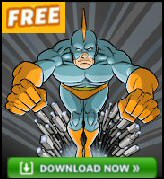Registry Tweak to Hide Vista’s Public Folder
If you want to hide Vista’s Public folder then there is a registry tweak to control its display on the desktop. Incidentally, exploring this setting will help you to understand how to configure the desktop to your liking.
Topics for Hide Vista’s Public Folder
- Background on Hide Public Folder
- Instructions for Hide Public Folder
- Key Learning Points
- Hide All Desktop Icons
♦
Background on Hide Public Folder
As the name suggests, the Public folder is for storing communal documents. Vista sometimes displays a shortcut on the desktop to the physical folder at C: \Users\Public.
The GUI way to control which icons appear on the Vista desktop is by following this path:
Right-click on the desktop, select Personalize and then ‘Change Desktop Icons’. However, as you can see from the screenshot, there is no option to check or uncheck ‘Public’. Consequently we have a job for regedit.
Instructions for Hide Public Folder
- Launch Regedit (See more details on starting regedit)
- Navigate to this key
HKLM\SOFTWARE\Microsoft\Windows\CurrentVersion\explorer \HideDesktopIcons - Check that \HideDesktopIcons has two subfolders
ClassicStartMenu (Controls non-Aero themes)
NewStartPanel (Controls Aero Graphics)

- If a dword called {4336a54d-038b-4685-ab02-99bb52d3fb8b} exists in NewStartPanel, then simply change its value to hexadecimal 1. If there is no such dword, then this is how you create it.
- With NewStartPanel in the left pane, right-click in the right pane, select New, then DWORD 32-bit, name the value: {4336a54d-038b-4685-ab02-99bb52d3fb8b}.
Note: you do need the {Curly Brackets}. - To hide the Public folder on the desktop, set the dword value = 1.
To display the folder set the dword = 0.
![]()
Observe the menu bar at the bottom of the screenshot:
HKLM\SOFTWARE\Microsoft\Windows\CurrentVersion\explorer\HideDesktopIcons\NewStartMenu.
The significance is that you could, and should, repeat the above instructions for \HideDesktopIcons\ClassicStartMenu; the idea is to achieve the same setting for non-Aero themes.
Tip: Create a .reg file for this registry hack – see here how.
.
Key Learning Points
- As expected, Aero and non-Aero themes have different registry settings. An example of registry tweaking teaching us about the new workings of Vista.
- Do you find the HideDesktopIcons value in HKCU** or HKLM?
Answer: HKLM - Should you add a value, or modify an existing setting?
Answer: Add a dword set the value to = 1 - Is HideDesktopIcons a String Value or a DWORD?
Answer: DWORD. - Do you need to Restart, or merely Log Off / On?
Answer: Neither, just press F5 at the Vista desktop. - Tip 1: Add this Value, HideDesktopIcons to Regedit’s Favorites menu
- Tip 2: Incidentally, if you select the Vista desktop (just make sure it’s the focus), hold down the Ctrl key, scroll the mouse, then you can alter the size of the desktop icons.
** HKLM is an abbreviation of HKEY_LOCAL_MACHINE, and HKCU is shorthand for HKEY_CURRENT_USER. These acronyms are so well-known that you can even use them in .reg files, Vista will understand and obey the registry instruction.
Creating a .Reg File
This page explains how to create, and then edit .reg files for your computer. As it’s easy to import the contents of a .reg file into the registry, do take extra care with procedures. Example HideDesktopIcons .reg file.
Monitor Your Network with the Real-time Traffic Analyzer
The main reason to monitor your network is to check that your all your servers are available. If there is a network problem you want an interface to show the scope of the problem at a glance.
Even when all servers and routers are available, sooner or later you will be curious to know who, or what, is hogging your precious network’s bandwidth. A GUI showing the top 10 users makes interesting reading.
Another reason to monitor network traffic is to learn more about your server’s response times and the use of resources. To take the pain out of capturing frames and analysing the raw data, Guy recommends that you download a copy of the SolarWindsfree Real-time NetFlow Analyzer.
Hide All Desktop Icons
You can deal with the namespace icons such as My Computer, and the Recycle Bin via the Personalize menu. That leaves other shortcut icons which may clutter your desktop. Here is a registry tweak to remove all the other shortcuts from the Vista desktop.
Launch regedit and navigate to the following location:
HKCU\Software\Microsoft\Windows\CurrentVersion\Explorer\HideDesktopIcons\NewStartPanel
- In the right-pane, create a new REG_DWORD {00000000-0000-0000-0000-000000000000}
- Double-click {00000000-0000-0000-0000-000000000000} and set it’s value to 1
- Refresh the Desktop view by pressing F5 key.
- To reverse the changes, assign {00000000-0000-0000-0000-000000000000} a value of 0.
Note: If you use the Classic Start Menu, you need to create the REG_DWORD in this key:
HKCU\Software\Microsoft\Windows\CurrentVersion\Explorer\HideDesktopIcons\ClassicStartMenu
You can also hide all the desktop icons manually by right-clicking the Desktop, and uncheck Show Desktop Items.
If you like this page then please share it with your friends