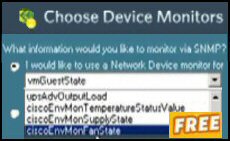Vista Registry – Change the Name of Your Network Icon
The idea behind this registry tweak is to rename the name of the Network Icon found on the Vista desktop. Please note, this Network Icon lacks a rename option, thus you have to resort to a registry edit.
Original name and after registry tweak
![]()
![]()
Topics for Changing the Name of the Network Icon
- Instructions for NetworkExplorer.dll,-1"
- Screen Shot of Vista’s Regedit
- Key Learning Points
- Windows 8 Registry Hacks
♦
Preliminary Step
Before you attempt this registry tweak, ensure that the Vista desktop displays the Network icon. Right-click the desktop, Personalize and select: Change Desktop Icons. This tip also works for XP and W2K3, in these cases, make sure that you display the ‘Network’ on the desktop.
Instructions for NetworkExplorer.dll,-1"
The mission is to find a particular registry setting in the HKCU section. Once we locate the REG_SZ we merely edit the value to reflect our preference.
Launch Regedit and navigate thus:
1) HKEY_CURRENT_USER\Software\Classes\Local Settings\Software\Microsoft\Windows\Shell\MuiCache
2) Double-click the REG_SZ "@C:\Windows\system32\NetworkExplorer.dll,-1"
3) To see the fruits of your labours, just press F5 to refresh the desktop, your computer icon should now say the equivalent of: Guy’s Network. (See screenshot at the top of this page).
Try SolarWinds Free WOL Gadget »
Screen Shot of Vista’s Regedit
Here is a panoramic view of the registry, which shows regedit displaying:
C:\Windows\system32\NetworkExplorer.dll,-1"
Guy Recommends SolarWinds’ Free Network Monitor
Thus utility makes it easy to check the health of a router or firewall. Check the real-time performance, and availability statistics, for any device on your network. Get started with an extensive collection of "out-of-the-box" monitors for popular network devices. Give Network Monitor a whirl – it’s free. Download your free Network Device Monitor
If you need more comprehensive network analysis software:
Download a free trial of NPM (Network Performance Monitor)
Key Learning Points
- Preliminary step, make sure that Vista displays the Network icon on the desktop. right-click, Personalize and select: Change Desktop Icons.
- Do you find the LocalizedString value in HKCU** or HKLM?
Answer: it’s under HKEY_CURRENT_USER. - Do you have to add a value, or modify an existing setting?
Answer: modify - Is it a String Value or a DWORD?
Answer: REG_SZ - Do you need to Restart, or merely Logoff / Logon?
Answer: Neither, just refresh the desktop by pressing F5. - Tip: Add this key, MuiCache to Regedit’s Favorites menu
** HKLM is an abbreviation of HKEY_LOCAL_MACHINE, and HKCU is shorthand for HKEY_CURRENT_USER. These acronyms are so well-known that you can even use them in .reg files, Vista will understand and obey the registry instruction.
Creating a .Reg File
This page explains how to create, and then edit .reg files for your computer. As it’s easy to import the contents of a .reg file into the registry, do take extra care with procedures.
Recommended: Solarwinds’ Permissions Analyzer – Free Active Directory Tool
I like thePermissions Analyzer because it enables me to see WHO has permissions to do WHAT at a glance. When you launch this tool it analyzes a users effective NTFS permissions for a specific file or folder, and takes into account network share access, then displays the results in a nifty desktop dashboard!
Think of all the frustration that this free SolarWinds utility saves when you are troubleshooting authorization problems for user’s access to a resource. Give this permissions monitor a try – it’s free!
Download SolarWinds’ Free Permissions Analyser – Active Directory Tool
If you like this page then please share it with your friends
Windows Vista Registry Tweaks: